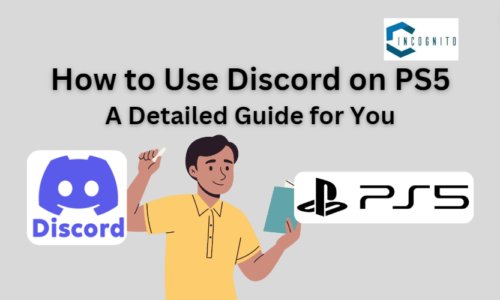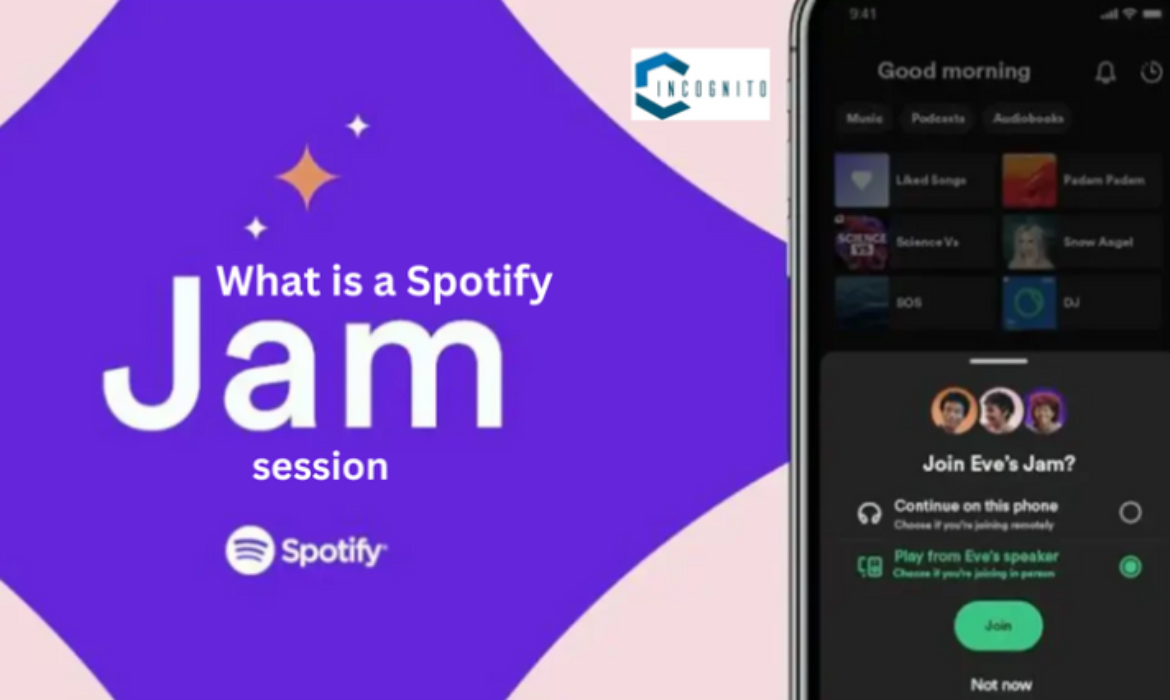
All Melophiles probably know about Spotify Jam already because it lets you make playlists with your friends in real-time anywhere worldwide and thus you can have a blast. If you’re at home and want to have a party or just want to share your music with friends and family to show your taste in music or you have heard catchy lyrics or tune and now you are dying to share it, Spotify Jam lets you connect and listen to music together easily.
Let’s understand more about it.
What is a Spotify Jam session? 🎵
Spotify Jam is a cool new feature that lets you make playlists with your friends for the premium users and it is like a line where people can put in songs, skip the ones they don’t like, and change the volume at the same time. Thus this makes the music experience exciting and attracts everyone to take part which makes a strong bond between the music lovers.
This is what Spotify Jam gives you.
Real-Time Collaboration:
You don’t need to share music or take turns picking songs anymore. Spotify Jam lets everyone in the group add songs to the playlist at a given point in time which means you can put on songs, skip to the next song if you don’t like it, and change the volume to how loud or quiet you want it while everyone else is also listening.
Listening With Others:
Spotify Jam makes listening to music with friends a social experience whether you’re relaxing at home with friends, having a party, or just hanging out online, you have an opportunity to make a music playlist that everyone will like despite the fact of changed locations. It’s a great way to bond over music, find new singers and types of music, and make memories that will last.
Collaborative Curation:
You should stop using playlists that may not be good for everyone. With Spotify Jam, everyone can help make their own playlist together so everyone gets to pick some of the best music. Thus this lets you make a varied and exciting mix that shows the whole group’s likings and it makes sure that everyone has a good time altogether.
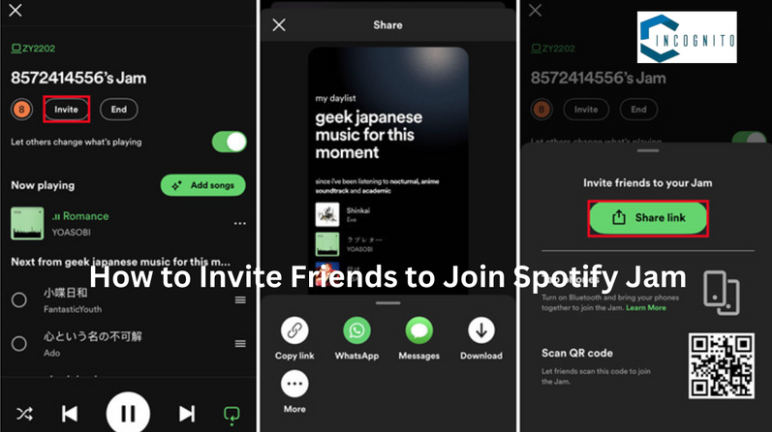
How to Invite Friends to Join~Spotify Jam
How to Invite Friends to Join~Spotify Jam 🫂
It’s very easy to invite your friends to join in for listening to music on Spotify which is a good fun overall.
1. Sharing the link or QR code for the jam.
This is the most usual and easy way because when you start a playlist on Spotify, it creates a special link and QR code for it.
Sharing the link:
- The first step that any person has to take is perhaps launch the Spotify app and then look for the current track or list which is either playing in the background or being streamed by another person.
- Then, to turn off this option, you just have to click on the symbol shaped like a speaker located at the bottom of the ScanSnap screen.
- And then choose ‘Invite’ and then pick ‘Share link. ‘
- Now you have to paste the link and share it with your friends through text, social media, or any other messaging app.
- Finally, anybody who has a Spotify account can simply click on the link and instantly join the Jam through it (it’s not very techy though).
Sharing the QR code:
- You can also choose the ‘QR code’ option in the ‘Invite’ menu to make a connection.
- This will show a special code on your Spotify app screen, a QR code.
- Your friends can use their Spotify app camera to scan the code and easily join the group listening spotify.
2. Connecting using Bluetooth or a local network
This method is great when you are near your friends in person.
Bluetooth
- You have to make sure that everyone has Spotify open on their devices and that their Bluetooth should be on.
- Just touch your phones together while Spotify is open.
- This will make your friends want to join the Jam without you having to ask them.
Local Network:
- If everyone is on the same Wi-Fi at home or someplace where Spotify can find other devices nearby and send invites to listen to music together (friends or family).
- This can be an easy way to get everyone included without having to share links or codes by hand.
Additional Tips:
- You can ask up to 32 friends to join your Spotify listening party.
- Ensure that your friends have a Spotify account so they can join in.
- If you’re using Bluetooth, make sure everyone is close by for a good connection.
- You can tell everyone about the Jam in a group chat or on social media so that everyone knows about it.
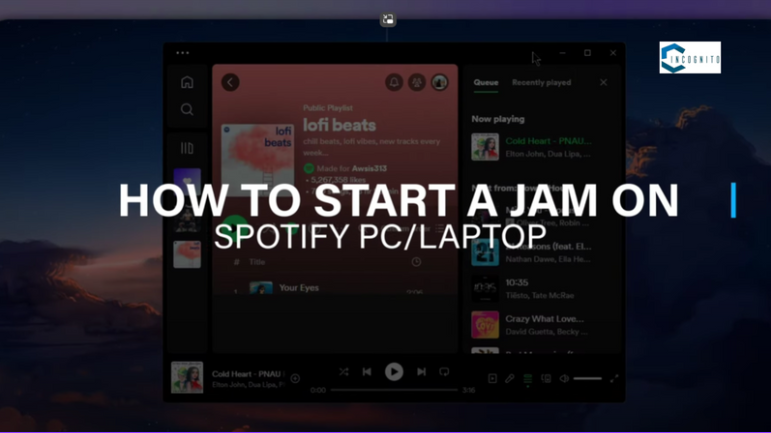
How To Start A Spotify Jam on PC and Laptop
How To Start A Spotify Jam on PC and Laptop 💻
Open Spotify on your PC or laptop:
- The first requirement is that you should have the app Spotify installed on your computer with the latest version.
- After that you will have left to do is to launch the app and sign in to your Spotify account.
Choose a Song or Playlist:
- You can create a Jam from any song or playlist in your Spotify desktop library.
- Look through your music collection, look for favorite songs or artists, or choose a playlist to create a certain atmosphere.
Initiate the Jam:
- Once you pick where you want to begin, there are two ways to start a Jam Spotify.
- Click on the song or playlist you want to use using the right side of the mouse.
- Click the picture of the speaker at the bottom of the Spotify window.
- In both situations, choose “Start a Jam” from the menu that pops up.
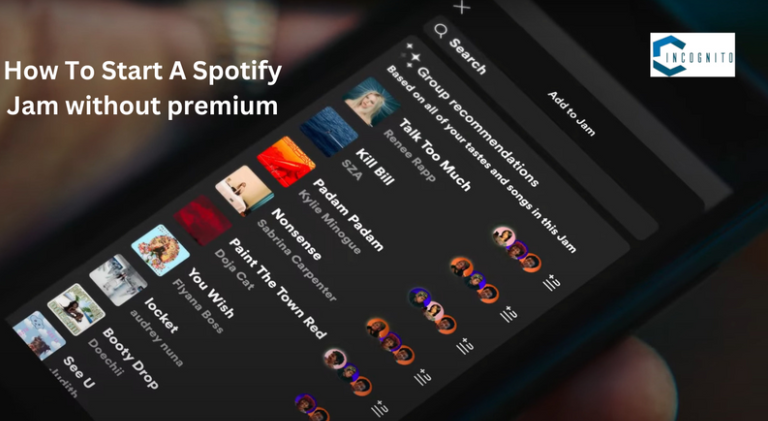
How To Start A Spotify Jam Without Premium
How To Start A Spotify Jam Without Premium 💰
Although Spotify Jam is typically only available for Premium users, there are some other ways and different platforms you can try if you don’t have a subscription.
1. Third-Party Apps (with Limitations)
Local Music Sharing Apps: Other social apps such as AmpMe or Rave allow people to make but also listen to playlists together in a location. Such apps are normally used when everyone must have the said app on their phone and under the same wifi. While they are similar to Spotify Jams, they have some restrictions.
- Limited choice of songs (may only work with the music you have downloaded or certain streaming services).
- Not much control over the order and playing of things.
- Not as many people use it as Spotify.
Screen Sharing and Collaborative Playlists: Share your Spotify screen with friends using tools like Zoom or Discord, and build a playlist together. This lets everyone see the song that’s playing now and add ideas for the next songs. However, this way of doing things needs you to pick the songs yourself, and it doesn’t work as smoothly as Spotify Jam.
2. Exploring Alternative Platforms:
- Platforms With Collaborative Listening Features: Several platforms like Apple Music, and YouTube Music have some functionalities that enable users to play music together. These other platforms may not possess all the offered functions as Spotify group sessions, but they are beneficial if you only listen to Spotify with a Free account.
- Free Trial Subscriptions: Try before you buy. Some streaming services let you try out their best plans for free. You might want to try using Spotify.Jam for a while to see how good it is and all the things it can do.
Things to Remember:
It’s important to know the limits and possible legal issues of using outside apps or ways to get around rules. Always make sure to use well-known apps and follow the rules about copyright when sharing music on the internet.
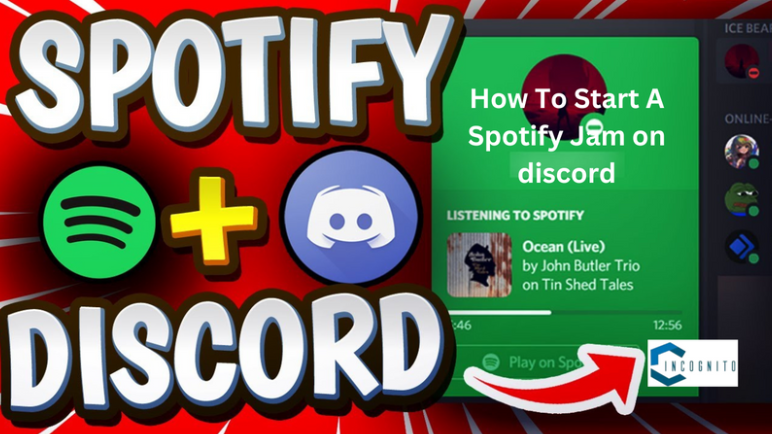
How To Start A Spotify Jam on Discord
How To Start A Spotify Jam on Discord 📳
Discord, a popular app for talking with other gamers and groups, lets you listen to music with your friends using Spotify. Here’s how you can use this connection to make listening experiences together in your Discord server:
1. Linking Spotify to Discord:
- You have to go to the Discord app and just open your account settings and then click on the gear icon next to your username and choose User Settings from the menu.
- On the left side, find the “Connections” part.
- You have to scroll down to connect to Spotify until you see its logo and then click on it.
- It will redirect to a Spotify login page where you can log in using your Spotify account and give permission for Discord to access it.
2. Using Discord Bots:
- Discovering Popular Choices: Discord has many bots that play music and allow users to listen together. Some popular choices are Groovy and Rythm.
- Adding bots to your server: Each bot has its own set of rules for adding it to your server. You can usually find these directions on the bot’s website or Discord server.
- Using the Bot Commands: When you add the bot, you can use special commands in your Discord channels to control music, make playlists, and invite friends to listen to you.
Join and add tracks to the Spotify Jam 🎹
Spotify Jam makes listening to music more fun by letting you share it with your friends and interact with them. Knowing who does what in a Jam Spotify and how to add songs makes it possible for everyone to help and make the best playlist together.
Understanding the different Roles:
Host (The Conductor): The host is the person who plans and runs the Jam where they start the session, choose the first song or playlist to create a mood, and have control throughout the session.
- You should ask your friends to come and add more musical guests to the list.
- You can remove the people if it is necessary.
- After handling the line, you have to make sure the music keeps playing smoothly.
Participants (The Jammers): People who love music and want to have fun can join in.
- You have to add songs to the list, suggest their favorite songs, and keep the fun at the party.
- You can choose which songs to play using a voting system among friends to be fair.
- You can change the volume to fit your own ears.
Adding songs to the playlist:
The shared queue is like the main part of listening party Spotify where all the suggested songs come together to make a fun and varied music experience.
- Look for ideas: You can use the Spotify search bar to find the songs or artists you’re looking for.
- Explore Your Library: You can discover new music in your library and share your favorite songs with other music lovers.
- Use Spotify’s suggestions: You don’t have to overlook how helpful Spotify’s suggestions can be because when you check out the Songs based on your Jam or Recommended tracks sections to find new music, it will add some surprises to your playlist.
- Adding the Chosen Track: Simply click the Add to queue button (usually marked with a + symbol) next to the song title once you’ve found the perfect song because this puts your choice at the back of the line, waiting for its turn to be played.
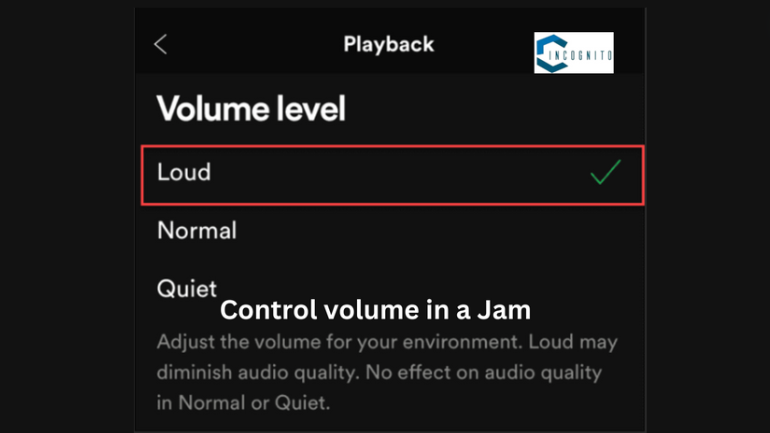
How to Control Volume in Spotify Jam
How to Control Volume in Spotify Jam 🔊
Spotify Jam is all about sharing and discovering music together, but sometimes people have their own favorite songs. Luckily, this feature can adjust the volume for each person’s preference.
Controlling the Mobile App:
- Listen to the song that is playing now. Touch the song at the bottom of your phone’s screen.
- This will show the controls for playing music, including a slider to adjust the volume. Just move the slider to make it higher or lower as you prefer.
Desktop App:
- Find the “Now Playing” bar on the desktop app. It shows the song that is playing.
- Adjust the volume by moving the slider in the “Now Playing” bar with your finger. It works like the slider on a phone app, so you can change the volume to how you like it.
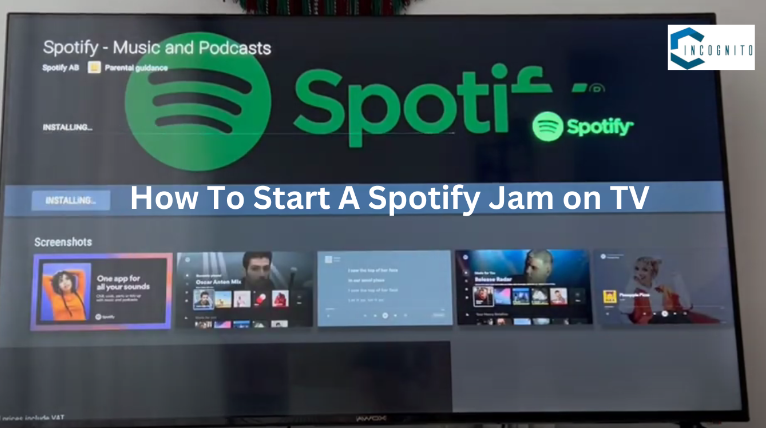
How To Start A Spotify Jam on TV
How To Start A Spotify Jam on TV 📺
Change your living room into a place for making music with Spotify Jam on your TV. Here’s how to start:
1. Setting Up: Connecting Your TV to Spotify
Make sure your TV is ready to join the music party before you start making a Jam.
- Search the Spotify App: These days many smart TVs already have Spotify pre-installed and other streaming apps ready to use. So you have to fiind the Spotify app on your TV’s app store or home screen.
- Wi-Fi: Connect your TV to the same Wi-Fi as your phone or tablet before inviting friends. This makes sure that people can easily talk to each other and that everyone can join the Jam without any problems.
2. Starting the Jam: Let the Music Play
Once your TV can use Spotify, you can start making playlists and ask your friends to join in.
- Open the Spotify app on your TV.
- Start by choosing a song or playlist to begin the Jam. This starts the feeling and gets the music going.
- Find the “Start a Jam” choice in the Spotify app on your TV. This choice could be found next to the buttons for playing music or in the menu for the song or playlist.
- When the Jam starts, you can choose to invite your friends to join. This might mean creating a special link or QR code that they can use on their Spotify apps to join the Jam.
Additional Tips:
- It is quite easy to begin a music playlist from the TV, however, to control the songs handy would use the Spotify app on your phone and tablet.
- To be frequent in movement when friends are around, it is easier to link your TV with the Bluetooth keyboard.
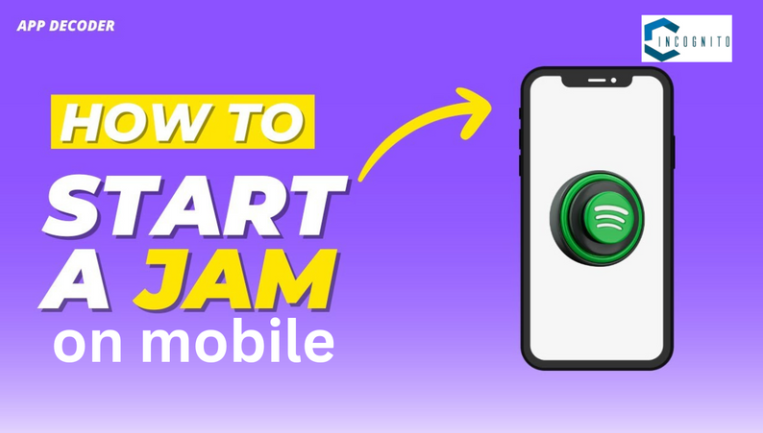
How To Start A Spotify Jam on Mobile
How To Start A Spotify Jam on Mobile 🤳
To start and play Jams, you have to open your Spotify app on your phone, so you can participate in Jams when you’re on the go. If you want to listen to a song with friends or someone special on whom you have a crush, it is very convenient to use a mobile app in this specific case.
1. Start the Jam Party: Begin from Your Phone
- The first thing is you have to open up the Spotify app on your phone for further process.
- Then just pick a song or playlist that gets you in the mood for your music session which might be the song you like right now, a playlist with a certain theme, or anything that encourages your musical journey.
2. Starting the music: Just a few taps are needed.
Find the Speaker Icon: When your song or playlist is playing, you should check the bottom of your screen for the speaker icon where this icon usually controls what happens when you listen or watch something.
Begin a Jam: You have to click on the picture of the speaker and a list will show up. After that choose Start a Jam to begin a listening session with others.
3. Listening to music together.
Sharing the Link: When the music starts playing on Spotify, the app creates a special link for you to share with others. You can easily give this link to your friends in different ways which we have mentioned below:
- You just have to copy the link and send it to your friends one by one personally or in a group chat in single time.
- You can also share the link on your Facebook, Twitter, or Instagram accounts to invite more people if you have a community there.
- Try to use apps like Whatsapp or Telegram more often to easily invite friends from your chat groups.
QR Code Magic: You can select the QR code option in the Invite menu which can be shown by a special QR code on your phone. Your friends can use their own Spotify app to join the Jam in quick time just by scanning this specially generated code with their camera.
4. Controlling the line while moving
The mobile app makes it easy to control the Jam from your phone.
- Add more songs: You have an opportunity to go through your music collection (playlists), can find new artists, or just use Spotify’s suggestions to add more songs to those playlists and keep the fun in the party.
- Queue Control: You can manage the songs in the queue by just tapping and holding a song in the app, and then dragging it to a new position which is easy to do.
- Skip Track: If you are not liking a song, you can just vote to skip it and after that click on the Skip button next to the song. If most people also click Skip, the song will get removed from the list.
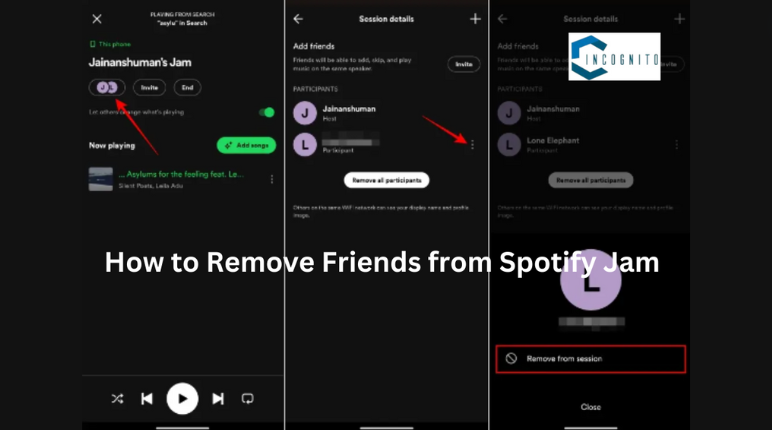
How to Remove Friends from Spotify Jam
How to Remove Friends from Spotify Jam 🙅
As the host of a Spotify Jam, you can choose the music and make sure everyone has fun. This could mean keeping track of the people in the group, especially if someone is not following the rules or causing problems.
Taking control: The process of removing something
- Finding the list of people taking part in the Jam while it’s happening. On phones or tablets, you can usually find this by tapping the song that is playing at the bottom of the screen. Look for the list of people in the Jam interface on your computer.
- Find the person you want to remove from the list of participants. It’s good to remember their username so we can find them faster.
- This is an important moment. Click on the name of the person to remove them. This will often show more choices for that user.
- Find the “Remove” option in the participant’s menu. Choosing “Remove” will ask if you are sure you want to delete someone, so you don’t do it by mistake.
- Once it’s certain, the user will be taken out of the Jam session and won’t be able to add songs or change the volume anymore.
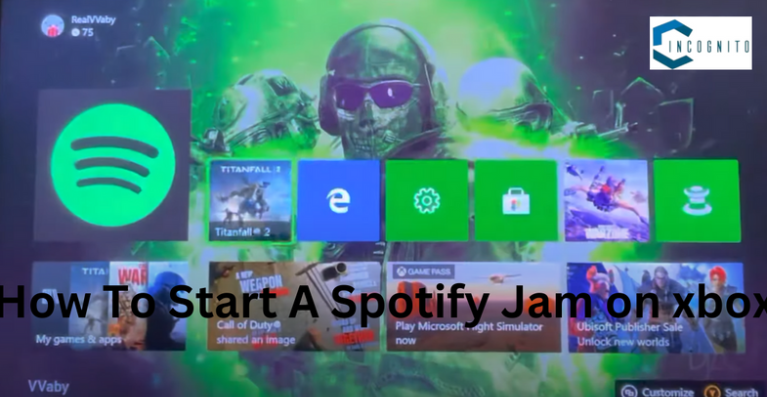
How To Start A Spotify Jam on Xbox
How To Start A Spotify Jam on Xbox 🧑💻
There is no official information from Microsoft or Spotify about why the Spotify app for Xbox is not available right now.
Technical problems:
There might be technical issues that make the app not work right on Xbox consoles. This could mean that the app might not work well with the latest Xbox updates or that the app itself has some problems.
Negotiations for contracts:
Sometimes, whether an app is available on a platform depends on talks between the app developer (Spotify) and the platform owner (Microsoft). These talks could be about sharing money, making agreements to use someone else’s idea or other important things.
Strategic Priorities:
Spotify may have stopped working on the Xbox app to focus on other platforms or features.
To Sum Up:
Spotify Jam helps you connect with friends and family through music where it’s a strong tool whether you’re playing your favorite songs or finding new artists together. It’s a fun and exciting way to make your listening experience better overall so the next time you want to make a special music memory, don’t waste any time and just start a Spotify Jam and let the music take over.
That’s it for now. 🙂
Thanks for reading.