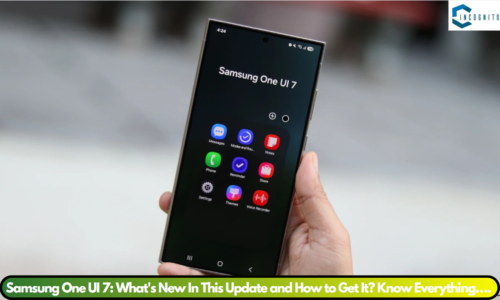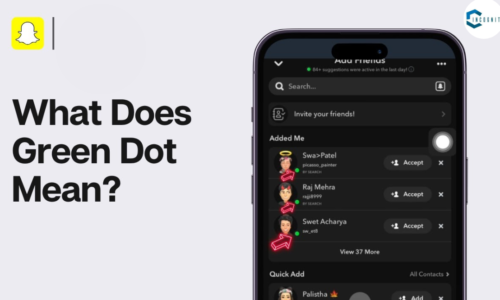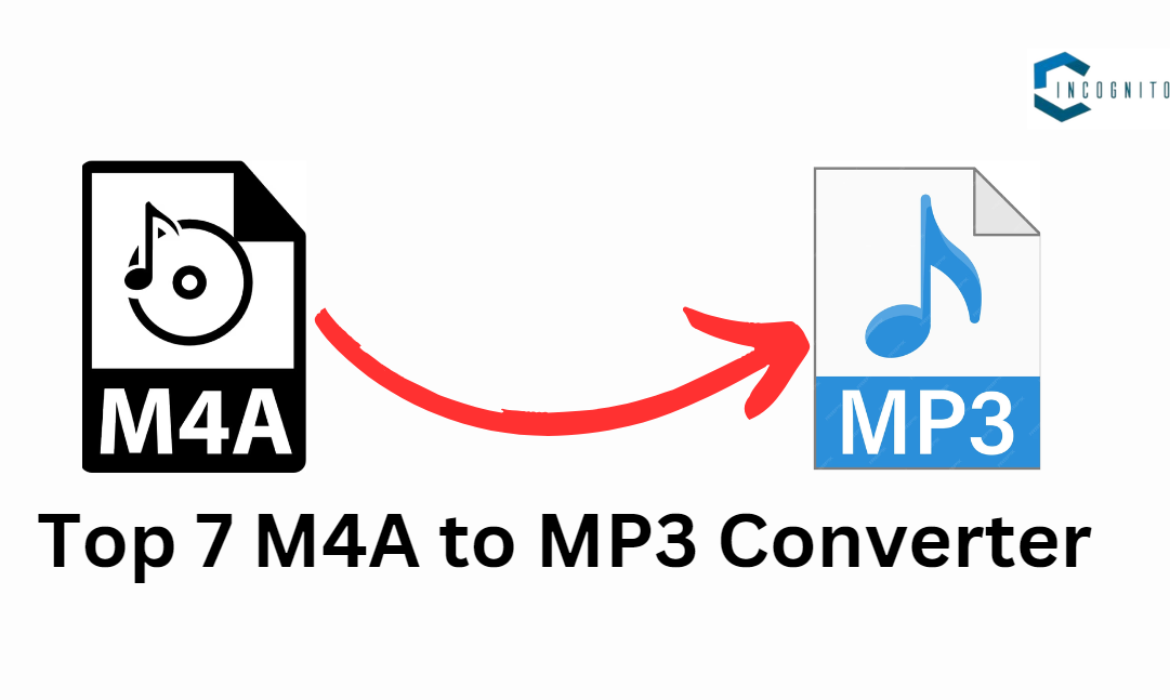
All the music lovers should be happy where we are here to present you an opportunity to listen all your favourite music on any device because some are unable to do so due to compatibility issues.
Let’s understand more.
Understanding M4A file format
Apple brought to life the M4A audio file format. This format holds different types of audio like tunes, audiobooks, and webcast. How does it handle the audio data? It imprints them onto an MPEG-4 file using either the ALAC or the AAC.
- AAC is what we call a compressed codec. It delivers a smaller file size while sacrificing some audio quality.
- On the other hand, ALAC supports lossless compression. So it gifts you with top-notch audio quality. But the downside? A larger file size compared to AAC.
The MPEG-4 format is a multimedia container. But what does it do? It encodes the already stored audio, video, and other data with different kind of codecs.
An MPEG-4 file contains 2 types of contents — audio and video. So the audio file will have .m4a extension while the video file will have .mp4 extension. By seeing the extension, the users can tell the difference between the audio and the video file.
Further, you must have noticed that when you download an audio file form iTunes store, it has a file extension .m4a.
Typically, this content comprises music encoded with AAC compression, which helps to minimize the file size. A further feature is that audio files with copyright protection have the.m4p extension.
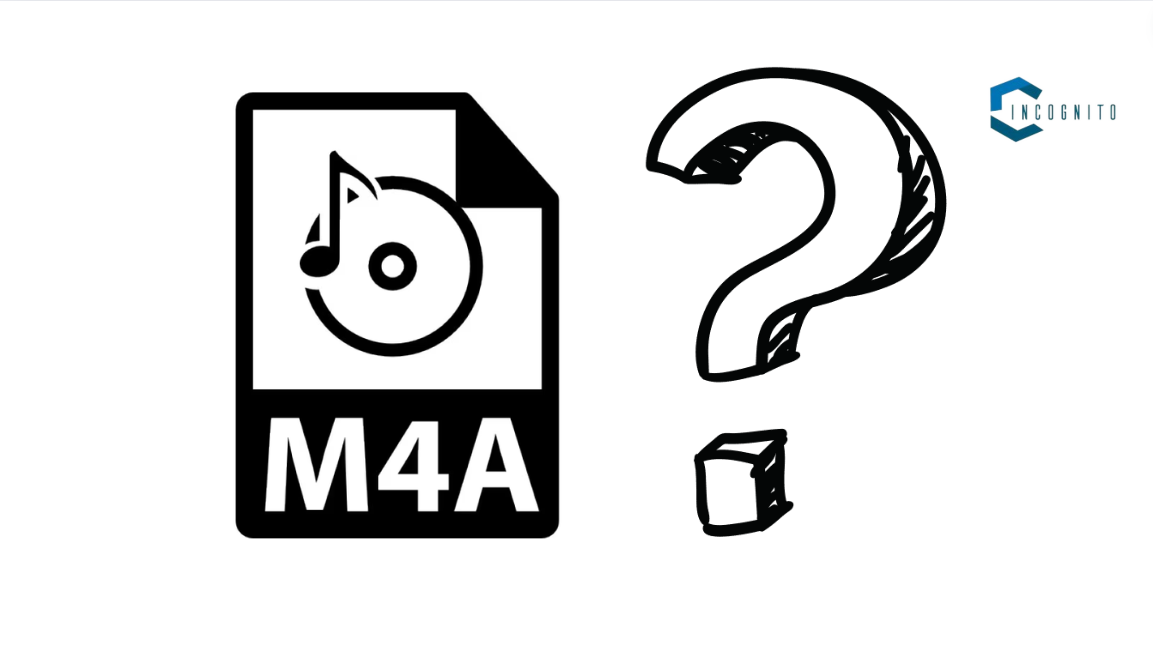
M4A to MP3: Understanding M4A file format
How to open/play an M4A file?
M4A files can be played with a variety of audio players, such as Microsoft Media Player (Windows), Apple Music (MacOS), Adobe Audition (multiplatform), and VideoLAN VLC media player (multiplatform).
Which software/program can open an M4A file?
Windows:
- File Viewer Plus
- Microsoft Media Player
- Microsoft Windows Media Player
- Adobe Audition 2023
- Nullsoft Winamp
- Media Player Classic
- VideoLAN VLC media player
- Apple iTunes
Mac:
- Apple Music
- Apple QuickTime Player
- Apple GarageBand
- Adobe Audition 2023
- VideoLAN VLC media player
- Eltima Elmedia Player
- Apple iTunes
Linux:
- VideoLAN VLC media player
Web:
- File Helper
iOS:
- Apple Music
- VideoLAN VLC for Mobile
Android:
- File Viewer for Android
- Videolabs VLC for Android
- Apple Music
What is MP3?
Most of the songs that you hear on your device, probably is saved in MP3 file format. This format was contains music data and was created by MPEG.
Since the mp3 file extension is so common many phones, tablets, and even vehicles have built-in MP3 playback facility.
What distinguishes MP3 files from other audio file formats is that their data is compressed, reducing file size to a fraction of what formats like WAV use. This technically reduces sound quality in order to achieve such a small size, but the trade-off is usually acceptable, which is why the format is so popular.

M4A to MP3: What is MP3?
How to open/play an MP3 file?
MP3s can be played with a variety of computer software, including Windows’ default music player, VLC, iTunes, Winamp, and most other music players.
Apple devices such as the iPhone, iPad, and iPod touch may play MP3 files without the need for a separate software, such as from within a web browser or the Mail app. The same is true for Android devices, the Amazon Kindle, and others.
There are couple of methods for opening an MP3 file. One option is to double-click the MP3 file. This will launch the file in your default media player. Another option is to right-click the MP3 file and choose “Open With.” This will display a list of apps that can open the MP3 file. Choose a media player from the list, and the MP3 file will open in that program.
Difference between M4A and MP3 formats: You must know
Both formats are intended for audio downloads and do not include video or other forms of media and they both use a compression process to lower the size of music files. Below, you will find the notable differences that will completely help you understand them:
- Quality: M4A files have superior sound quality than MP3s, owing to their higher bitrates. This also implies that they have a somewhat huge file size. However M4A can also have a reduced file size due to its more efficient compression as seen in some cases.
- Compatibility: You can enjoy MP3 format on any device such as all audio devices, laptops, and mobile phones but you cannot just play M4A on any device and it does not have extensive support for all the device types.

Difference between M4A and MP3 formats
Converting M4A to MP3 file format. Why is it required?
Although M4A files have high-quality audio (sounds better), not all media players and devices can play them (how unfortunate!). This is why converting m4a file to mp3 file is required.
Issues after M4A is converted to MP3
Some issues that happens after the conversion are:
- Loss in Audio Quality: After the audio conversion you may feel that the audio quality that you were getting in M4A format is somewhat downgraded in MP3. This happens because during the conversion process some audio data is lost.
- Incompatibility Issues: It might happen that you have converted your M4A audio file to MP3 but still unable to play it! The reason for that is compatibility issues with MP3 files because of outdated software or hardware.
- Conversion Time: If your project has a deadline or you are in hurry then be aware, the conversion time from M4A to MP3 is a time consuming process because the original M4A files are huge or you are converting lots of files at once.
- Conversion Tool Complexity: Some audio converter software are difficult to use, particularly for beginners. Users may have difficulty selecting the appropriate settings to produce the intended output.
- Potential Data Loss: If the conversion process is interrupted or fails due to an error, some data may be lost.
- Software Limitations: Some free conversion applications may limit the number or size of M4A files that can be converted to MP3 at once, or they may include a watermark on the converted files. Other tools may lack more advanced functionality, such as batch conversion or configurable audio settings.
Given these possible issues, it is critical to utilize dependable and efficient converter software and retain the original files until the conversion process is done successfully.
What is an Audio file converter?
What will you do if your player is unable to play the audio? You will either buy a new player (if it is a physical player) or send it for the repair. But what will you do if there’s a player built-in your device? You won’t change your device!
All you will do is change the format of the audio file using some audio file converter which is available on net.
Important features of an Audio converter
Keep in mind that not all audio converters are same, so look for the following features.
1. Should import and export in different formats:
It should be able to import and export different formats because you never know what kind of file you will come across.
2. Conversion speed:
If you’re only converting a small file, speed may not be an issue. However, if you’re converting a whole music library or a long duration presentation, speed matters. Depending on your internet connection speed, a desktop converter may be more advantageous; with an online converter, you must consider the upload and subsequent download time.
3. Batch operations:
If you are having let’s say many files then you don’t need to convert them one-by-one, instead a multifunctional converter will convert multiple files and will also give the output either in same format or different formats. This allows you to start a batch conversion and then go get a cup of coffee while it finishes.
4. Extraction capability:
You may also want to extract audio from other media, such as video files or CDs. You can even lawfully extract audio from streaming services like Spotify, Apple Music, or Amazon Music if it is for personal, at-home use (under the legal rules of your region).
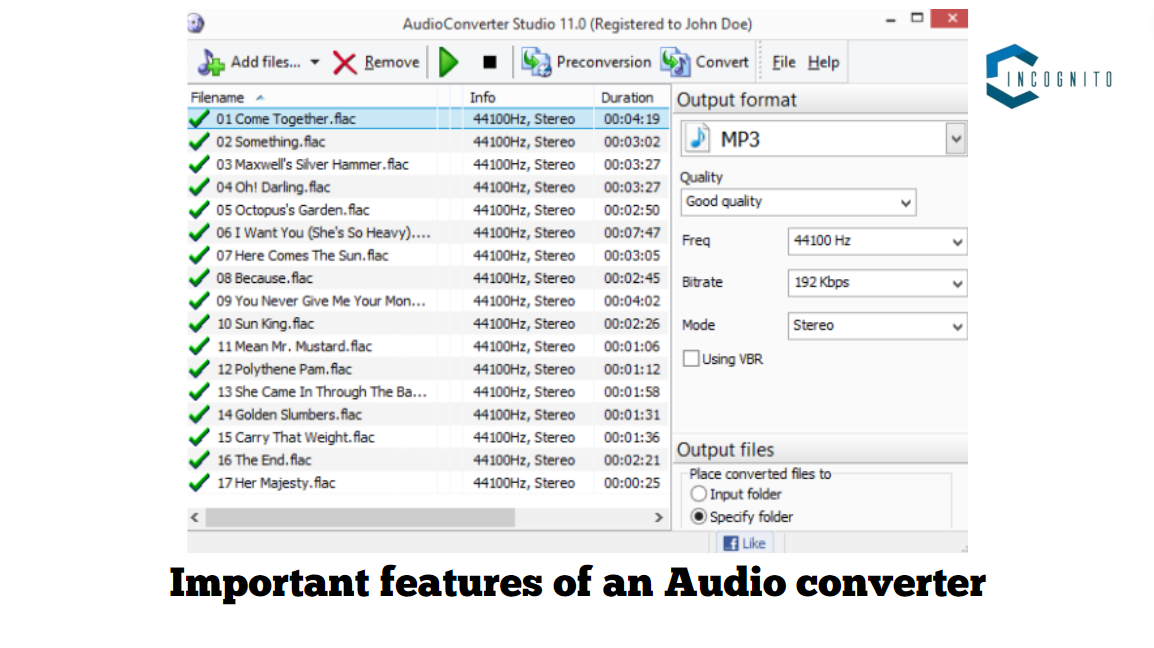
Important features of an Audio converter
Top 7 M4A to MP3 converter
Here is my sorted list of the top 7 M4A to MP3 converters.
1. Audio-Convert.com
This free audio converter allows you to swiftly convert any audio file to another format without losing quality. This converter supports:
- Input Formats: M4A, M4B, M4P, M4R, M4V, MP3, MP4, OGG, WAV, WAVE, and others
- Output Formats: AAC, AIFF, FLAC, M4A, M4R, MMF, MIDI, MP3, OGG, OPUS, WAV, and WMA
You can convert multiple files at once, each with its own or shared conversion settings. This includes the format, encoder, quality, sampling rate, and channel.
Once the conversion is complete, save the file(s) to your computer individually or as a ZIP archive if there are multiple files.
Pros:
- It works in your browser.
- The website design is clean and easy to utilize.
- There is no file size limit.
Cons:
- Dropbox uploads are supported, but you cannot save back to it.
- Large banner advertisements.
Price: Free
Please visit Audio-Convert’s official website for more details.
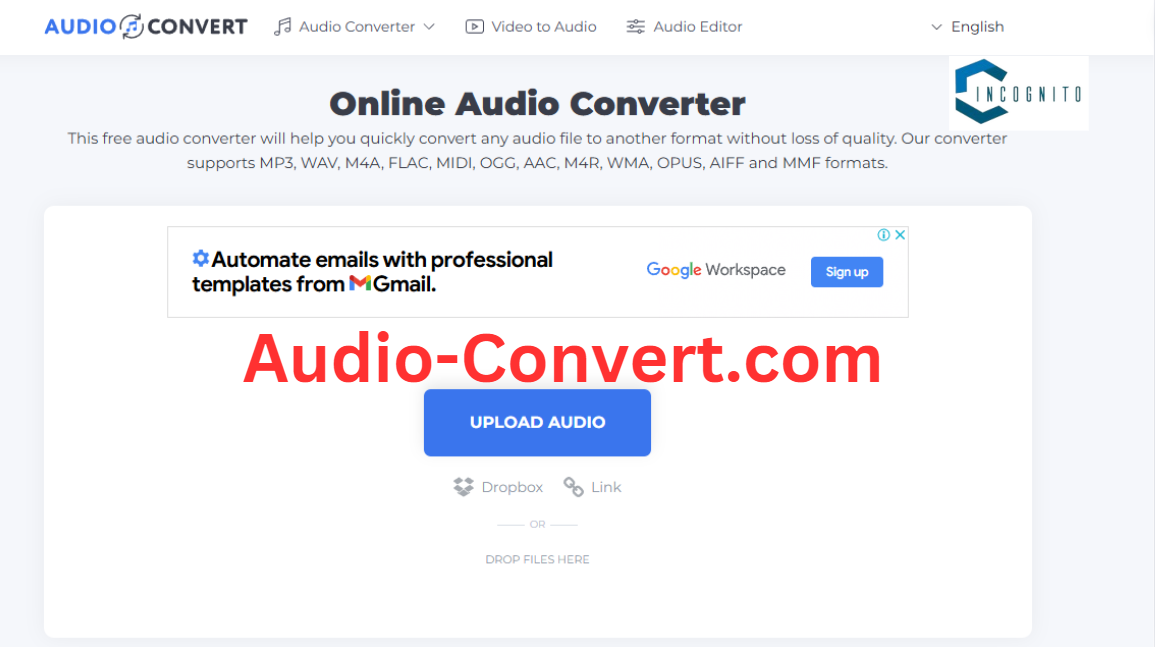
M4A to MP3: Audio-Convert.com
2. Zamzar
Are you a Windows (OS) user? Or do you use macOS? Hmm, so you are using Linux! No worries at all because Zamzar works on every operating system and with every web browser so you don’t have to think about the OS or the browser issue. You may easily convert files by email using Zamzar by adding the file (1 MB maximum for free users) to a message and sending it to a designated email address.
Zamzar’s conversion times can be slow when compared to other online audio converter providers. Fortunately, you do not need to wait for an email to receive the download link unless you select to receive an email, you can stay on the download page and wait for the button to appear, allowing you to download the converted file immediately.
This converter supports:
- Input Formats: 3GA, AAC, AC3, AIFC, AIFF, AMR, APE, CAF, FLAC, M4A, M4B, M4R, MIDI, MP3, OGA, OGG, RA, RAM, WAV, and WMA
- Output Formats: AAC, AC3, FLAC, M4A, M4R, MP3, MP4, OGG, WAV, and WMA
Pros:
- Works with any operating system via your web browser.
- Can convert both local and online audio files.
- Many audio file formats are supported.
- Lists all supported formats to which you can convert the audio file.
- Download now or await an email.
Cons:
- Conversion times may be slower than with other online converters.
- Conversions are limited to two per session and every 24 hours.
- Free users cannot upload files larger than 50 MB.
Price: Free
You can visit the official website of Zamzar for more details.

M4A to MP3: Zamzar
3. FileZigZag
FileZigZag is another web-based tool where you can convert most of the commonly used audio formats if their file size is below 150 MB.
This converter supports:
- Input Formats: 3GA, AAC, AC3, AIF, AIFF, AMR, AU, CAF, FLAC, M4A, M4R, M4P, MMF, MP2, MP3, MPGA, OGA, OGG, OMA, OPUS, QCP, RA, RAM, WAV, WEBM, and WMA
- Output Formats: AAC, AC3, AIF, AIFC, AIFF, AMR, AU, FLAC, M4A, M4R, MP3, MMF, OPUS, OGG, RA, and WAV
Pros:
- Works online, so no program download is required.
- Has a wider range for file formats supports.
- It displays all of the compatible formats to which you can convert the file.
- Convert many files at once.
Cons:
- It takes a while to complete the conversion.
- Only 10 conversions per day are allowed.
- The site might go down occasionally.
Price: Free
You can visit the official website of FileZigZag for more details.
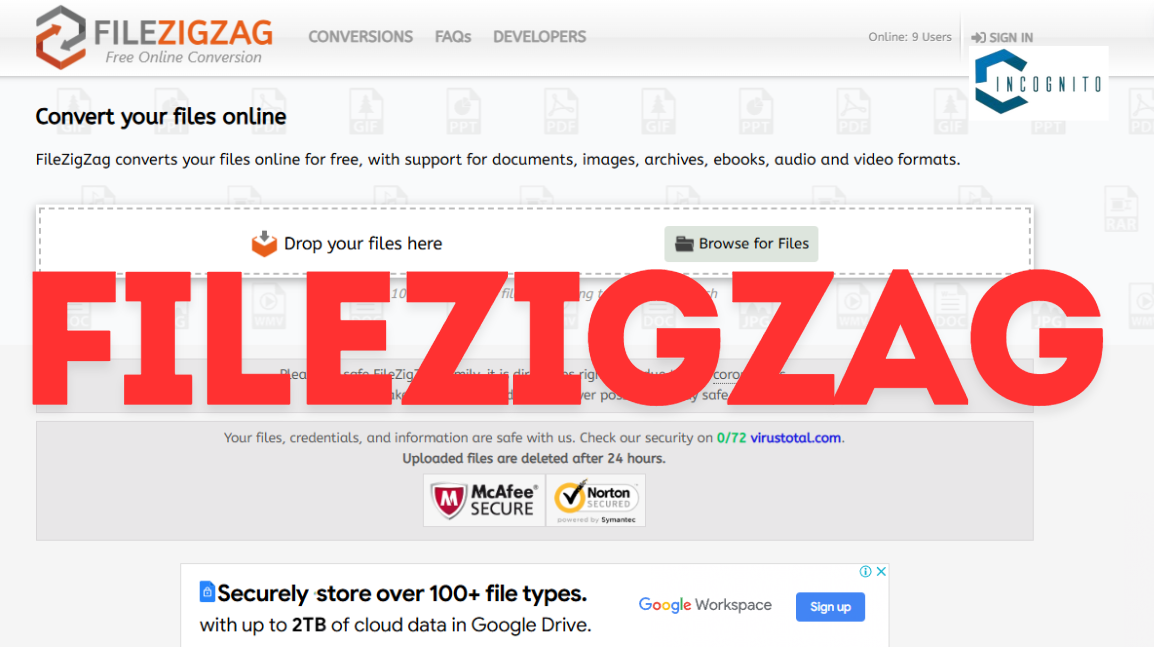
M4A to MP3: FileZigZag
4. Movavi Audio Converter
In spite of its name, Movavi’s converter supports audio, video, and imagine files. The program is ad-free, and I found the UI easy to use.
My favorite feature is that I can select a device rather than a format for the output choice. Sometimes I’m not sure which formats work best with various devices, therefore this eliminates the confusion of selecting a file format.
Bulk importation is supported, allowing you to convert all of your audio files simultaneously. You can even rename the file before the conversion begins and immediately store it in the same place as the original file.
This converter supports:
- Input Formats: AAC, AC3, AIF, AIFF, AIFC, APE, AU, F4A, FLAC, M4A, M4B, M4R, MKA, MP3, OGG, OPUS, WAV, and WMA.
- Output Formats: AAC, AC3, AIFF, AU, F4A, FLAC, M4A, M4B, M4R, MKA, MP3, OGG, WAV, and WMA.
Pros:
- Simple and easy to use.
- You can choose a device to store the file to, or specify the format manually.
Cons:
- Each file in the queue must be saved with the same output format.
Price: Free
You can visit the official website of Movavi for more details.

M4A to MP3: Movavi
5. fre:ac
It is a desktop audio converter tool with many capabilities, making it somewhat difficult to use. However, if you need just more than conversion feature then this tool is definitely for you.
This converter supports:
- Input Formats: 3GP, 3GPP, AAC, AIF, AIFF, AIFC, AMR, AEA, AT3, AVI, CUE, DSF, DFF, DSS, DTS, EAC3, FLAC, FLV, F4V, HTK, IFF, MAC, MKA, MLP, M4A, M4B, M4R, MP1, MP2, MP3, MP4, OGA, OGG, PAF, PVF, RF64, SF, SND, SPX, SVX, AU, VOC, W64, WAV, WMA, WVE, and others.
- Output Formats: 3GP, 3GPP, AAC, AIF, AIFF, AIFC, AMR, AEA, AT3, AVI, CUE, DSF, DFF, DSS, DTS, EAC3, FLAC, FLV, F4V, HTK, IFF, MAC, MKA, MLP, M4A, M4B, M4R, MP1, MP2, MP3, MP4, OGA, OGG, PAF, PVF, RF64, SF, SND, SPX, SVX, AU, VOC, W64, WAV, WMA, WVE, and others.
Pros:
- No ads.
- Allows combining audio files as well.
- Features an integrated media player.
Cons:
- Difficult to use.
- User interface looks little bit outdated.
- Unhelpful support documents.
Price: Free
You can visit the official website of fre:ac for more details.
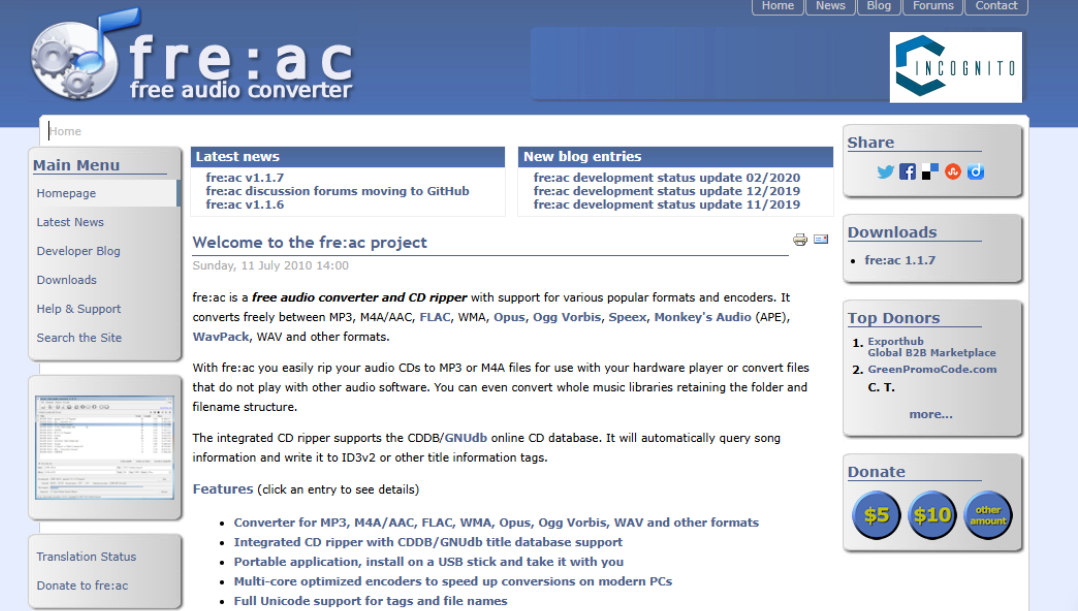
M4A to MP3: fre:ac
6. Freemake.com
It is quite simple to use and supports a number of common audio formats. However, it can only handle files that are longer than three minutes, though.
You can merge numerous audio files into a single, larger file in addition to converting individual audio files into multiple formats in bulk. Prior to conversion, it allows you to modify the output quality as well.
This converter supports:
- Input Formats: AAC, AMR, AC3, FLAC, M4A, M4R, MP3, OGG, WAV, WMA, and others
- Output Formats: AAC, FLAC, M4A, MP3, OGG, WAV, and WMA
Pros:
- It supports common audio file formats.
- Can convert many audio files in a row.
- It is possible to combine several audio files into one and then convert them to another format (or the same one).
Cons:
- Audio files longer than three minutes won’t be converted.
- Have to buy the Infinite Pack to convert audio files longer than three minutes.
- Perhaps tries to install a different program while setting up.
Price: Free
You can visit the official website of Freemake.com for more details.
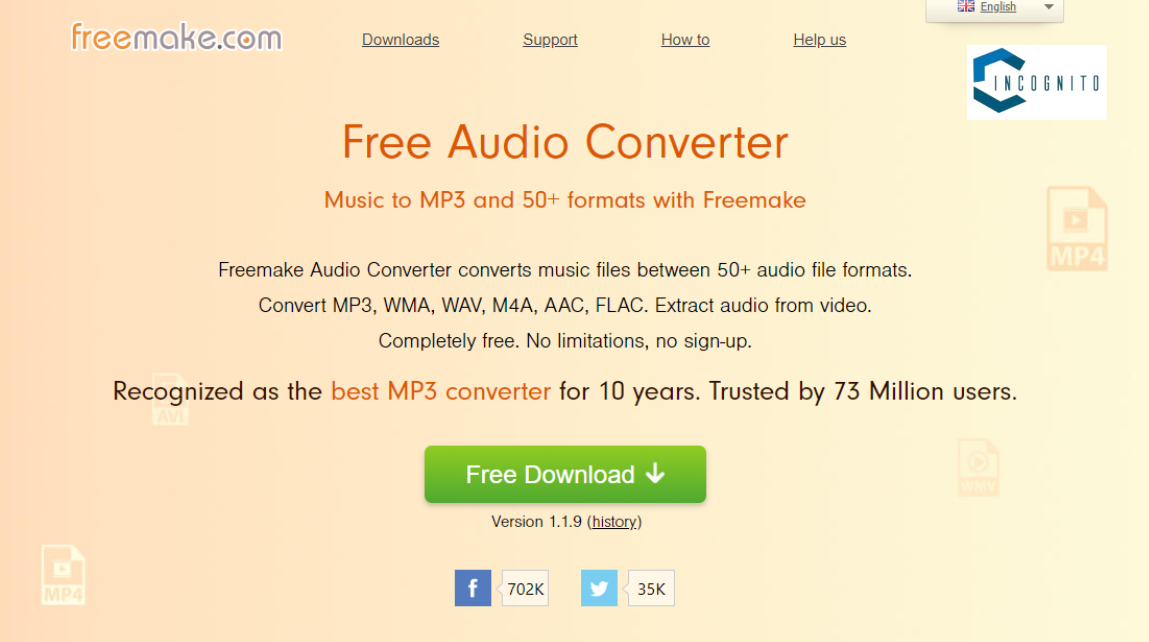
M4A to MP3: Freemake.com
7. Switch Audio Converter
For both Mac and Windows, Switch is an anther desktop audio converter tool.
To use Switch, you have first select the file you want to convert then drop it inside the tool and then choose the format you want the output and then finally click on the ‘Convert’ button to begin the process.
You may also edit the audio tags of a file with Switch.
This converter supports:
- Input Formats: 3GP, AAC, ACT, RCD, RED, AIF, AIFF, AIFC, AMR, APE, AUP, AU, ASF, AVI, CAF, CDA, DART, DCT, DS2, DSS, DVF, FLAC, FLV, GSM, M3U, M4A, M4R, MID, MOD, MOH, MOV, MP2, MP3, MPC, MPGA, MPG, MPEG, MSV, OGG, OPUS, PLS, QCP, RA, RAR, REC, RSS, SHN, SPX, VOC, VOX, WAV, WMA, WMV, WPL, WV.
- Outputs Formats: AAC, AIF, AIFF, AIFC, AMR, AU, CAF, FLAC, GSM, M3U, M4A, M4R, MOV, MP3, MPC, OGG, OPUS, PLS, RAW, RSS, SPX, VOX, WAV, WMA, WPL.
Pros:
- Very easy to use
- Conversion is quite fast
Cons:
- Doesn’t have many exciting features.
- It does look a bit outdated.
Price:
- It comes with multiple plan and price options. You can see them here.
You can visit the official website of Switch for more details.

M4A to MP3: Switch
Online Audio File Conversion Steps
- Firstly, choose the audio file from your computer.
- Then upload it to the converter.
- Now, choose the desired audio format and press the “Convert” button.
- The audio file in the new format is available for download after the conversion is finished.
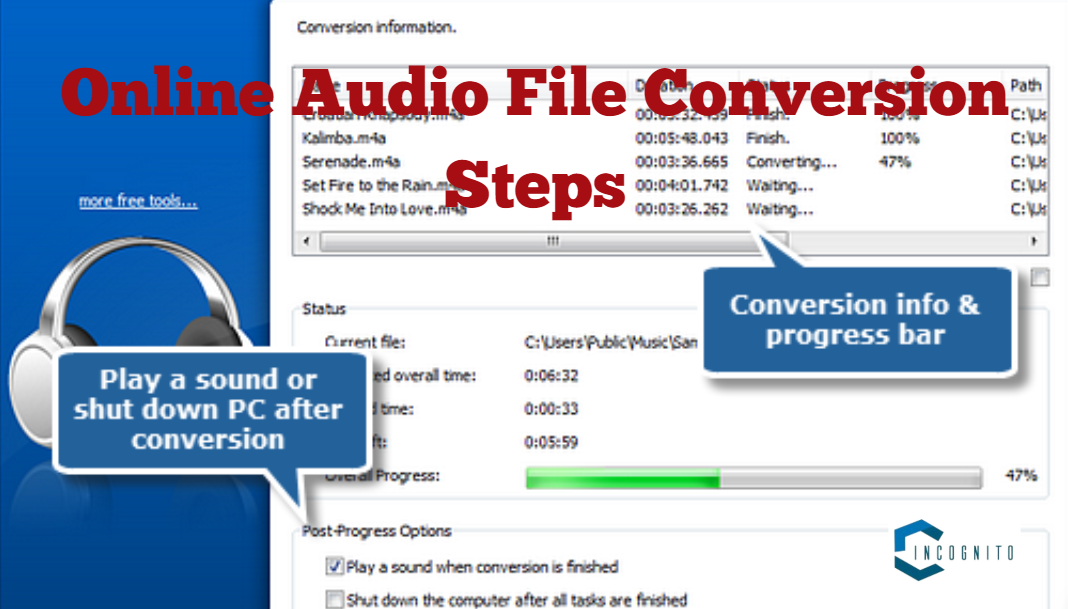
M4A to MP3: Online Audio File Conversion Steps
Steps using Desktop Conversion Software
Desktop conversion software provides a complete solution if you want greater control and sophisticated capabilities during the conversion process. To convert your M4A files to MP3 using desktop software, follow these steps:
- Install the selected converting program on your PC after downloading it.
- Open the program and look for the M4A to MP3 conversion option.
- To import your M4A files into the software, click the “Add Files” or a button similar to that.
- Set the output parameters, including the target folder and the preferred audio quality.
- To start the converting process, click the “Start” or “Convert” button.
- Find the converted MP3 files in the designated destination folder after the conversion is finished.
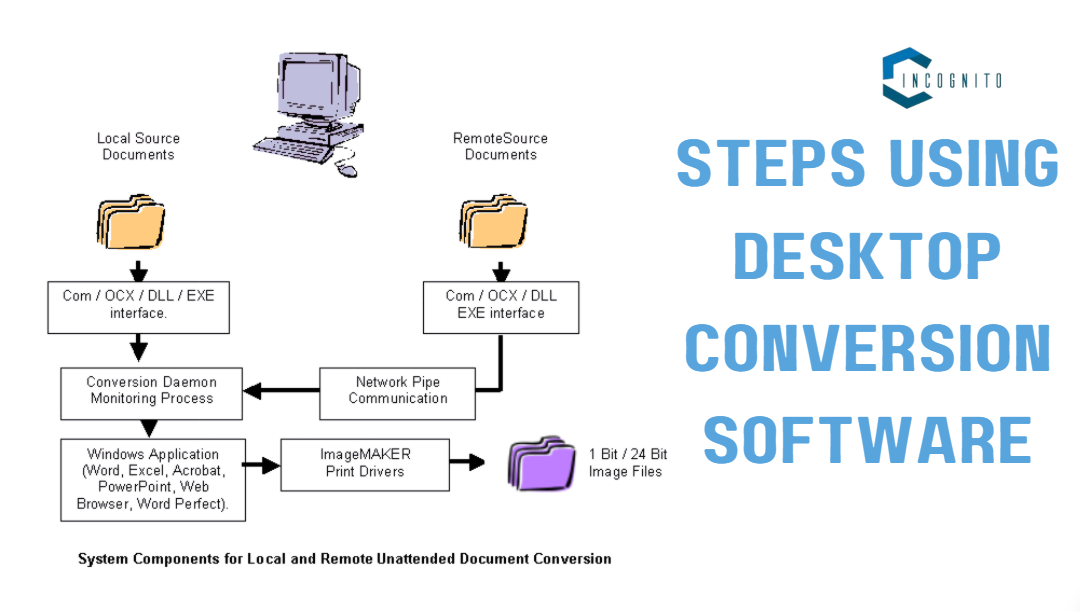
M4A to MP3: Steps using Desktop Conversion Software
Legal and Ethical Considerations
The legal aspect of downloading and converting an audio file must be taken into account because if the audio is copyright-free then it will have no legal issues but they have the copyright then downloading them without authorization of the owner violates the rights and you may be prosecuted.
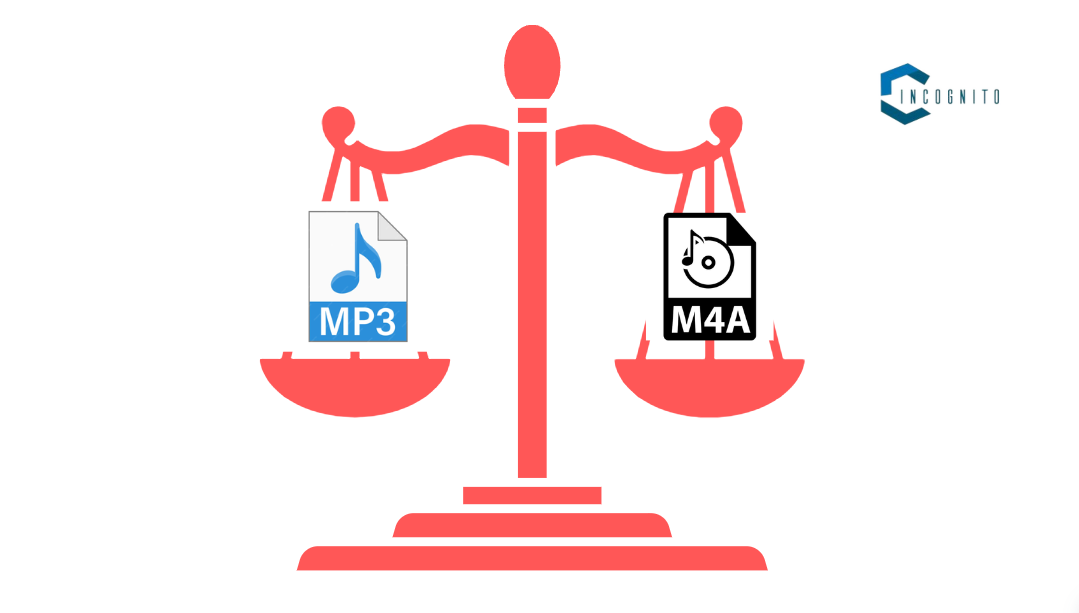
M4A to MP3: Legal and Ethical Considerations
Conclusion
There are several tools available to convert your M4A file to MP3 file. The good thing is that most of them are free and mostly have more pros than cons.
This article has already provided in-depth details about some of the most popular audio converters along with their input/output format, pros & cons, price, official website, and lots of other things.
To sum up, converting M4A to MP3 is an easy and efficient method to make sure your favorite songs work on any platform. Be careful to back up your original M4A files and select the right choices for a smooth conversion procedure, regardless of whether you use desktop software or online conversion tools.