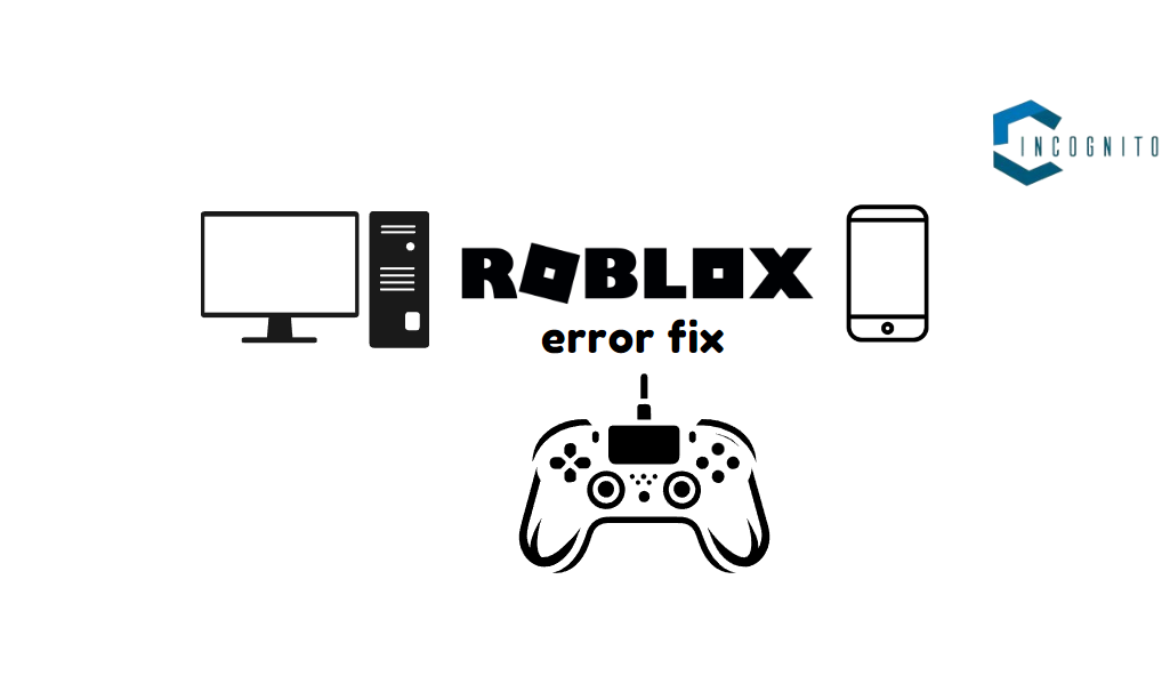
Ever logged onto Roblox, all ready to team up with your friends, but then got stopped by a confusing: Roblox error code 279? Don’t worry; it’s common. This error happens to many Roblox gamers on all devices, like PCs. tablets, and even consoles. But hang tight! Our guide here will teach you how to beat error code 279 and get your gaming on Roblox again ASAP.
In this blog, we will get into why error code 279 happens and look at steps to fix it, regardless of your device. We’re talking about solutions for:
- What is Error Code 279 in Roblox on PCs, Mobile devices, Game consoles (Xbox, PlayStation)
- Looking for answers on Reddit & various social networks.
When we’re done, you’ll be an expert at spotting and defeating the dreaded Roblox error code 279. So, let’s jump in and discover what brings on this error!

Roblox Game
What is Roblox?
Let’s take a brief diversion to better understand error code 279 by first understanding the wonderful world of Roblox.
More than just a game, Roblox is a limitless online platform filled with endless possibilities and innovation. Just think – a place where millions come together to game, interact, and even create their own games! Here’s why Roblox attracts so many:
- A World of Gaming Experiences: Roblox isn’t a single game, but a hub filled with countless user-generated games. From exciting quests and hurdles to role-play scenarios and calming hangouts, there’s truly something to interest everyone.
- Get your Creativity Out: Roblox not only encourages users to game but also to create. Using Roblox Studio, you can bring your vision to life with building materials and scripting tools to craft your own games. Best part? You can share your creativity with all the Roblox community.
- A Virtual Meeting Place: Roblox is about more than gaming. It’s about community. Chat with fellow players, form party-groups, discover virtual worlds together. Make friends, form memories.
With its unique mix of gaming, creativity, and social connections, Roblox has won over many, particularly the younger crowd.
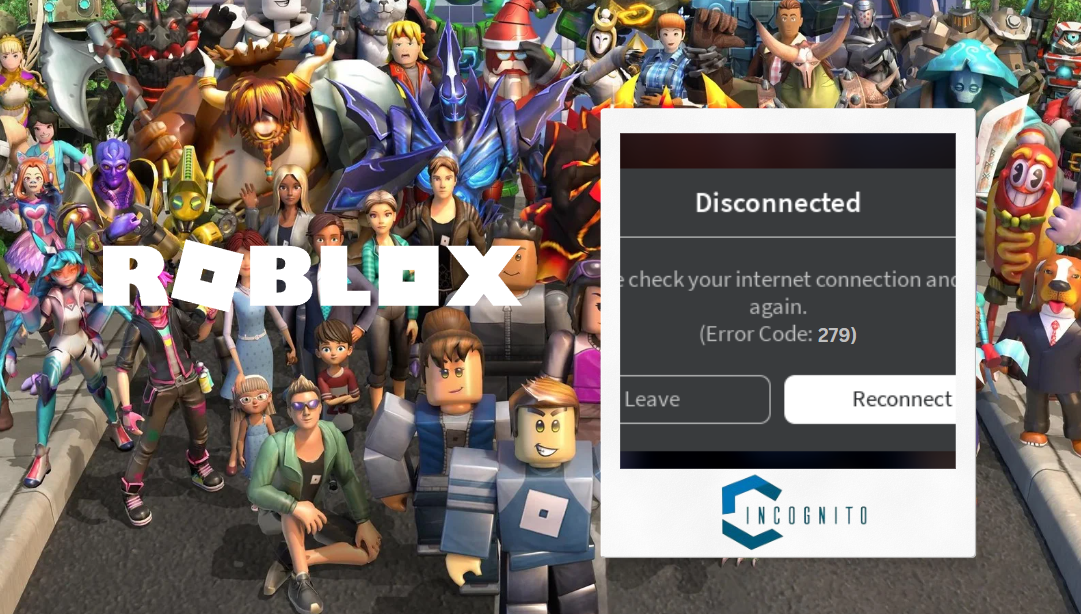
Roblox error code 279
What is error code 279 in Roblox?
Now, it’s time to address the real issue and why we are here – Roblox error code 279. What does this imply?
In Roblox, error code 279 usually represents a hiccup in your connection to the Roblox servers. This implies that, for some unknown reason, your device struggles to interact smoothly with servers that drive Roblox’s online experience. Along with this error code, you might see a message saying “ID = 17: Connection attempt failed.”
Let’s Understand why error code 279 shows up:
- Problematic Internet Connection: A less good or a slow internet can pose a real problem. It might disturb the connection between your device and Roblox servers, causing error code 279, if the internet often slows down or stops.
- Server Overload: At times, Roblox servers might be the problem. Busy hours or unplanned repairs can fill the servers, giving players connection issues and error code 279.
- Firewall or Antivirus Blocking: Some security tools, like firewalls and antivirus apps, may wrongly stop connections to Roblox servers. They could see Roblox traffic as harmful, causing connection problems and error code 279.
- Random Glitches: Now and then, random bugs on your device or Roblox servers can create temporary connection difficulties, leading to error code 279. These bugs don’t usually last long and can be fixed with an easy restart.
Knowing why error code 279 happens and you’re ready to address the issue. We’ll cover different ways to solve this Roblox error code 279 in the next section, depending on the device you’re using (PC, mobile, console).

Fixing Error for PC
Fixing Roblox error code 279 on PC
Okay, now that you know about error code 279, let’s dive right in and uncover the fixes. We’ll focus on resolving steps tailored for PC users – both Windows and Mac users.
First up, Confirm Your Internet Speed:
- In this initial step, confirm the status of your internet connection. Use a dependable speed test site like https://www.speedtest.net/ to measure your net speed. Roblox advises a minimum internet speed of 4–8 Mbps download. If your speed is lower than recommended, reach out to your internet service provider (ISP) to examine possible issues.
- Reboot Your Router and Modem. At times, rebooting your router and modem could refresh the link and resolve short-term hitches. Switch off both the devices for about 30 seconds, switch them back on, and allow them to launch completely. Attempt to open Roblox again after the reboot.
Address Firewall or Antivirus Issues:
- Pause Security Software: Sometimes, firewalls and antivirus tools may hinder your Roblox server connectivity. A temporary pause on these softwares (don’t forget to turn them back on) could help Roblox run without the nagging error code 279. If it works, just add an exception to your security software settings and make a special case for Roblox.
Inspect Roblox App Credibility (Windows):
- Repair the Roblox Setup: For Windows users, a corrupted Roblox setup may cause the glitch. Don’t worry, a built-in repair feature comes to the rescue. Launch the Settings application, head to ‘Apps & features,’ pinpoint Roblox, tap on it, then pick ‘Modify.’ In the following window, select ‘Repair’ and follow the directions displayed.
Explore Alternate Network Options (if suitable):
- Toggle Between Wi-Fi and Cabled Connection: If Wi-Fi is your go-to, plug your computer directly into the router through an ethernet cord. A steadier connection might resolve the error. Versus, if a wired connection is your preference, test out Wi-Fi for any improvement.
Investigate Roblox Server Status:
- Visit the Roblox Status Page: Prior to doing troubleshooting, it’s sound practice to visit the Roblox official server status page (https://status.roblox.com/pages/history/59db90dbcdeb2f04dadcf16d). This page sheds light on any current maintenance or outages that might affect overall connection. If servers are offline, sadly, your patience is the only solution till they resume.
Following these systematic steps, you stand a good chance to tackle the Roblox error code 279 and get back to your fun. Next up, we’ll delve into solving problems for mobile users (phones and tablets).
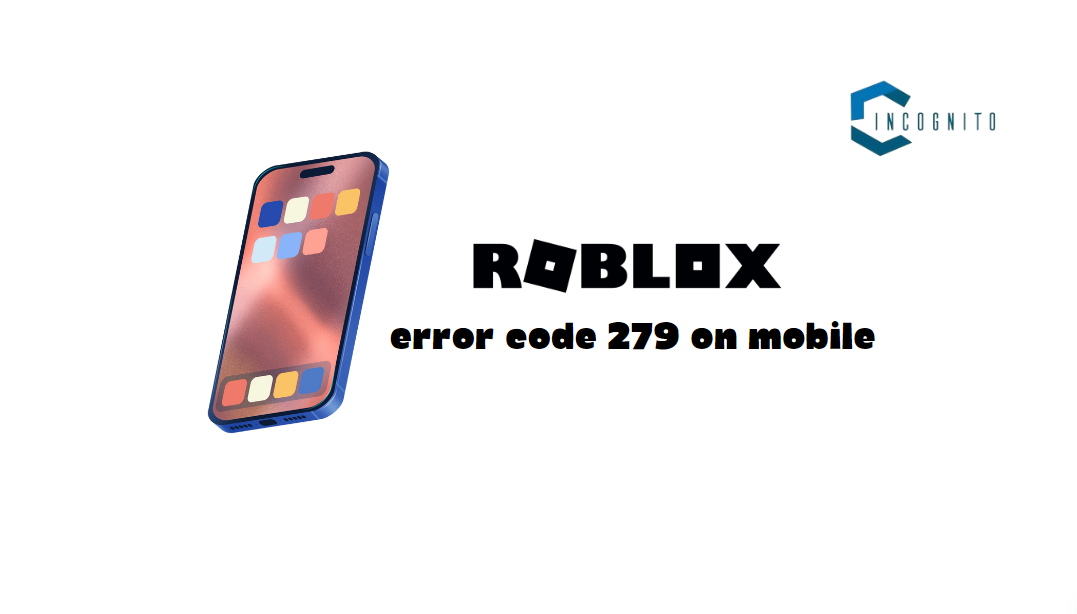
Fixing Roblox error code 279 on Mobile Devices
Fixing Roblox error code 279 on Mobile Devices (Android and iPhone)
Mobile Roblox players, if you’re bothered by error 279, don’t worry! Here’s how you smash that issue on Android and iPhone:
Double-check Your Net Connection:
- Just like on a computer, an app can check your mobile’s net speed. Roblox likes your speed to be at least 4-8 Mbps download. Got a weak signal? Move closer to your Wi-Fi or try a better network.
- Android users with data plans can switch between Wi-Fi and data to fix minor troubles.
Reboot Your Device and App:
- The Power of a Fresh Start: Believe it or not, simply turning off your phone or tablet for 30 seconds can be super helpful. Then, fully close the Roblox app (iPhone users, swipe it up out of the app switcher. Android users, swipe it away from recent apps.), and open it up again.
Clean Up App Space (Only Android):
- Address Overload (Android): Android people can resolve issues caused by overloaded app data and cache. Clearing these for the Roblox app can may help with the Roblox 279 error code issue. Remember: Clearing will sign you out from Roblox, so remember your login details. Here’s your game plan: Head to your phone’s Settings, then to Apps & notifications (or a similar option based on your device). Locate Roblox, tap it, and hit “Storage.” Go for “Clear Cache” and then “Clear Storage” (say ‘yes’ if it asks for confirmation).
Download Roblox App Again:
- New Beginning: If the issue stays, think about downloading the Roblox app again. Fresh installation can give you the newest version and chuck out any faulty files causing the error. Remember: You’ll need to login again after reinstalling, so keep your login details ready. Uninstall the Roblox app through your device’s app settings, then get it back from the right app store (Google Play Store for Android or App Store for iPhones).
Check at Roblox Server Status:
- Like you did with your PC: Similar to troubleshooting on a PC, also check the Roblox server status page (https://status.roblox.com/pages/history/59db90dbcdeb2f04dadcf16d) to recognize any widespread server problems.
By following these directions, you’ll overcome error code 279 on your mobile device, returning to the fun of Roblox. Next, we’ll explore error solutions for console gamers.

Fixing 279 error code Roblox for Xbox or PlayStation
Fixing 279 error code Roblox for Xbox or PlayStation.
An issue Roblox gamers might face on consoles is error 279. Here’s a strategy to overcome this problem on both Xbox and PlayStation:
Assess Your Internet Speed:
- Test the Speed: Just like for other platforms, testing your internet speed is key. Use the speed test built into your console. Roblox suggests speeds of 4-8 Mbps for smooth gameplay. If the result is concerning, call your internet service provider (ISP) to check for potential problems.
- Reboot Network Devices: By simply turning your router and modem off and on, you might fix temporary connection issues. Switch them off for about half a minute, turn them back on, and wait for them to reboot fully. After rebooting, try Roblox again.
Power Cycle Your Console:
- A Refresh for Your Console: Occasionally, entirely restarting your Xbox or PlayStation can solve issues causing Roblox error code 279. Here’s how you do it for your specific console:
Xbox One/Series S/X: Press and hold the power button until the console switches off completely. After 10 seconds, press it again to switch it back on.
PlayStation 4/5: Shut down your PlayStation completely using its power button. Unplug the power cord from the console’s back for at least half a minute. Then, plug it back in and power up the PlayStation.
Update Your Console Software:
- It’s important to be up-to-date: Old console software may not play well with games, like Roblox. Be sure your Xbox or PlayStation has the most recent system software updates. How to check?
Xbox: Go to Settings > System > Updates.
PlayStation: Settings > System Software Update.
Ensure Roblox Game Works Properly:
- Try reinstall or repair: Xbox does game updates, but you can also try a reinstall or repair of Roblox.
Xbox: From your home screen, click on the Roblox tile, hit the Menu button (three horizontal lines), and pick “Manage game.” You’ll find choices to uninstall or fix the game.
PlayStation: Sadly, PlayStation lacks a game repair tool. Your option is to delete and download Roblox again.
Check the Roblox Server Status:
- This works across all platforms: As with other devices, always check the official Roblox server status page (https://status.roblox.com/pages/history/59db90dbcdeb2f04dadcf16d) to confirm there are no server issues causing connection trouble.
By doing these steps one by one, Roblox error code 279 on your Xbox or PlayStation should be no more, and you should be free to play again. If the error is still coming up after all these fixes, it’s best you reach out to Roblox support.
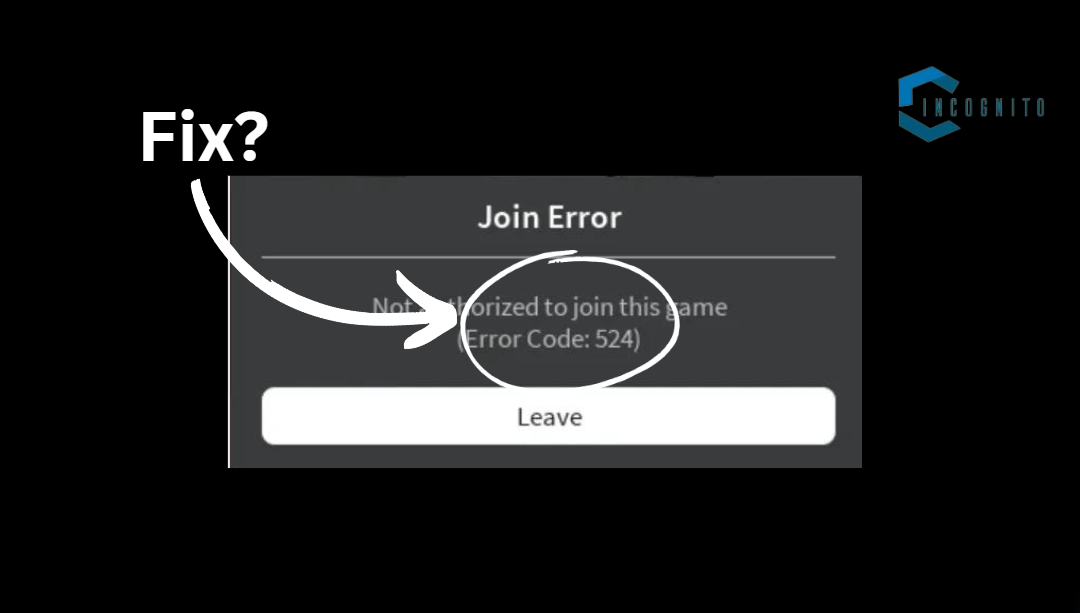
Similar errors to Roblox error code 279
Similar errors to Roblox error code 279?
When you learn the steps in this guide, you’ll be set to address the pesky 279 error on any device. From computers to mobile phones to consoles, all you need is a dependable internet connection for smooth Roblox fun.
Spot Similar Errors?
Error 279 isn’t the only error you might run into. Roblox can surprise you with other errors. Some examples:
- Error 403 implies a permission issue. Maybe your account has a limitation or there’s a glitch with the particular Roblox game you’re accessing.
- Error 524 speaks of a delay problem. Maybe there’s just too many people on the server or it’s a temporary glitch.
- Error 268 often appears when Roblox is in the middle of the routine check-up.
Did you get a different error code? No worries! The internet can find answers or swing by the Roblox Help Center https://en.help.roblox.com/hc/en-us) for more tools and possible solutions.
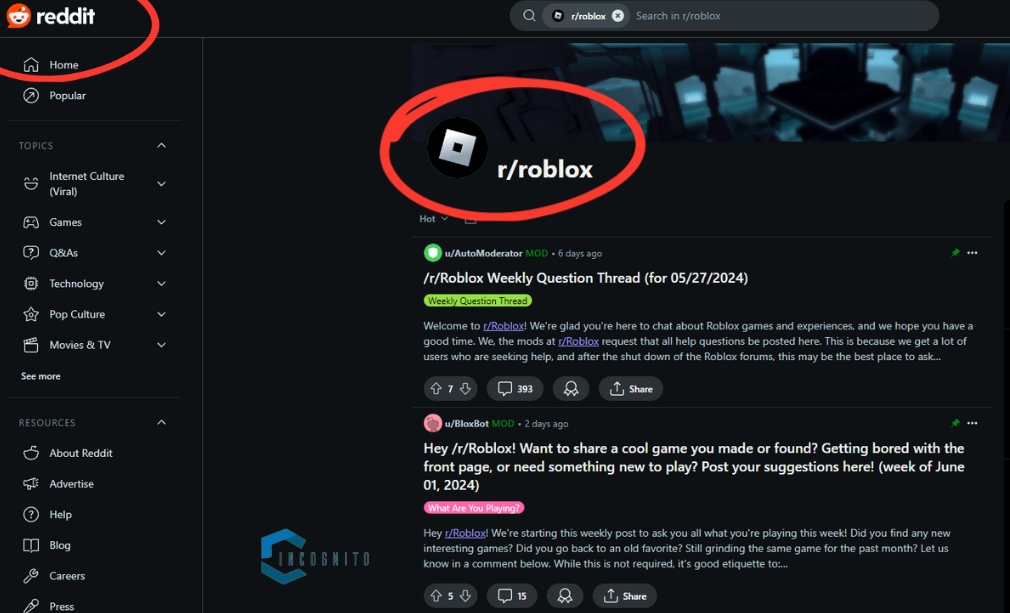
Reddit Forums for Roblox Errors
Can social platforms like Reddit Forums help with fixing this error?
Our guide helps you deal with error code 279, but there’s so much more to Roblox! Online communities offer great help for all your Roblox needs, including fixing errors. Check ot the benefits:
- The Sharing Factor: Many Roblox gamers go to online chats and forums like the Roblox subreddits (https://www.reddit.com/r/roblox/). Here, you’ll find tons of threads about Roblox, including ways for you to fix known errors. You might come across new fixes for Roblox error code 279 that this guide didn’t go over, or learn some handy tricks from other players.
- Need help?: If you’re puzzled and the regular fixes aren’t working, feel free to ask the Roblox community for help. Pen down your issue thoroughly on a forum and ask for help from fellow players or look for those who might have faced a similar issue. The shared knowledge of the Roblox community can be a rewarding solution for solving the most difficult errors.
- Different Views: Sometimes, simply watching others approach to an issue can light up new ideas. Reading through chats about Roblox error code 279 may reveal new routes to the solution you hadn’t thought of earlier. You can gain special knowledge about the causes related to your situation.
By using the strength of social networks and internet forums, you can support the information in this guide with valuable insights from the broader Roblox community. Keep in mind, the Roblox Help Center remains a top resource for official fixes and support.
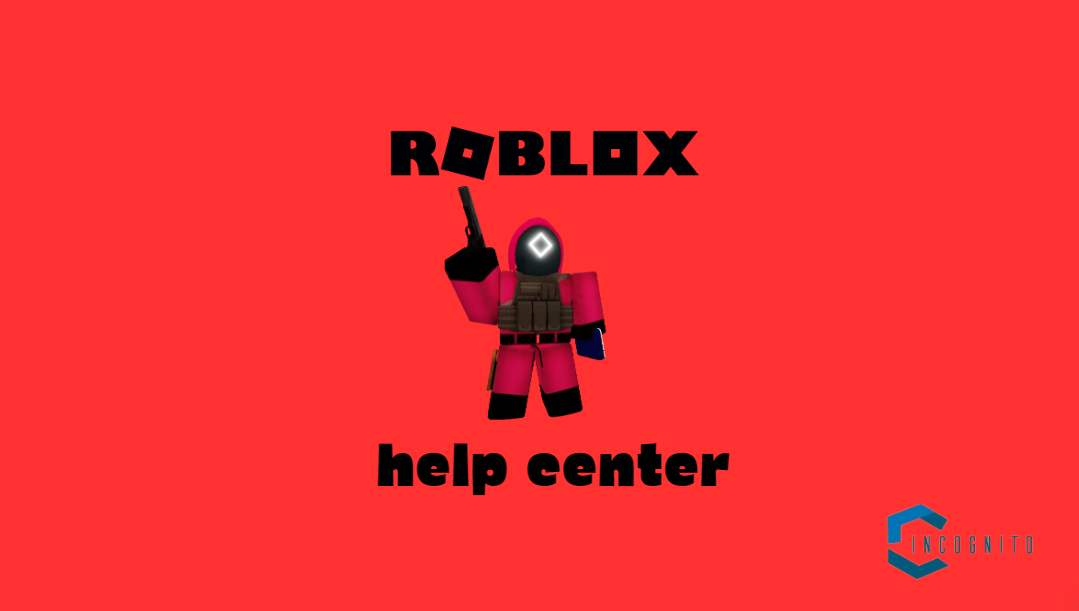
279 Error in Roblox
To Conclude
Well done! You’ve now completed this detailed guide on tackling the tricky 279 error in Roblox. You’re now ready with know-how to tackle this issue regardless of whichever device you use for Roblox.
Remember that a steady internet connection works like a charm for an uninterrupted Roblox gameplay. Just follow the troubleshooting solutions for your platform (PC, mobile, console) to help get rid of the 279 error and dive back into the boundless and imaginative world of Roblox!
This guide also encourages stepping beyond this post. Social networks and online forums can offer valuable resources of information on all things Roblox, such as fixing errors. The Roblox Help Center continues to be a fantastic official source for troubleshooting tips and support.
So, next time the 279 error puts a dent in your Roblox gameplay, don’t worry! With this guide and Roblox community help, you’ll be back to the game in a flash. Enjoy your Roblox adventure!
Until next time, fellow gamers, Ciao!
Read Here: How to Check GPU Temp? Your Thorough Guide if You’re a Gamer or a Professional





