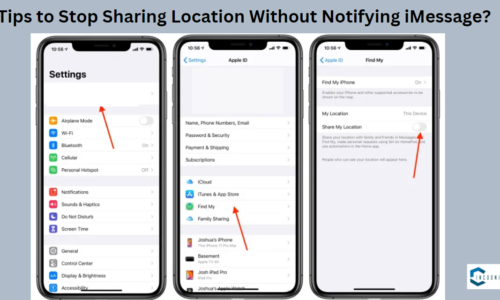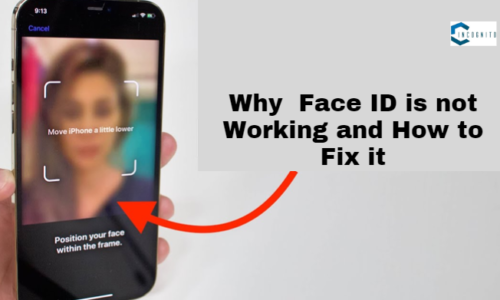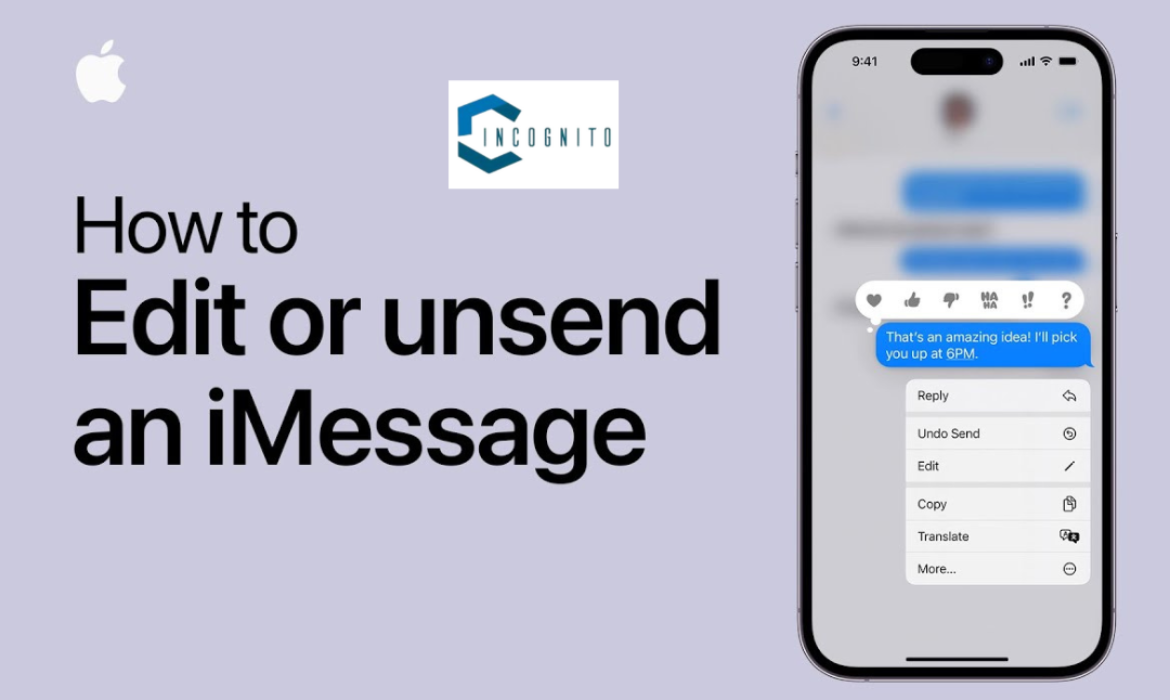
Have you ever sent a text only to regret it later whether it was to that girl you liked or your friend? Perhaps you’ve written it to an individual and then thought that this would get misinterpreted in so many ways. And now you want to know the answer of the question, How to unsend iMessage, you don’t have to worry, just stay tuned to the end.
Let’s understand more.
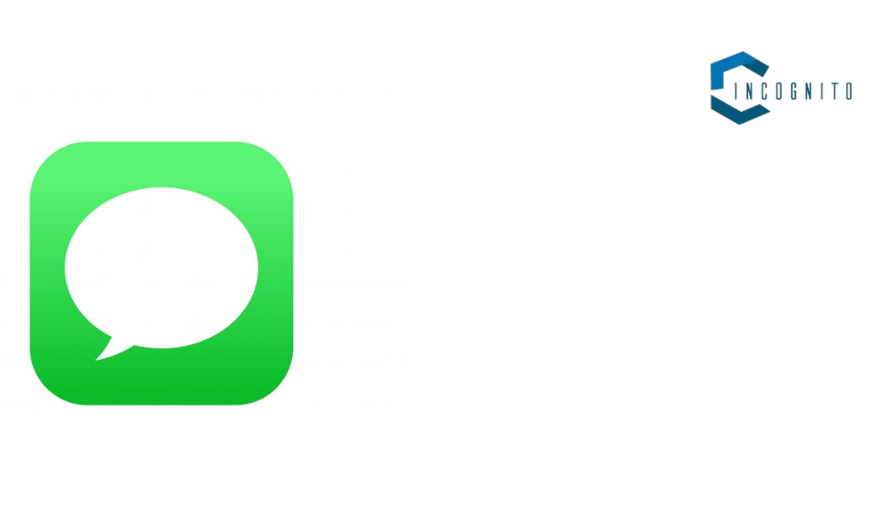
What is Unsending an iMessage?
What is Unsending an iMessage?
When you unsend an iMessage, it deletes that which you sent and the message in the chat of the person you sent the iMessage to. It’s as if time travel is made possible and for one to be regretting something that he or she has done.
Time Limit:
You only have two minutes to undo a message after sending it. So, be quick.
Recipient Awareness:
Even though the message is gone from the chat, the person you sent it to might see a notification for a short time before you delete it. They might also become suspicious if they were in the middle of texting with you.
Not Guaranteed:
Sadly, “Undo Send” isn’t 100% reliable. If the person has an old iPhone or slow internet, they may still be able to see the message.
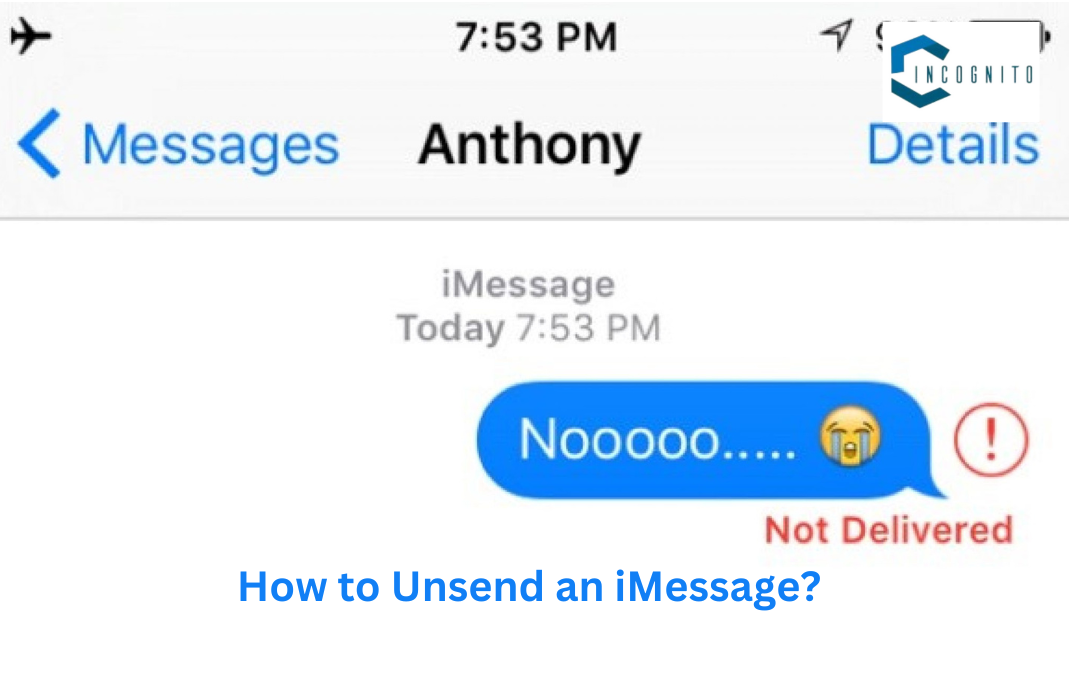
How to Unsend an iMessage?
How to Unsend iMessage?
- Go to the Messages app. This is where all your iMessage chats are kept.
- You have to go to the chat where the message you don’t want is. Think of your Messages app like a filing cabinet. Each chat is like a folder. You have to locate the exact folder that has the message you want to delete.
- Find the message you want to delete. Imagine this message like an email you sent by mistake to your boss. It needs to be remembered.
- Press and keep your finger on the message bubble. This opens a list of choices for the message you picked.
- Choose “Undo Send”. This is a special button that may erase your online mistakes.
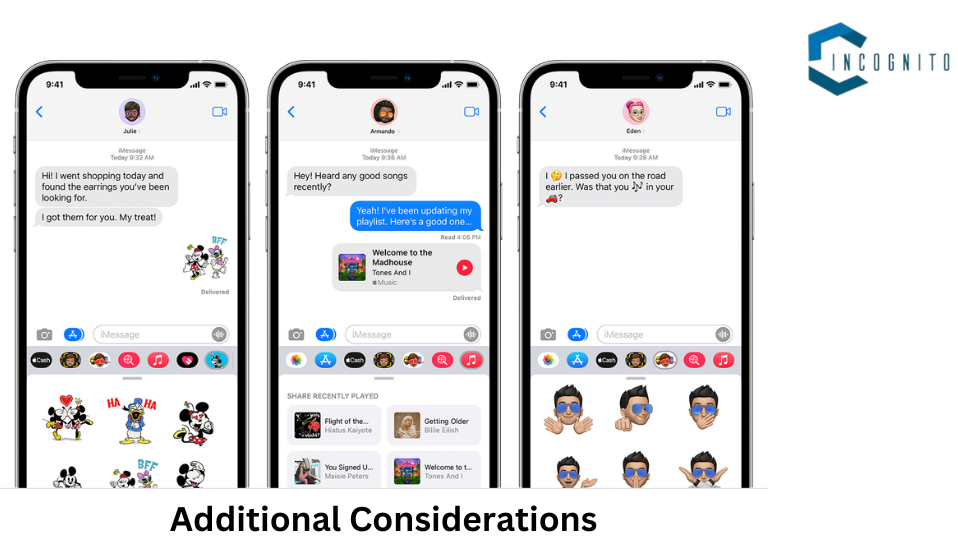
Additional Considerations
Additional Considerations
Other Apple Devices:
iMessage works well on all Apple devices. You should remember that if you unsend a message from your iPhone, it will only get deleted from the Messages app and if the person has an Apple Watch or a Mac that shows messages, they can still see your message. You can get a shock of realizing where you thought you fixed a text full of mistakes, but then your smartwatch quietly shows the errors during a big meeting.
Screenshots:
The online world moves quickly, and some people might see things even faster. There is no way to stop someone from taking a picture of your message before you delete it. This means that even if you send a message quickly, it could still be saved without your permission.
Backups:
iMessage is usually saved in iCloud backups, which are copies of your device’s data. Deleting a message may not completely remove it from the backups. The person receiving the message may not be able to see it in their Messages app, but there is a possibility that it could be recovered by experts using a special process for finding lost information.
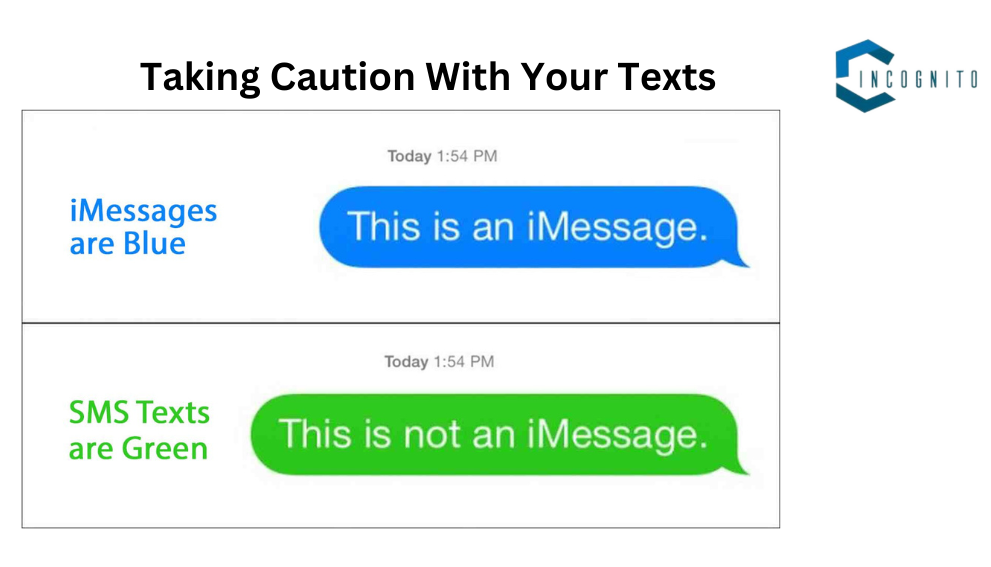
Taking Caution WIth Your Texts
Taking Caution WIth Your Texts
|
Proofread |
You have to make sure of checking your message before sending it and also check for spelling mistakes, autocorrect errors, and you are sending the message to the correct person. |
|
Think Before You Type |
You should think about firstly what you want to say before you write it down and please don’t just send messages when you are upset or angry because if you are feeling stressed, it’ll get messed up so, just take a deep breath and read the message later. |
| Turn on iMessage Confirmation |
Please think about activating iMessage confirmation. This feature makes you tap one more time to make sure before you send the message, so it’s harder to send messages by mistake. |
To Sum Up:
Being able to take back a text message can be really helpful, but it doesn’t fix everything. Don’t forget about the time limit, and know that sometimes the person you send the message to can still see it. By using the unsend feature wisely and being careful when texting, you can reduce the need to fix problems and make sure your messages are received the way you want them to be. Write with confidence, but remember to think before you send.
That’s it for now. 🙂
Thanks for reading.