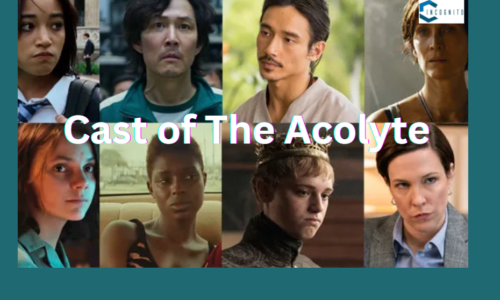Streaming subscriptions always seem to add up. It happens to everyone. You might watch Hulu to catch that fresh season of the popular drama. Then there’s an awesome show on Disney+, a binge-worthy reality series on Netflix, and even a bit of live sports on FuboTV. Suddenly, your entertainment costs rise up, and you sense it’s time to take control of your money.
However, the thought of canceling can freak you out. Will you need to dig deep into streaming service menus? Or fight off relentless auto-generated customer support to reach a real person? No worries, streamer friend! This blog is your weapon to defeat subscription stress. I will not only instruct you on how to cancel Hulu, but also train you on stopping other popular streaming services.
Regardless if you’ve watched all your beloved series, found a new streaming interest, or just need to trim your entertainment expenses, this guide will give you power. So, grab your handy, imaginary remote, make yourself comfy, and let’s conquer the world of canceling streaming services subscriptions together step-by-step!
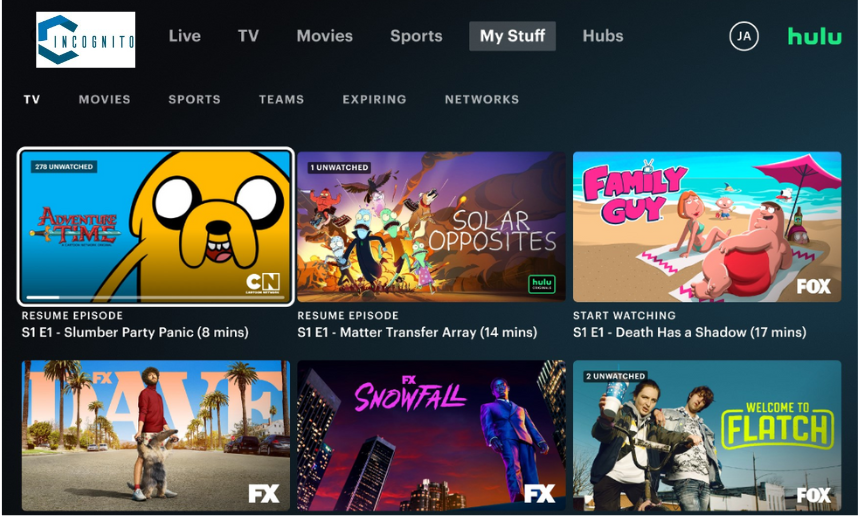
Before You Say Goodbye to Hulu
Before You Say Goodbye to Hulu
Thinking about ‘how to cancel Hulu subscription’? Before you do, why not check out what they offer? Hulu has many plans and extras to fit different needs and wallet sizes. Here’s the low down:
- The Basic Hulu Plan: It’s the cheapest choice, but it has ads.
- Hulu (No Ads): Want your shows without breaks? This plan’s for you.
- Hulu + Live TV: If you’re in need for live sports and news with your on-demand shows, pick this plan. It includes Hulu and live TV channels.
Considering reducing your viewing time rather than totally eliminating Hulu? It’s quite easy to adjust your plan and extras in your Hulu profile. This allows you to tweak your subscription to match your present requirements, without entirely cutting off from the platform.
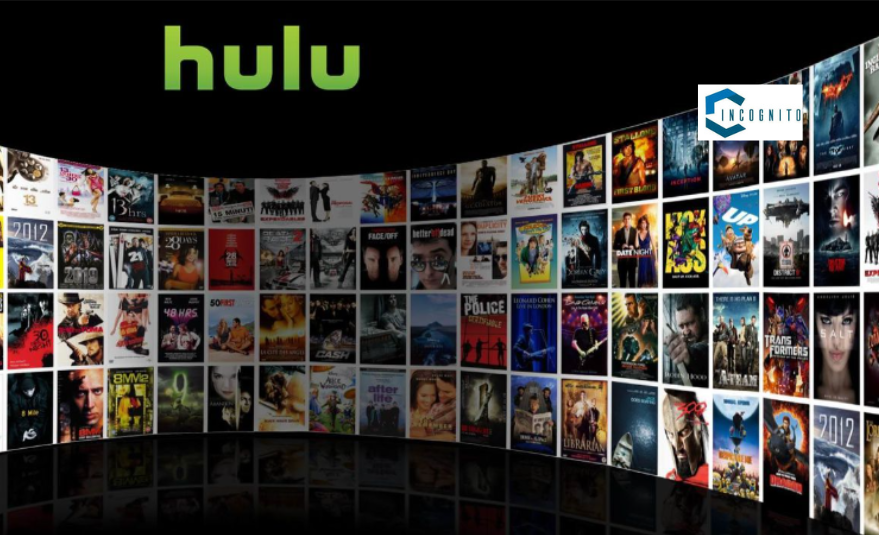
Hulu Shows Library
Read Here: Headway App Review: An Honest Personal Review
Alright, Let’s see how to cancel Hulu!
Ready to say bye to Hulu? Follow these steps based on your device:
How to cancel Hulu subscription on iPhone:
- Start your Hulu app, tap the Account symbol at the right down part.
- Choose “Account“, slide down till you see “Cancel Subscription”.
- Hulu may propose a pause, but if you’re fixed on quitting, firmly pick “Continue to Cancel“.
- Confirm with a strong tap on “Cancel Subscription“.
How to cancel Hulu on Desktop:
- Go to Hulu’s website (https://www.hulu.com/) and log in.
- Click your profile picture on the top right and pick “Account“.
- Scroll to “Your Subscription” and hit the clear “Cancel” button.
- You could be given a pause chance. If you’re sure about cancelling, click “Continue to Cancel” then confirm by pressing “Cancel Subscription“.
How to cancel Hulu on Roku:
- Turn on your Roku. Head to the Hulu channel.
- Press “Options” on your remote and spot “Manage Subscription“.
- Be warned: wording might change per Roku model. Select “Cancel Subscription” and confirm to cut off (or stream off!) Hulu.
How to cease Hulu on Android:
- Launch the Hulu app. Tap the profile icon at the top right.
- Pick “Account” and scroll till “Cancel Subscription“.
- Hulu might suggest a pause. If you’re resolved to quit Hulu, tap “Continue to Cancel” then wrap it up with “Cancel Subscription“.
Congratulations! You’ve successfully canceled Hulu!

Netflix Streaming Service
Wait, There’s More! On How to Cancel Subscriptions of Other Streaming Services
We’ve all signed up for multiple services recently, right? Just like the famous tech reviewer MrWhosTheBoss, highlighted in one of his videos, we often forget about some and find ourselves paying for unused subscriptions. Here’s a straightforward guide on how to stop subscriptions to some of the most popular streaming services:
- Cancelling Netflix Subscription: Just head to their website and log in. Tap on “Account,” then choose the “Cancel Membership”.
- Cancelling FuboTV Subscription: Visit FuboTV’s webpage. Once you’ve logged in, move over to “Account Settings”. Here’s where you’ll locate the subscription cancellation option.
- Cancelling Amazon Prime Video Subscription: As Prime Video is part of Prime membership, letting go of Prime Video means deleting your whole Amazon Prime subscription. Do this under “Your Account” on Amazon’s site.
- Cancelling Disney+ Subscription: Like Hulu, Disney+ provides cancellation on their site. Sign in, go straight to “Account,” and pick the “Cancel Subscription” button.
After all
Letting go of Hulu, or similar streaming services, is a simple task that lets you effectively manage your entertainment budget. Who knows, you might miss your beloved series and rejoin later! By acting on these steps and looking into other packages and services, you become the champion of your streaming choices, making sure you receive the highest value from your entertainment decisions. Cheers to viewing (or not) as you prefer!
Until next time fellow viewers, Ciao! 📺
Note:You should be cautious though, instructions on “how to cancel Hulu subscription” provided in this blog could vary for different people depending on location and the versions of the app and website they’re using.
Read Here: Jasper AI: What You Can Expect From It In 2024
Q&A
- Q. Will my Hulu access stop immediately once I cancel?
- A. No, your Hulu access continues until your existing billing period ends. For example, if you cancel today but your cycle finishes on July 1st, you can view Hulu until then.
- Q. Can I restart my Hulu subscription if I reconsider?
- A. Certainly! You can reactivate Hulu without a hitch. Simply visit the Hulu site, sign into your account, and go to the “Subscription” area. There, you’ll find the option to renew your plan.
- Q. I canceled my Hulu subscription on my mobile, is viewing it on Roku possible?
- A. Indeed! When you cancel Hulu, it applies to all devices, irrespective of which from which device you initiated the cancellation.
- Q. What if I struggle to cancel Hulu? What should be my plan of action?
A. Should you face any hurdles while trying to cancel Hulu via the given methods, directly reach out to Hulu customer service. They’re always ready to assist!