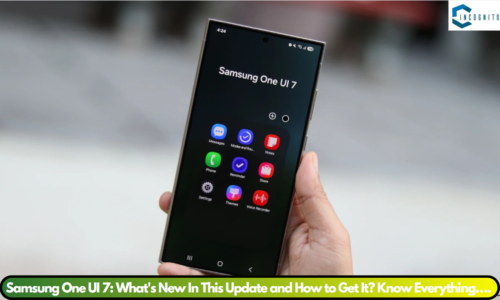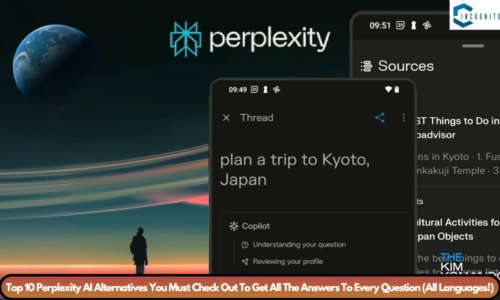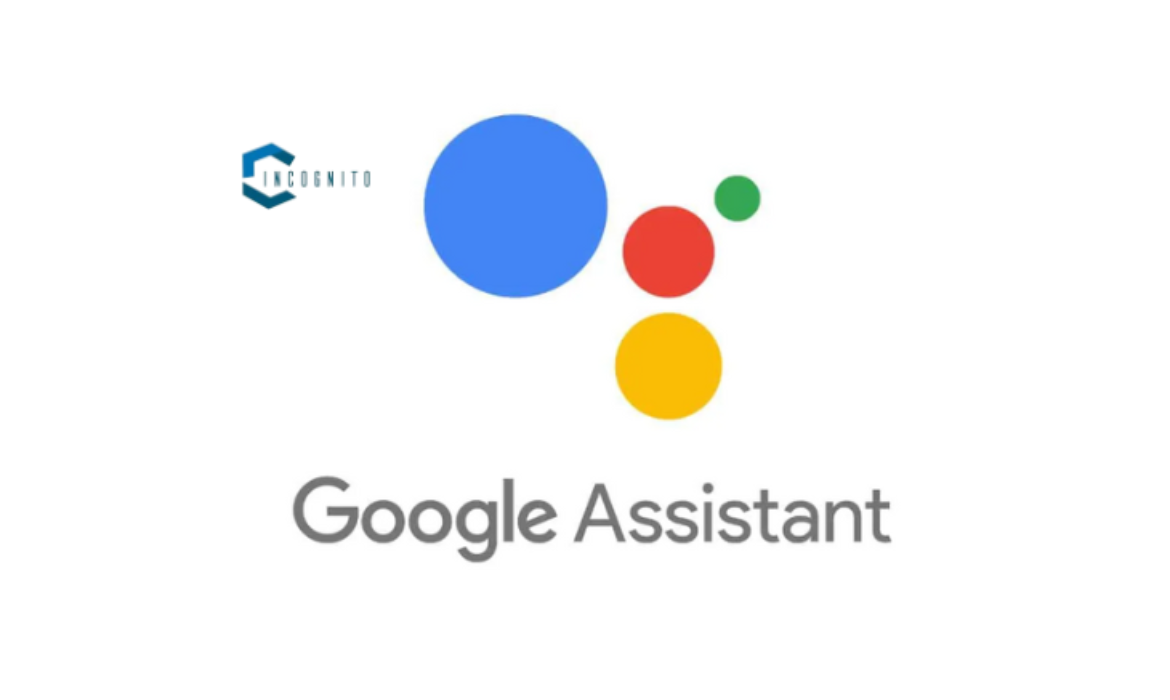
AI-based Google Assistant can handle a lot of stuff for you from answering questions, solving queries, and finding stuff, however, there are times when we do not wish it to pop up on our screens and go about doing things on our own.
Therefore, this blog shall brief you on how to turn off Google Assistant on your device the right way. So without any further delay, let us get right into it.
A Little Bit About Google Assistant
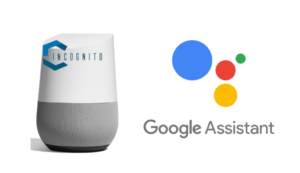
What Do We Know?
So, back in 2016, Google rolled out this nifty thing called Google Assistance and it started off in Allo and Nest. Later, it made its way to Pixel phones and beyond, even landing on iPhones by 2017. You could ask it all sorts of stuff, like scheduling reminders, playing music, or just answering random questions.
However, furthermore, Google opened the doors for developers to get creative with it through “Actions on Google”. Fast forward to 2020, and this thing was everywhere, on over a billion devices across the globe, speaking 30 different languages. But then in 2023, Google dropped the bombshell about Gemini, their new chatbot assistant, aimed to eventually take over from the OG Google Assistance on Android devices.
How To Turn off Google Assistant?
- Open the Google app on your phone.
- Tap your profile picture in the upper-right corner.
- Select Settings.
- Find and open the Google Assistant option.
- Go to General under the All Settings Options.
- Turn off Google Assistant.
Is Turning Off Google Assistant Same On Every Device?
Disconnecting Google Assistant is not always the same procedure, but it is more like you’re exploring a new city, in that you may take the same steps to get somewhere, but the exact route can be different depending on where you’re coming from.
For instance, if you are on an Android phone, you will typically follow the steps we mentioned above. However, if you are dealing with a Google Home device, it is a bit different. You can just tap the physical microphone button on the speaker to turn off Google Assistant manually.
Nevertheless, we do have other methods of configuring the Google Assistant exactly as we have mentioned earlier, and they are by means of the Google Home app or via the Google Assistant menu directly on your phone. Perhaps this is like choosing your own adventure.
How To Turn off Google Assistant Power Button?
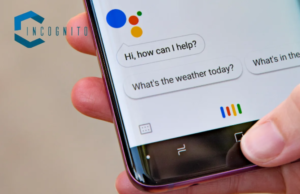
Learn How To Turn Off Google Assistant On Various Devices
For Samsung, OnePlus, Nothing, or other Android Phone users –
- Go to your device’s settings.
- Find the additional settings option.
- There you will see the “Power button”.
- Tap on the power button and press and hold the power button.
- Then select “Power Menu” instead of choosing “Voice Assistant”.
- By taking the following steps, Google Assistant will be unlinked from the power button, allowing you to access the power menu only when you press and hold the power button.
(How To Turn Off Google Assistant) For Realme Devices –
- UI 4.0 & 5.0 – Settings > Additional Settings > Power Button > Press and Hold the Power Button > Choose Power Menu
- UI 3.0 – Settings > System Settings > Disable the option to wake Google Assistant with the power button.
- Realme UI 1.0 & 2.0 – Settings > Convenience Tools > Disable the Wake Google Assitant with Power Button.
- Realme T Edition – System > Gestures > Press and Hold Power Button > Disable “hold for assistant”.
For Google Pixel Devices –
- Settings > System > Gestures > Press and hold the power button (to disable Google Assistant from the Power Button)
How To Turn Off Google Assistant On A Google Home Device?
Just find the little microphone button on your Google Home or Google Nest speaker. It is usually on the back, but on the smaller models like the Google Home Mini, you will find it near the power cord.
When you tap that button, it is like giving your smart speaker a timeout. Google Assistant will not be listening to the wake word anymore, so it won’t respond to any comments. It is like hitting pause on the whole assistant thing.
You can leave it mued for as long as you want, and whenever you are ready to bring Google Assitant back to life, just slap that button again to unmute it. It is like flipping a switch.
However, if you want to take a break but do not want to mess with the button, Google has got you covered with something called Downtime. It is a feature that lets you set times when your smart speaker will not respond to the “Hey Google” wake word. So, it is like giving it a scheduled break.
Bottom Line (How To Turn Off Google Assistant)
In conclusion, we would like to say that the method of how to turn off Google Assistant may sound like a difficult task, but it is not that much rocket science and all the above-mentioned points will help you do the thing in no time.
And so with that, we end our blog and hope that everything about the process is fully covered and there is nothing more left to say.