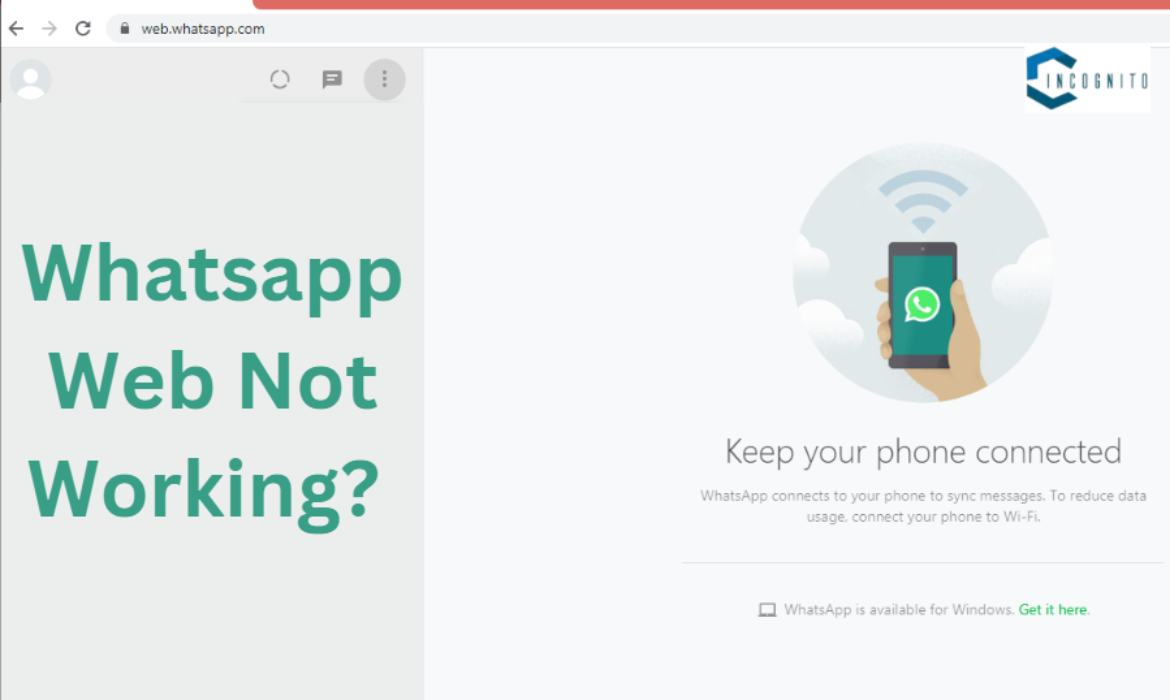
Let’s be honest, WhatsApp Web has been really helpful to many people because managing work conversations on a small phone screen can be really difficult thus the web version provides comfort through a big screen to read and reply to messages. But every good thing comes with a downside and this is with Whatsapp Web too where you can’t make video or audio calls on WhatsApp Web which is a real letdown.
Let’s look at the limits of using WhatsApp web and find some useful ways to work around them.

Why Calls Don’t Work in Whatsapp web?
Why We Love WhatsApp Web and Why Calls Don’t Work?
We all have our own reasons for liking WhatsApp Web. Perhaps you want to use a real keyboard or have a big screen. Or maybe you’re just tired of using your phone because it interrupts your workflow multiple times. You can stay in touch with family and friends using the web of WhatsApp.
But, there is one important thing that is missing, you can’t make phone calls on WhatsApp Web. This may be unexpected for some people, but WhatsApp decided to do it on purpose. The developers have not officially said why, but some people think they are trying to save phone battery or get more people to use the WhatsApp Desktop app, which lets you make calls.
What are the Common Whatsapp Web Problems and How to Fix Them?
1. The Webpage isn’t Loading:
- Check for Browser Compatibility: Make sure your browser works well with WhatsApp Web because if it’s too old then it might not work. Simultaneously ensure that you’re using a supported browser like Chrome and Firefox.
- Clear Your Browsing Data: Sometimes, saved files and cookies can make websites load slowly thus you have to delete the stored data in your web browser by following the instructions for your specific browser.
- Check the Data and Time Settings: You should keep updated the date and time on your computer correctly. If they’re wrong then it can cause problems with web apps.
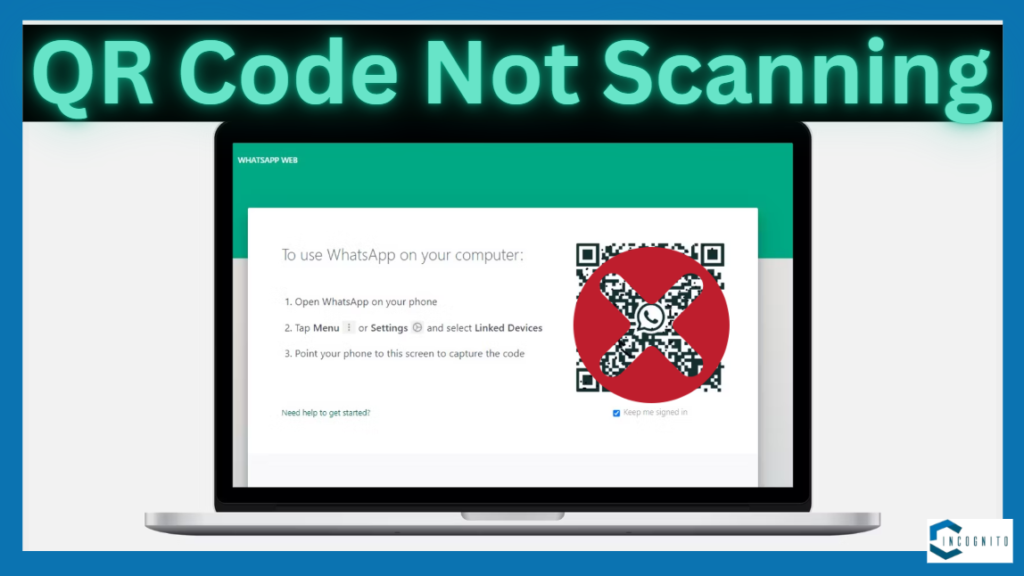
Whatsapp Web: QR Code Not Scanning
2. QR Code Not Scanning:
- Adjust Lighting and Positioning: Make sure your phone’s camera is clean and focused directly on the QR code on your computer screen. Simultaneously the computer screen should be well-lit.
- Try a Different Phone: If the issue isn’t getting resolved then you should try scanning the QR code with a different phone.
- Log out and then Log back in: A simple re-login can refresh the connection and resolve the QR code scanning issue sometimes.
3. Connection Keeps Dropping:
- Check for background applications: Some apps running in the background (like downloading big files or watching videos) can slow down the speed of the internet. Close any unnecessary applications before using WhatsApp Web.
- Restart Router: Try to start the router and modem again to see if the internet connection gets set up or not.
- Contact your internet service provider: If none of the above solutions work then there might be an issue with your internet service itself.
4. Messages aren’t Sending/Receiving:
- Check phone signal strength: Your phone should have a good cellular signal or be connected to a stable Wi-Fi network.
- End-to-end encryption notification: You might not be able to send or receive messages with someone until encryption is enabled.
- Check for blocked contacts: Verify that you haven’t blocked anyone accidentally before you try to send them a message.
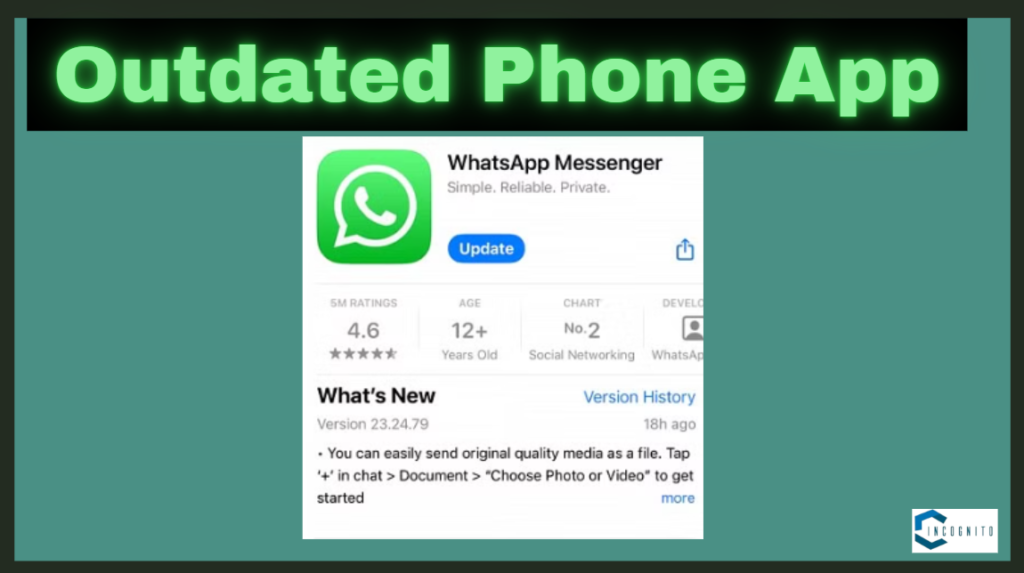
Outdated Phone App
5. Outdated Phone App:
- Automatic Updates: Most app stores allow you to enable automatic app updates. You should always have the latest version of WhatsApp on your phone.
- Manual Update: If automatic updates are disabled then you can manually check for app updates in your phone’s app store.
Additionally, Clear Your Browser Cache and Cookies
Having too many open tabs on your internet browser can make it hard to use websites. Thus, try deleting the temporary files and stored data in your web browser because it can fix problems with WhatsApp Web. The exact steps to do so may be different depending on which web browser you are using.
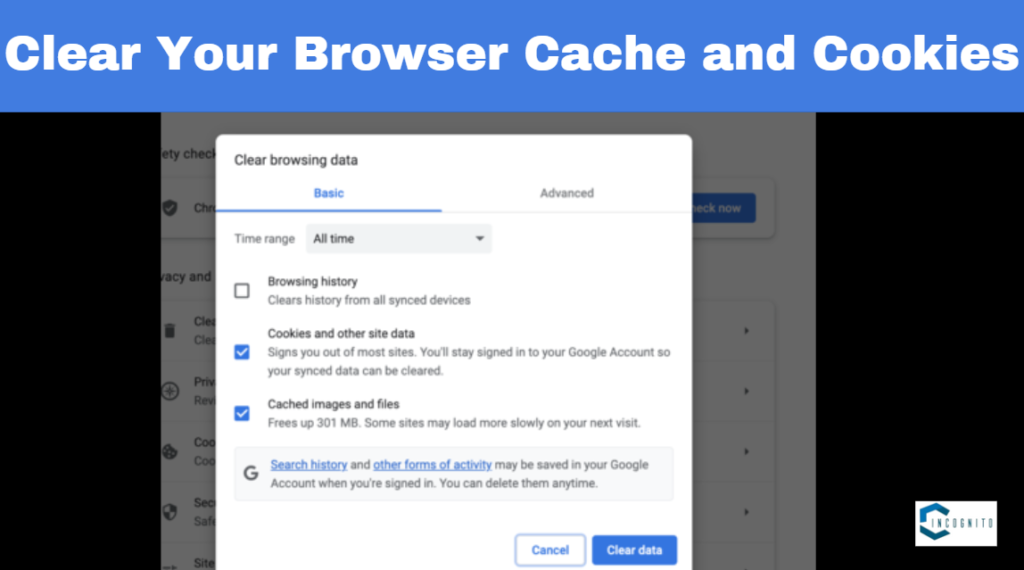
Clear Your Browser Cache and Cookies
Web Browser Compatibility Problems
Not all web browsers like Chrome and Brave are the same in using WhatsApp on the computer. However, it may not work with those browsers which are not updated. And if you still use your favorite Internet Explorer then it’s definitely time to switch to a newer browser.
Advanced Troubleshooting When Basic Fixes Fail
If you’ve already tried the basic fixes and WhatsApp Web is still not working then try some more advanced tips.
- Disable Browser Extensions: Some extra tools can mess with the way websites work. Close extra features for a while to see if the problem goes or not.
- Check for Conflicting Software: Make sure there are no other programs like antivirus or firewall programs in your pc. Adjust the security settings on your computer so that WhatsApp Web is allowed.
- Reinstall WhatsApp on your phone: If it’s not working with WhatsApp Web, then just delete it. Sometimes the installation might be bad and cause problems. Reinstall the app after saving your chats (check WhatsApp’s Help Center for how to save).
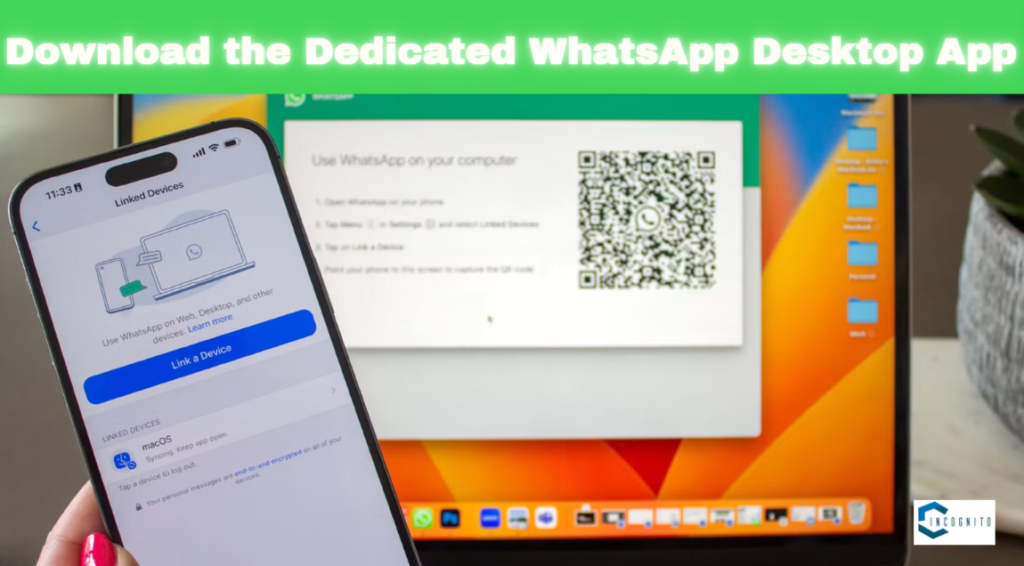
Download the Dedicated WhatsApp Desktop App
Alternatives to Do Calls
As we mentioned before, WhatsApp Web can’t do voice or video calls. But don’t worry, there are ways to satisfy your desire to communicate.
- Download the Dedicated WhatsApp Desktop App: It does everything that WhatsApp Web does and includes important things like making voice and video calls. You can download it for free on Windows and Mac.
- Use Third-Party Calling Apps: You can use different apps to make calls using the internet on any pc. Some popular choices are Skype, Zoom, and Google Meet. Remember, your friends may need to have an account on the respective platform for these apps.
Wrapping up: Staying Connected, No Matter the Problems
Let’s be real, sometimes technology doesn’t work well. With the information in this blog, you should be ready to fix most problems with WhatsApp Web. Don’t forget, you can often fix problems with your internet or browser by doing a quick check, updating your browser, or making a small change to your browser extensions.
If nothing else works then you can use the WhatsApp Desktop app or other third-party calling apps. So, you don’t need to feel bad if you’re having problems with WhatsApp Web.
That’s it for now.
Thanks for reading.
Read about Who Owns Spotify in 2024.





