When you were scrolling through Snapchat and suddenly you saw a small Green Dot Mean on Snapchat next to the name or the image of a person, you are most likely thinking–Wait, what is it? Has Snapchat added a new feature? On other apps is it like online now? Or do you think it is something sneakier?
Nothing to fret about you are not alone. It has created a lot of curiosity (and a kind of panic in some users) about that mysterious little dot.
We are going to separate it all into simple, casual terms so that you understand exactly what is happening when you look at the Green Dot Mean on Snapchat.
Why Does Snapchat Even Use Symbols Like This?
The idea behind “What Does the Green Dot Mean on Snapchat?” has always been fast communication, snap that goes away, streaks that keep friendships alive, and little icons that tell you what is happening in a glance.
However, Snapchat has evolved over time, with status indicators, such as the arrow colors, story rings, or Bitmoji activities, allowing you to understand what your friends are doing without necessarily having to be told about it.
The green dot is one of those indicators, and its purpose is actually pretty straightforward once you know it.
The Quick Answer: What Does the Green Dot Mean on Snapchat?
Here’s the truth: The green dot on Snapchat is basically an “active now” indicator.
When you see a green dot beside the Bitmoji or user name of a person or on the chat feed, the person is on Snapchat. They are on the Internet now, in other words, and are likely scrolling or snapping or chatting as you.
Think of it as Snapchat’s way of saying:
“Hey, this person is around. If you send them a Snap, there’s a good chance they’ll see it right away.”
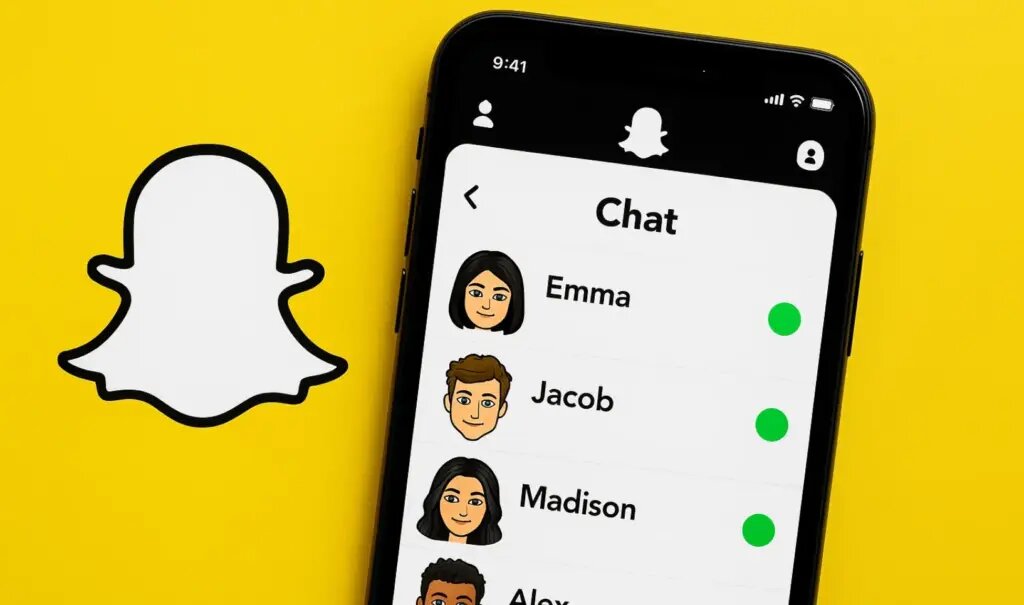
Where Do You Actually See the Green Dot?
You won’t see the green dot everywhere on Snapchat—it only shows up in a few places. Here’s where it might pop up:
-
In the Chat Section – When you scroll through your list of chats, the green dot can appear next to your friends who are currently active.
-
On Bitmoji Avatars – Sometimes you’ll notice a little green dot near someone’s Bitmoji when you’re checking out your friend list.
- Story Views (Occasionally) – Snapchat has experimented with features in which active users are featured as you see who views your story.
So in other words, every time you check the activity of your friends, you see that green dot, this is what Snapchat is telling you that the person is online at this very moment.
Also read: Snapchat Best Friends List: What It Means and How It’s Made in 2025
Does This Mean People Can See When I’m Online Too?
Yep, here’s the catch. Similar to how you can see a green dot on other people when using Snapchat, so too can they see your green dot.
This has created certain mixed emotions among users. Others like it due to the fact that it brings conversations closer and faster. Some think it is rather exposing – after all, sometimes you just want to scroll silently without making your arrival known.
Can You Turn Off the Green Dot on Snapchat?
Here’s some good news: Yes, you can control it.
Snapchat gives you privacy settings to hide your active status if you’d rather not broadcast it to everyone. To do this:
-
Open Snapchat and tap your profile/Bitmoji in the top left.
-
Tap the settings gear in the top right.
-
Scroll to Privacy Controls.
-
Look for Activity Indicator (that’s Snapchat’s official name for the green dot feature).
-
Toggle it off if you don’t want people to know when you’re active.
Once you do this, your friends won’t see your green dot anymore. But keep in mind—you also won’t be able to see theirs. Fair trade, right?
Why Did Snapchat Add This Feature?
Good question. Snapchat has always tried to make conversations feel more like real-life chats. Think about it:
-
Streaks keep friendships alive like daily habits.
-
Bitmoji poses show when someone’s typing or listening.
-
Snap Map lets you see where friends are (if they’ve allowed it).
By including the green dot, Snapchat was trying to make the application even more instant. This is similar to the active now button on Instagram, Facebook or even WhatsApp.
By default, Snapchat does not want you to think that you are speaking to empty air, they want you to believe that your friend is close, and thus, your message will seem timely.
Common Misconceptions About the Green Dot
Since the green dot rolled out, a lot of myths have been floating around. Let’s clear them up:
-
Myth 1: The green dot indicates that somebody is following you.
Nope! That only means that they are online, not that they are reading your profile. -
Myth 2: It displays what a person is doing specifically.
Again, no. There is no indication on the green dot to show that they are snapping, scrolling or messaging, unlike the Snap Map or typing indicators, which do. -
Myth 3: It can’t be turned off.
As we covered earlier, you can absolutely turn off your activity indicator if you want more privacy.
Why This Tiny Dot Actually Matters?
You might be thinking, Okay, but it’s just a dot. Why should I care?
Here’s the thing: on apps like Snapchat where so much depends on timing, knowing whether someone’s online can change how you interact. For example:
- When you are simultaneously maintaining a Snapstreak with someone, the green dot will show that your friend is alive and will reply in a limited time period.
- In cases where the message you are sending is urgent or funny, you can be certain that the recipient will get it instantly as they will be close enough to check the message.Get social: When you want to be social, it allows you to determine who is free to talk.
Essentially, it will bring Snapchat to life and real-time, as though chilling together in real life.
How People Feel About It?
When Snapchat introduced the green dot, reactions were split:
- Fans loved it because it made chatting smoother and felt similar to other apps they already use.
- Privacy-conscious users weren’t thrilled because they felt it was a little intrusive.
That’s why Snapchat wisely included the option to turn it off–it lets you choose the vibe you want.
So, Should You Keep It On or Off?
Here’s a quick breakdown to help you decide:
✅ Keep it ON if you:
-
Like instant chats.
-
Want to see when your friends are online.
-
Don’t mind people knowing when you’re active.
❌ Turn it OFF if you:
-
Prefer more privacy.
-
Just want to browse stories quietly.
-
Hate the pressure of people expecting instant replies.
At the end of the day, it depends on your personal comfort level.
Final Thoughts
What Does the Green Dot Mean on Snapchat? In the most basic terms: it is how Snapchat displays who is alive at any given time. That is all–no backdoor methods, no undercover work, merely a slight push to make the conversation more real-time.
The best part? You’re in control. You choose whether or not you want your activity to be visible or discreet with Snapchat. And that’s pretty cool.
Next time you are watching a little Green Dot Mean on Snapchat you will be able to know exactly what it is–and perhaps even put it to good use (keep those streaks alive!).
✨ Quick Recap:
-
The green dot = someone is online/active now.
-
It shows up in chat lists and near Bitmojis.
- It is also true that other people can see when you are online.
- You may switch it off in Privacy Settings.
Snapchat is always being updated, but in the meantime, that Green Dot Mean on Snapchat is simply another means of making the app a little more like real life, instant, connected and interactive.
Also, whether you need to focus on something, get some privacy, or just have a bit of peace of mind, now you have known about how to Delete Snapchat Account without any hassle.
