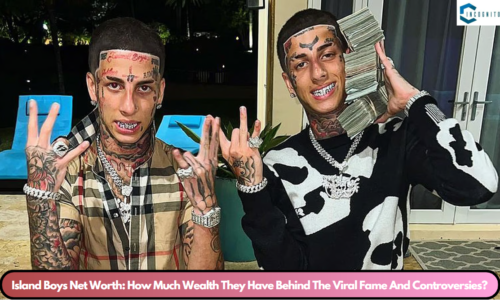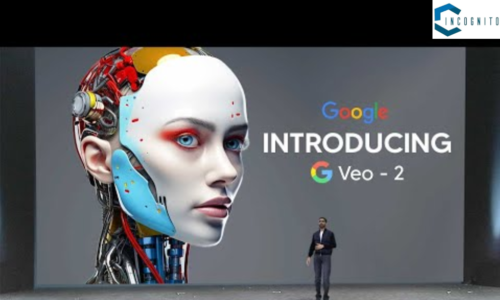Here comes another Artificial Intelligence to increase your productivity and decrease your tension of meeting the deadline.
It is an advanced technology designed to change the way individuals and teams work using an AI-enabled productivity tool.
This article will review the Liner AI and equip you with all the possible knowledge that will help making the right decision about doing further with this AI.
Keep reading, keep learning!
What is Liner AI?
Liner AI is a summarizing and learning platform. It uses different artificial intelligence models to organize the information found on the internet and serves it through a simple user interface. The idea behind it is combining the power of AI with fact-checked info.
Features
Here are some of the main features of Liner AI:
Text Summarizer:
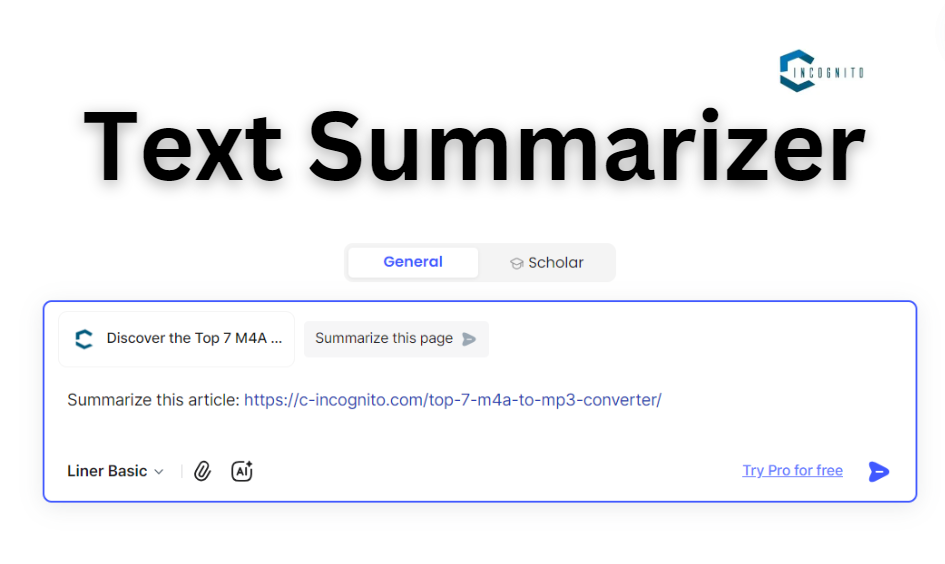
Text Summarizer
Summarization is the core feature of Liner AI. Input could be either entered as text, link, or even a file upload.
I decided to test with regard to my (lengthy) article about some topic, say M4A to MP3 converters. Like in the example screenshot, I asked the model to ‘summarize this article’ and gave the link.
This is the summary I got:

Text Summarizer Output
However, it couldn’t recognize the author of the article, though it’s clearly indicated on the page I’ve shared with it.
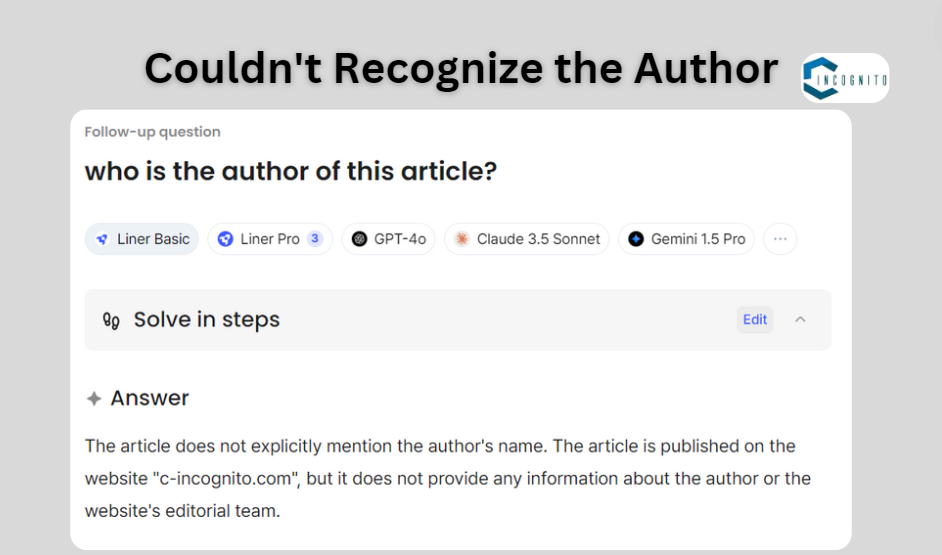
Couldn’t recognize the Author
That is a disadvantage that may prove to be critical if a reputable author needs t get the factually correct content.
Export Formats:
It provides various options to export your input/ answer. The below are the formats in which the answers can be exported:
- MS Word
- OneNote
- Text File
YouTube Video Summarizer:
This tool is quite fascinating for someone who does not want to or is not driven to see long videos on Youtube.
Liner AI provides the complete summary of each of those videos which you submit to them. You will even be given the timestamp so that it becomes very easy to navigate to the point in which that content is delivered to you.
Apart from that you will also be provided with key points and at the time mentioned. If the user clicks on the timestamp the video gets adjusted accordingly.
This is very useful since you can go through the massive amount of content, but only see and listen to the parts inserted.
AI Image Reader:
Though the major portion of attention an AI receives is for generating the image for some given text and vice versa, a new trend is here.
Now, with Liner AI, users can input images and use them wholly to complete their existing projects.
There were plenty of other custom AIs to play around with, but when I tried to generate an image for the exact same article, it was not able to.
Here is the output of it:

Unable to generate Image
Custom Agents:
Custom Agents are similar to the CustomGPTs present on your ChatGPT interface. But these are much more easy to create. You can start in just one click:
ALL the Custom Agents on the Liner AI have the following attributes:
- Name
- Description
- Sources
- Instructions
The source and instructions provided are, of course, the centre of this.
While making my ‘camping-expert’, I had the option to upload files or links as the source. In case you provide any of those, it’ll serve as the primary base of information. Otherwise, more general answers will be given from the existing knowledge base by the model.
Instructions define behavior of the Custom Agent, and the only problem is, it cannot be longer than 500 characters.
Workspaces & Threads:
Many AI platforms are oriented toward single-user needs, and team needs are left behind. Others, such as ChatGPT, have introduced Teams subscriptions that enable the necessary mechanisms for team collaboration.
Liner AI, on the other hand, has an incredibly simple yet very effective concept of Workspaces which is very similar to Slack or Google. Inside, you can add and work on all the created threads (chats) you made with the system.
There is also a browser extension! Activating it launches the Copilot Workspace, which captures all the interactions the user has with the extension.
As soon as you register on Liner AI, you’ll be prompted to install the extension.
Existing models in Liner AI
- Liner Basic
- Liner Pro
- GPT-4o
- Claude 3
- Gemini 1.5
- Llama 3
How to Use Liner AI
- Open Liner AI and click on the Get Liner It’s Free button
- Put the email and click the Sign Up button, or sign up using your Google account.
- (Optional) If to want the browser version hit Add to Chrome. Alternatively, exit at the top-right corner of the window by clicking Skip for now.
- (Optional) Confirm by pressing Add to Chrome in the Chrome web store.
- Type your command and click the Send button.
- A new page will appear with Sources and summarized output.
Pros and Cons of Liner AI
As always, every software comes with pros and cons. So is Liner AI. The pros and cons of Liner Ai are mentioned below.
Pros:
- Highly Time Efficient
- Quick Summarization
- Powerful Search Feature
- Customized Recommendations
Cons:
- Limited Offline Access
- Privacy Concerns
- Accuracy Issues
- Subscription-Based Features
Pricing
Liner AI works on the subscription-based model. Currently, there are 4 plans one can opt from:
- Basic (0$/month)
- Essential (25.99$/month)
- Professional (35.99$/month)
- Team (Custom pricing)
One can get a Free Trial of the Professional plan. However to get it, you have to select the automatic yearly billing after the trial expiration AND one has to provide billing details.
Additional Tips
- A YouTube video can be added by pasting in the link when completed with the prompt
- Attach files by clicking on the Clip icon beside model selection.
- Custom AIs are available when you click the AI button.
As with any AI model, the output relies on the prompts you will send. Yet the difference this time is that the system uses websites to get more information and have a better understanding of what you’re curious about.
Conclusion
Now, let’s answer the question: Liner AI definitely can help one to learn faster. The fact that so many resources are transparently summarized into one place will definitely help anyone looking to consume as much information as possible in that allowed timeframe.
In conclusion of this Liner AI review, however, I would like to stress that you should always double-check the information that any AI model gives. Mistakes happen, and you don’t want to have a critical project ruined by them.