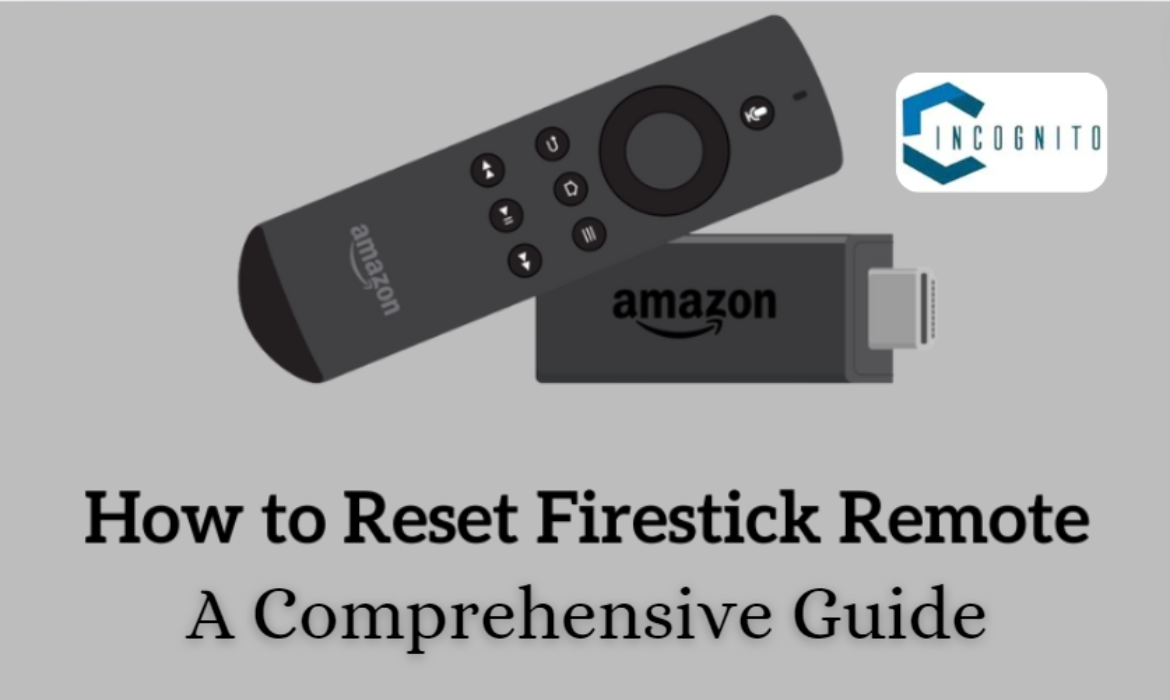
This is your weekend and you had already planned to watch your favourite movie on Amazon.
But …. but you have encountered problems with the Amazon Firestick remote!
Your remote might not be working at all or continuously disconnecting or simply not working as you were expecting. Disheartening, right!
Don not worry about it anymore.
This article will show you how to reset Firestick remote and the reasons to reset it.
Keep reading, keep learning!
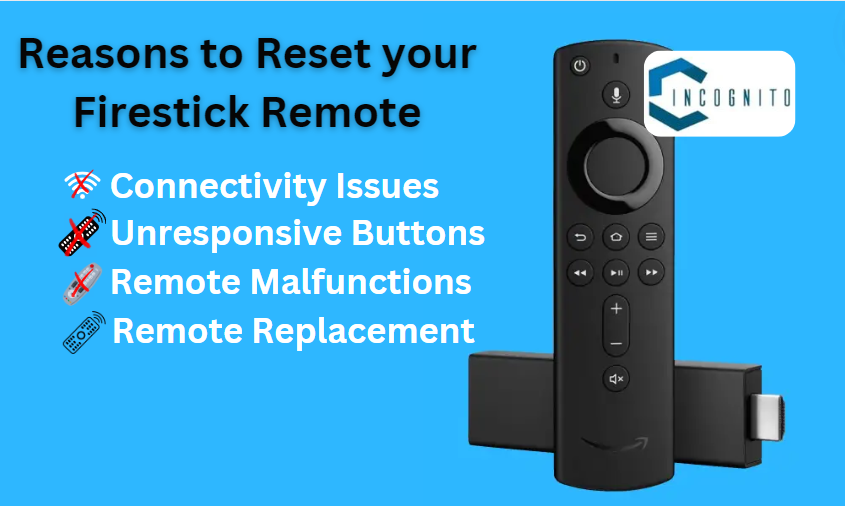
Reasons to reset your Firestick remote
Reasons to reset your Firestick remote
- Connectivity Issues: You may reset the remote if it’s not pairing or isn’t fully connected to the Firestick remote. This reset helps to re-establish the Bluetooth connection.
- Unresponsive Buttons: With time, the buttons can be less responsive or non-responsive at all. Resetting the remote works in most cases.
- Remote Malfunctions: Sometimes, there can be problems or glitches inside the remote requiring a reset.
- Remote Replacement: Did you receive a replacement remote? In that case you will have to reset it so it can pair with your Firestick remote.
How to reset Firestick remote?
The steps that are provided here will reset most of the Firestick remotes such as Alexa Voice Remote, Alexa Voice Remote Lite, Fire TV Smart TV Remote, and the Fire TV Soundbar Remote:
- Be sure to first disconnect your Firestick remote from the power source and then wait at least 60 seconds.
- For about 12-15 seconds, press and hold the Left, Menu, and Back buttons together.
- After releasing the buttons, wait for an additional 5 seconds.
- Take out the batteries from your remote.
- Again plug in your Firestick remote. Wait for a period of 60 seconds.
- Put back the batteries in your remote.
- Press the Home button on your remote.
If that worked, you’ll see the indicator light on the remote blinking blue. That means it has reconnected with the Firestick remote. If it doesn’t work, press and hold the home button for 10 seconds once again.
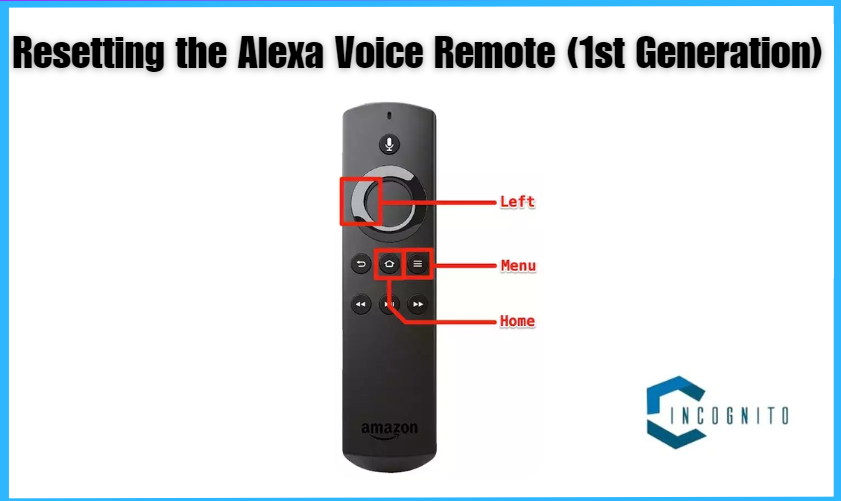
Resetting the Alexa Voice Remote (1st Generation)
Resetting the Alexa Voice Remote (1st Generation):
The process to reset 1st generation Alexa Voice Remote is bit differently:
- Unplug your remote from power and wait for 60 seconds.
- Then, press and hold both the Left and Menu buttons on the remote for 12-15 seconds.
- Release the buttons and then take another 5 seconds.
- Remove the batteries from the remote.
- Re-plug your Fire TV into the power supply. Wait for another 60 seconds.
- Put the batteries back into your remote.
- Using the remote, press the Home button.
As with the above method, if it has reset successfully you will notice the indicator light on the remote blinking blue.
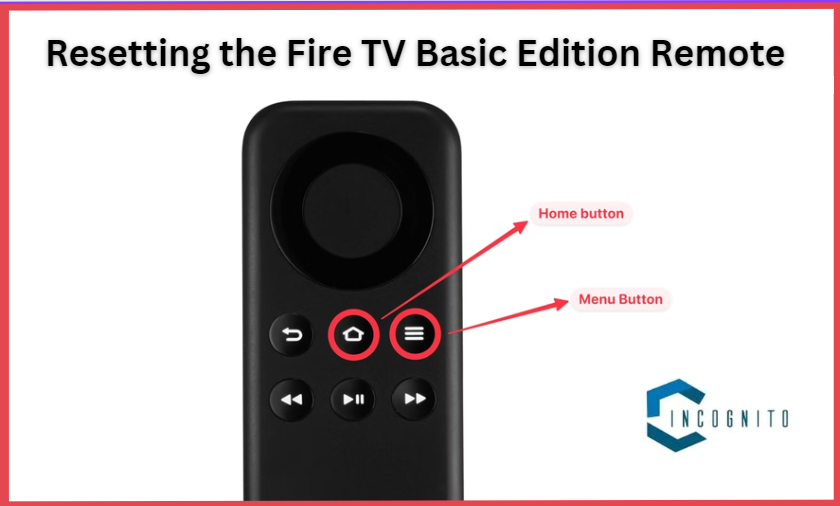
Resetting the Fire TV Basic Edition Remote
Resetting the Fire TV Basic Edition Remote:
The process to reset the Fire TV Basic Edition remote is different from the above models. The steps are as follows.
- Press and Hold the Home button on your remote.
- While holding the Home button, press Menu button 3 times.
- Now, release the Home button and press the Menu button 9 times.
- Remove the batteries from the remote and unplug your Firestick remote from power. Wait for 60 seconds.
- Replace the batteries in your remote, then plug your Firestick remote back in.
- After you see the Firestick remote home screen, press and hold the Home button for 40 seconds.
That’s it. Sometimes this entire process can take a minute, so keep the patience on your side while waiting and really don’t press any buttons until setup is complete.

Troubleshooting Tips
Troubleshooting Tips
In case you have reset the Firestick remote as instructed above, but it is still not working, consider doing the following other troubleshooting steps:
- Replace the Batteries: Make sure you are using fresh and quality batteries for your remote. Weak or drained batteries can cause connectivity problems.
- Check for Damage: Carefully inspect your remote for any visible physical damage, from cracks to broken buttons.
- Restart Firestick remote: Unplug the Fire TV, then wait for 60 seconds before plugging it back in. That will reset the device and might just fix any software problem.
- Using the Fire TV App: Still, if your remote doesn’t work, you can follow the temporary solution by using the Fire TV app on your smartphone. The Full-Featured Virtual remote control is available on the app.
- Contact Amazon Support: You need to contact Amazon customer support if you have tried all the steps related to troubleshooting and the remote is still malfunctioning.
Conclusion
Resetting the Amazon Firestick remote is pretty easy and could fix most of the connectivity issues, range of other issues, and even buttons that don’t respond. If you follow step-by-step instructions laid out in this article, you shall have up and working a remote that will get you right into a seamless streaming experience on your Firestick remote.
Keep in mind that if the issue continues or you have queries, don’t hesitate to contact Amazon Support for further assistance in getting more troubleshooting steps or even a replacement remote if needed.
Related: Are you interested in Tech? Then read more about them here.
- How to Turn Off Touchscreen on Chromebook
- How to Cancel Apple TV+ Subscription From your Mobile & PC
- How to enter BIOS Windows 11
- Learn about LastPass Chrome Extension



