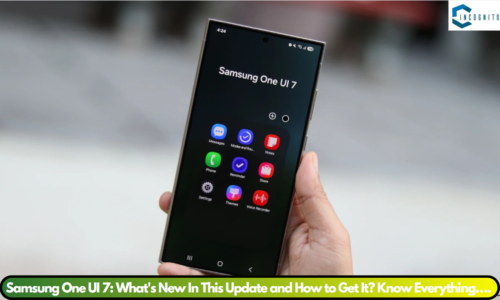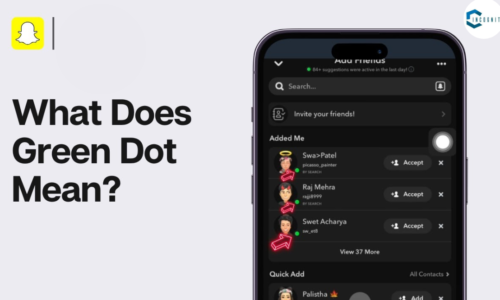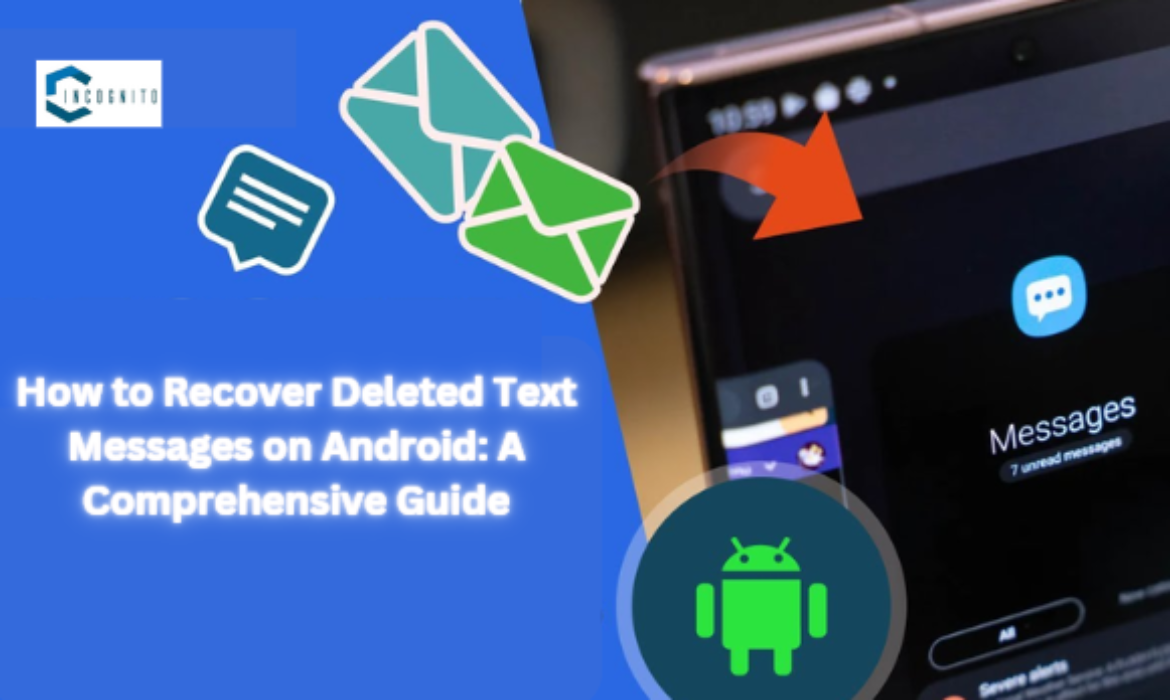
Accidentally deleting the text messages on your Android can be quite frustrating. The messages may contain very important information, sweet memos, or key data. Fortunately, there are several ways to recover the deleted messages.
The article will expose you to the methods on how to recover deleted text messages on android and show you the best practice guide for data recovery.
NOTE: The steps provided in this article may differ based on the device used. This guide therefore gives the general idea of steps to be followed.
Keep reading, keep learning!
Understanding Android Data Deletion
When a text message is deleted from an Android device, the actual content of the message itself may not be cleaned out of the memory. Instead, what happens is that the occupied memory space by the deleted messages is flagged for possible overwrite by new data. This basically means that you can recover the message if the spot where it was located has not yet been overwritten.
However, if you wait too long before attempting recovery, the likelihood is that new data will write over the deleted message and render it unrecoverable. That is why you need to hurry in case you have deleted an important text.
How to Recover Deleted Text Messages on Android
Well, let’s understand them one-by-one.

Check in the Recycle Bin or the Trash Folder
Check in the Recycle Bin or the Trash Folder
Some Android manufacturers, such as Samsung, provide locally-based Recycle Bins/trash folders within their messaging applications. Such apps temporarily store the messages you have deleted and can recover them for a period, usually 30 days.
At this point, open the recycle bin/trash folder:
- Open your default messaging app such as Samsung Messages or Google Messages.
- Look for options like “Recycle Bin”, “Trash”, or any similar action in the Menu or App settings area.
- If you see such a folder, open it and check if your deleted message is inside.
- If it does, you will be able to recover a message—just select it and tap a “Restore” or something similar option.

Restoring from Backup: Google Drive Backup and Third-Party Backup Apps
Restoring from Backup
You will be able to recover the deleted message from a past backup if you set up automatic backup of your text messages using your Android device. This is basically possible with two methods:
1. Google Drive Backup:
One can use the android device to automatically backup their text messages to Google Drive. To recover from this backup:
- Factory reset your device to remove data.
- While setting it up, select the “restore from your Google Drive backup” option.
- Make sure the “SMS messages” or “Text messages” option is selected to recover the history of all messages.
2. Third-Party Backup Apps:
You will find several third-party apps that can back up and restore Android text messages, such as SMS Backup & Restore or Easy Backup & Restore. With these you can create backups manually then restore either single messages or whole conversations.
The downside is that restoring from a backup will restore everything to the state it was in when the backup was created, so you will lose any new messages sent or received since then. Also, be aware that restoring from a Google Drive backup requires a complete factory reset of your device.
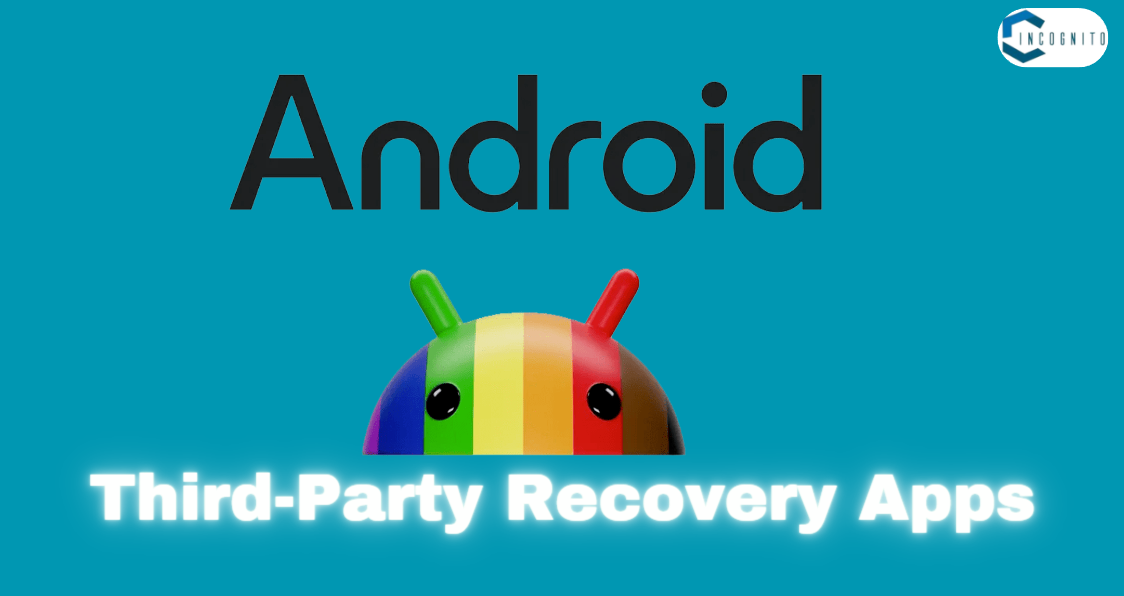
Third-Party Recovery Apps
Third-Party Recovery Apps
If all the above steps prove ineffective, you may still recover the lost messages using a third-party Android data recovery app. Such apps are capable of scanning for storage in your device and recovering deleted text messages in case they get permanently deleted.
Some of the most popular android data recovery apps are as follows:
- FonePaw Android Data Recovery: This tool will search and scan your Android device and then preview recoverable text messages thus allowing you to restore the messages that you need.
- Dr.Fone Data Recovery (Android): This application is awesome in a sense that it not only recovers your deleted text messages but also your beloved photos, videos, and other docs.
- EaseUS MobileSaver: This provides feature for the recovery of deleted SMS messages and many other functions.
- Undeleter: This is a free application that can scan your Android device and recover deleted text messages and other files.
Takes note that you’ll have to usually do this by connecting the Android Device to a computer and following App instructions for the Scanning and Recovery Process. Also note that their success rate could be different, and some may require rooting of your Device in order to work fully.
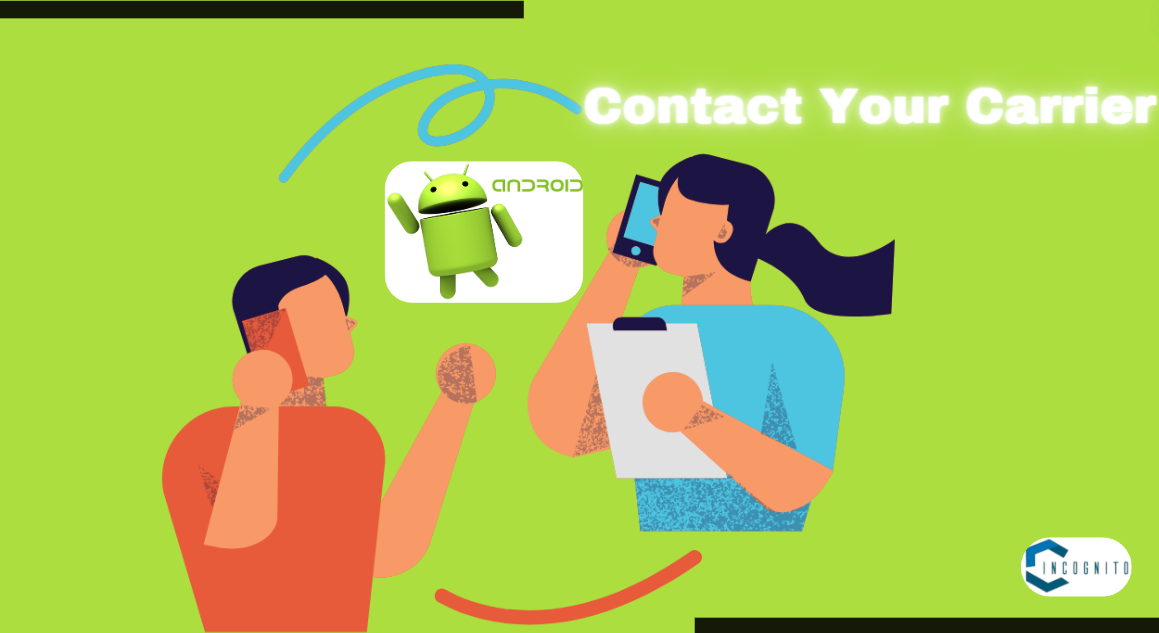
Contact Your Carrier
Contact Your Carrier
You can contact your mobile carrier and see if it is possible that they can recover the deleted text messages from its own copies. This is not always possible as many carriers clean up their records of your messages quickly, but it’s worth a shot when everything else fails.
Be prepared to provide your carrier with your phone number, an estimated date and time the messages were erased and all other details for which you can remember that would help them trace the missing messages in their system.
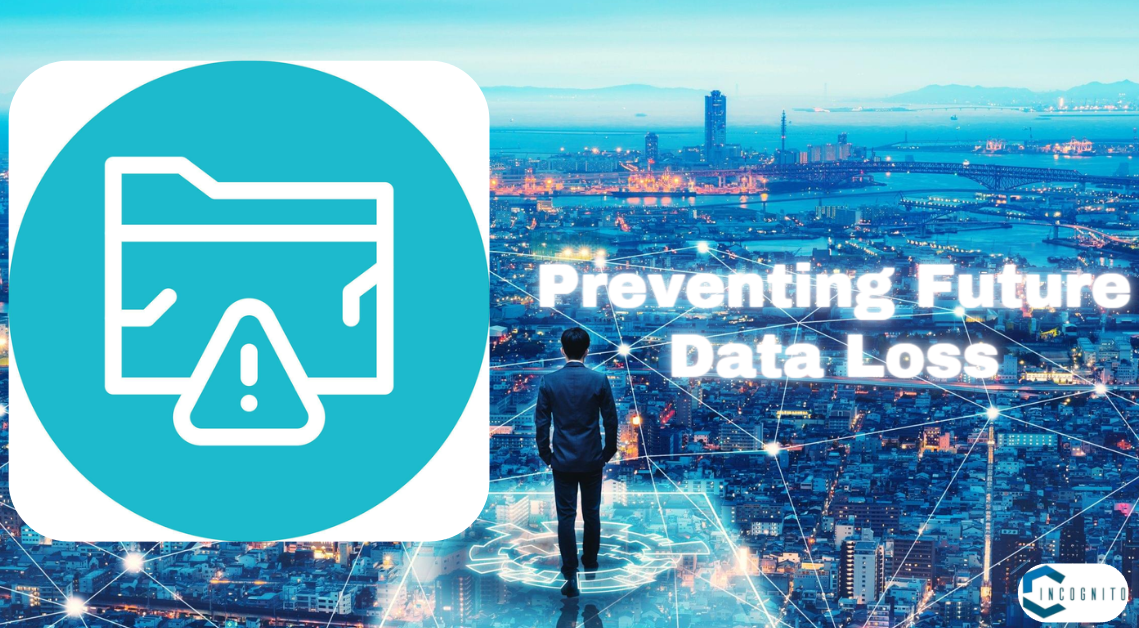
Preventing Future Data Loss
Preventing Future Data Loss
Would it not be better to implement best practices to safeguard your messages rather getting frustrated after losing your important data!
Consider applying some measures for prevention:
1. Turn On Auto Backup:
Set up your Android device to have it automatically back up texts in Google Drive or any third-party app like SMS Backup & Restore. This way, you can at least restore from a recent backup if the messages get deleted.
2. Manually Back Up Your SMS on a Regular Basis:
Even when your settings are such that your text messages are backed up automatically, you may still want to back them up manually at frequent intervals. For example, once a week or every month. This can give you peace of mind if anything happens later.
3. All Messages Should Not Be Deleted:
Avoid deleting messages manually as much as possible, especially the ones that may be important. Through this, risks associated with the accidental loss of very important data are reduced.
4. Minimize Storage Usage:
Check how much your device is using and prevent it from getting full. The more free space will result in the less likely new data is going to overwrite your deleted messages.
5. Use a Dedicated SMS App:
Third-party SMS apps with advanced features like cloud backup, message organization, and recovery tools can be used. Some popular ones include Google Messages, Samsung Messages, and Textra.
This will drastically minimize the possibility of losing your text messages and also get them back with so much ease in case disaster strikes.
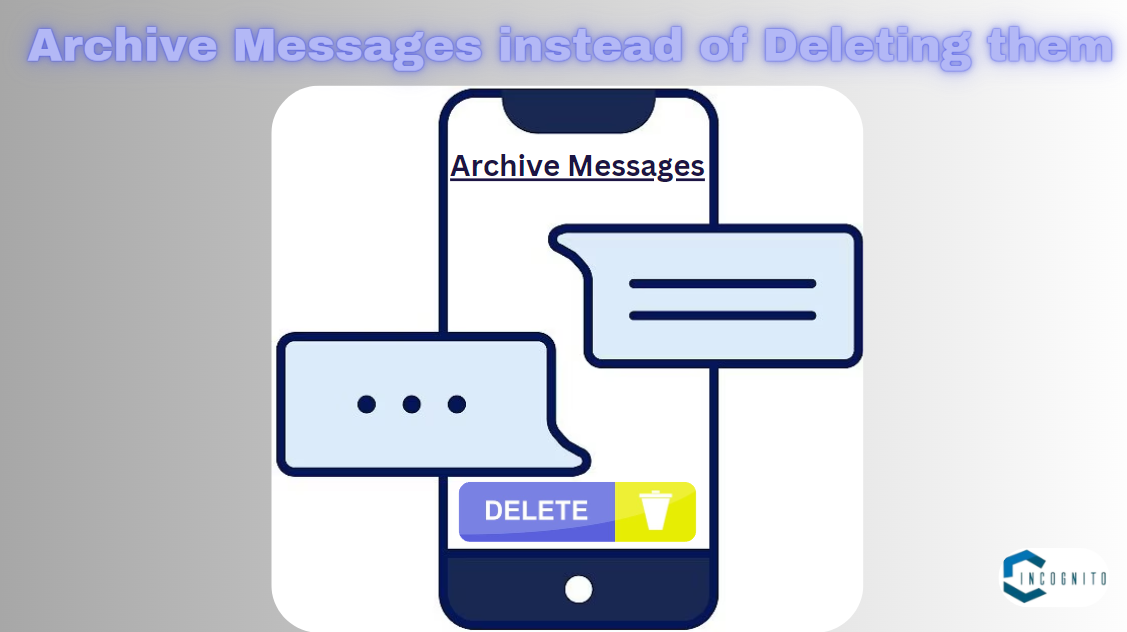
Archive Messages instead of Deleting them
6. Archive Messages instead of Deleting them:
You can also use the archive feature of Google Messages whenever you want to hide a message that is irrelevant or sensitive. This will protect it from being deleted or moved to another device. You can select messages you need to hide by long pressing on it. Now, at the very top, there will be an ‘archive’ button—hit that now. You can recover the same conversation using the steps mentioned above.
Conclusion
Recovering deleted text messages on an Android device could be a time-taking and even challenging task; this does not necessarily mean it is impossible. In fact recovery might be possible if you know the basics of data deletion on Android such as using inbuilt features like recycle bins and backup restorations and third-party recovery apps.
Keep in mind that it is always best to act fast because if the new data will overwrite the deleted messages, then the recovery will be impossible. In addition, a preventive program of automatic backups would limit storage usage and bring on less frustration caused by loss.
By combining knowledge and persistence along with the right tools, quite often those very important text messages that you thought had gone forever could be recovered.
For more details, you can visit the official support page of android.