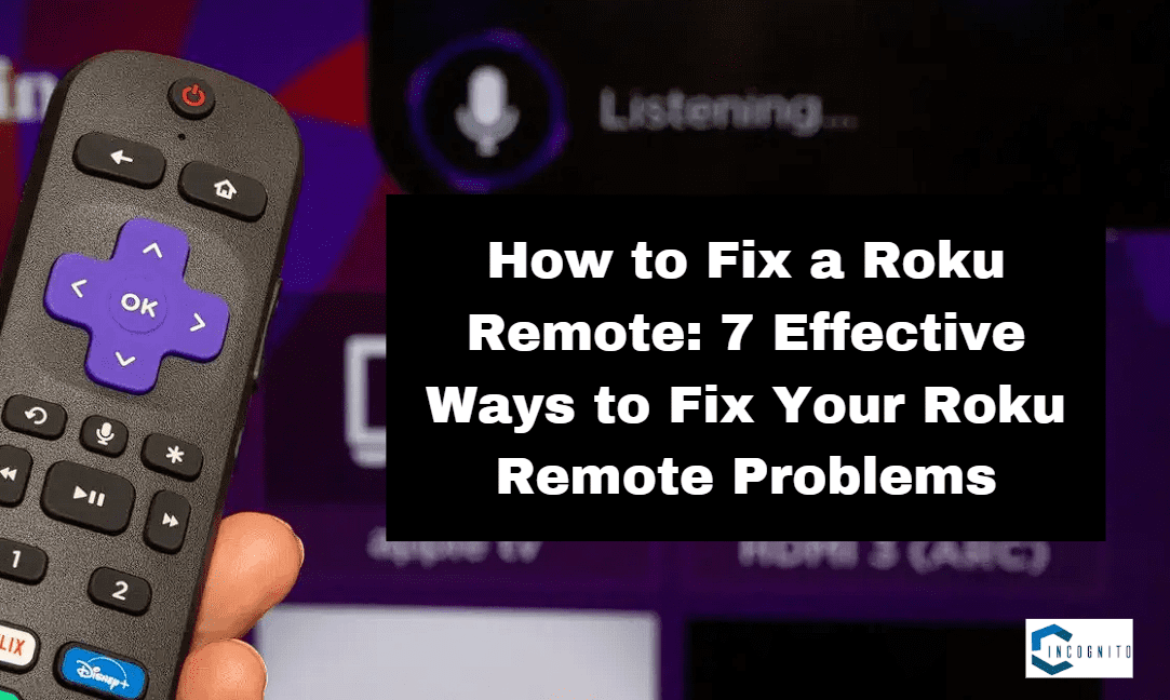
Roku players (of course, talking about the devices) have found their way into many households due to their access to different streaming services. But the moment it stops functioning, it gets annoying and might spoil the viewing experience. However, there are a few ways in which problems relating to this are successfully troubleshooted and hence solved.
This post will talk about how to fix a Roku remote and will also provide some preventive measures.
Keep reading, keep learning!
How to Fix a Roku Remote
Here are the 7 effective ways to fix your Roku remote problems.
1. Replace the Batteries
One of the easiest solutions is to simply replace the batteries. That sounds great, isn’t it! Even when the remote appears to be working, bad batteries will cause occasional problems.
Steps to Replace the Batteries:
- Open the back of the remote where the battery compartment is.
- Replace the old batteries; check whether there is rusting or damage.
- Place in new batteries, making sure they are correctly aligned according to polarity markings (+ and -).
- Close the battery compartment and try out the remote.
Again, if this does not work, go on with the next procedure.
Related: How to fix Firestick
2. Again, Pair the Remote
If the remote is not responding, then it needs to be paired with the Roku device again. This is especially applicable for the Roku remote which is wirelessly connected to the device.
Steps for Pairing again:
- The first work is to remove the batteries from the remote.
- Now unplug the Roku device from the power source and leave it that way for at least 10 seconds.
- Plug the Roku device back into its place and allow it to start.
- Put the batteries back in the remote.
- Press the pairing button and hold for about 3-5 seconds until you get a pairing dialog on screen.
In case the pairing option does not appear, try bringing the remote closer to the Roku device as you follow this process.
3. Check for Obstructions
The remotes of Roku, especially the simple IR remotes, are meant to require a line of view in their communication with the Roku device. The remote will not work in case there is some obstruction by other things or furniture in its view.
Obstruction Check Steps:
- Ensure that the Roku device is in view, and it is not obstructed by furniture, walls, or any other electronic device.
- Clear objects on the path and any obstruction between the remote and the Roku device.
- Try reconnecting and using the remote to see if it will work.
If the remote is not still working, then attempt the next step of troubleshooting.
4. Reset the Remote
Most issues get resolved just by a reset because it cleans up the temporary glitches. This action is a bit different between a standard and voice remote.
Following are the steps to reset the remote:
- For regular remote: Pull the batteries out, press any button for some 10 seconds to drain it, put the batteries back, and try again.
- For a voice remote: Press the pairing button and hold until the status light flashes for about 20 seconds and then blinks rapidly; this means it has now entered pairing mode.
Reconnect the remote after the restore by following the instructions given in step 2.
Related: How to reset Firestick remote
5. Check Power Source of Roku Device
Sometimes, this may not be the problem at the remote; it may be with the device itself. In such cases, one has to ensure it has been powered appropriately.
Steps to check power:
- Make sure that the Roku device is connected to a functioning power outlet. In case the Roku player is connected by a TV’s USB port, unplug it and then plug it directly into a wall outlet.
- Ensure that none of the power cord connections are loose.
- Restart by pulling the power plug off the back of the device, wait for about 10 seconds then plug it back in the wall.
After ensuring that the device is getting power properly, attempt using the remote again.
6. Use Roku Mobile App
If the previous steps have failed to work, this step will temporarily fix your situation, and you will be in control of your Roku device by using the Roku mobile app. It’s available on iOS and Android.
Using Roku Mobile App:
- Download the Roku application from your device’s store.
- Now connect your mobile or tablet to the same network as your Roku device.
- Then open the application and select your Roku device from the list.
- That means you can now access that application’s remote feature to control your Roku.
This would be a temporal solution as you try to troubleshoot your real remote.
7. Contact Roku Support
If everything else fails, perhaps it is about time you get in contact with the Roku support team for further troubleshooting steps or arrangements for a replacement remote if required.
Steps to Contact Support:
- Go to the support section at the official Roku website.
- Select any option that includes a statement of your problem.
- Provide general information about your problem along with Roku device information.
- Do what the representative says.
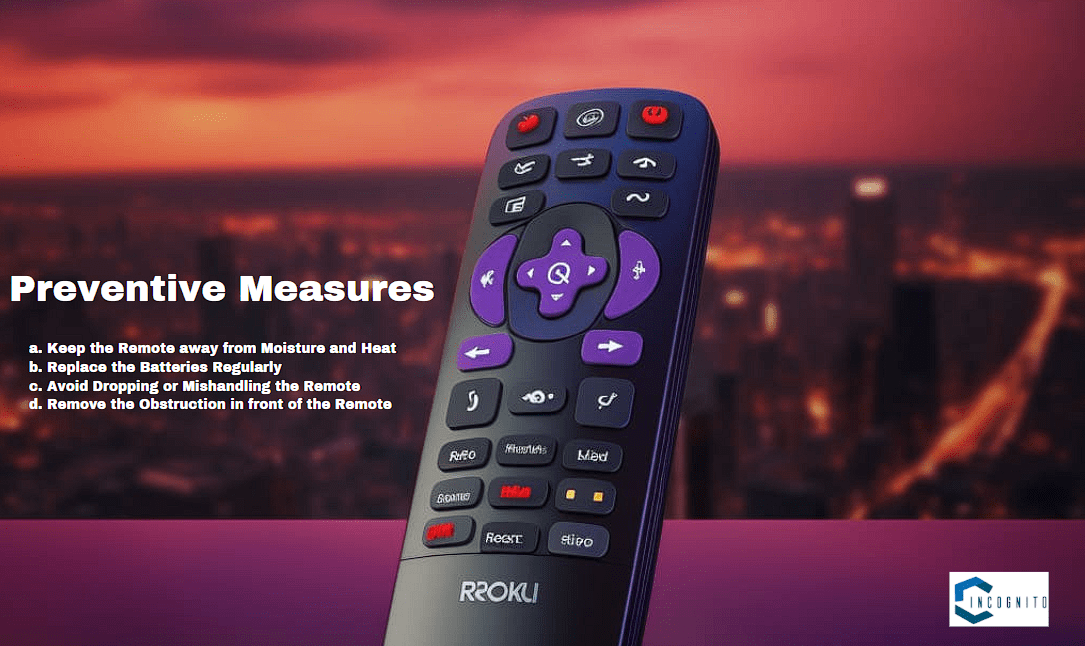
Preventive Measures
Preventive Measures
To avoid such remote-related problems in the future, here are some of the precautions which could be taken:
- The remote should be kept away from moisture and heat because it might cause internal damage to the parts.
- The batteries need to be replaced quite frequently even though the remote seems to function very well.
- One must never drop or play roughly with the remote because even physical damage can cause malfunctioning.
- During the use of the remote, keep the line of vision of the remote obstruction-free.
This way, you should be in a position to fix most Roku remote issues using these steps, and some preventive measures that will keep your streaming seamless.
Conclusion
Roku remote issues can be such a pain; thankfully, most problems can be fixed with only a few simple troubleshooting steps. By following the methods outlined in this article, you will be able to handle common Roku remote issues and get back into streaming your favorite shows and movies.
You can also avoid many of the remote-related problems if you take precautionary measures. And, in case you require more assistance, please do not hesitate to call the customer support.



