
AirPods work really well with Apple devices. You can listen to podcasts on your iPhone or watch videos on your iPad without bothering others. But you can also use AirPods with other devices because they use Bluetooth. This means you can connect them to Android phones and PCs too. If you want to keep your calls or music private, here’s how to connect AirPods to PCs and Macs.
How to Connect AirPods to Your PC?
Step 1: Get Your AirPods Ready
Put your AirPods in their charging case, close the lid, and wait a few seconds. Make sure they have at least 20% battery for pairing.
Step 2: Turn on Bluetooth
Make sure Bluetooth is on your Windows laptop. Go to Settings > Devices > Bluetooth & other devices, and turn on Bluetooth. In Windows 11, you can also find Bluetooth in Quick Settings.
Step 3: Add a Device
Click “Add Bluetooth or other device” at the top of the screen.
Step 4: Choose Bluetooth
From the menu that appears, select Bluetooth.
Step 5: Set Up Your AirPods
Open the AirPods case and press and hold the small button on the back until the light inside (for older AirPods) or on the front (for AirPods Pro) starts flashing.
Step 6: Wait for the Light
Wait until the light turns white.
Step 7: Select Your AirPods
When your PC shows a list of Bluetooth devices, click on your AirPods.
Step 8: Connect
A message should pop up saying “Your device is ready to go.” Click Done. Your AirPods should now connect automatically. If not, look for them in the Bluetooth devices list and click to pair them.
How to Remove AirPods from Your PC?
If your AirPods aren’t connecting or you want to remove them, go to Bluetooth & Other devices, click on your AirPods, and select Remove device. To add them again, follow the steps above.
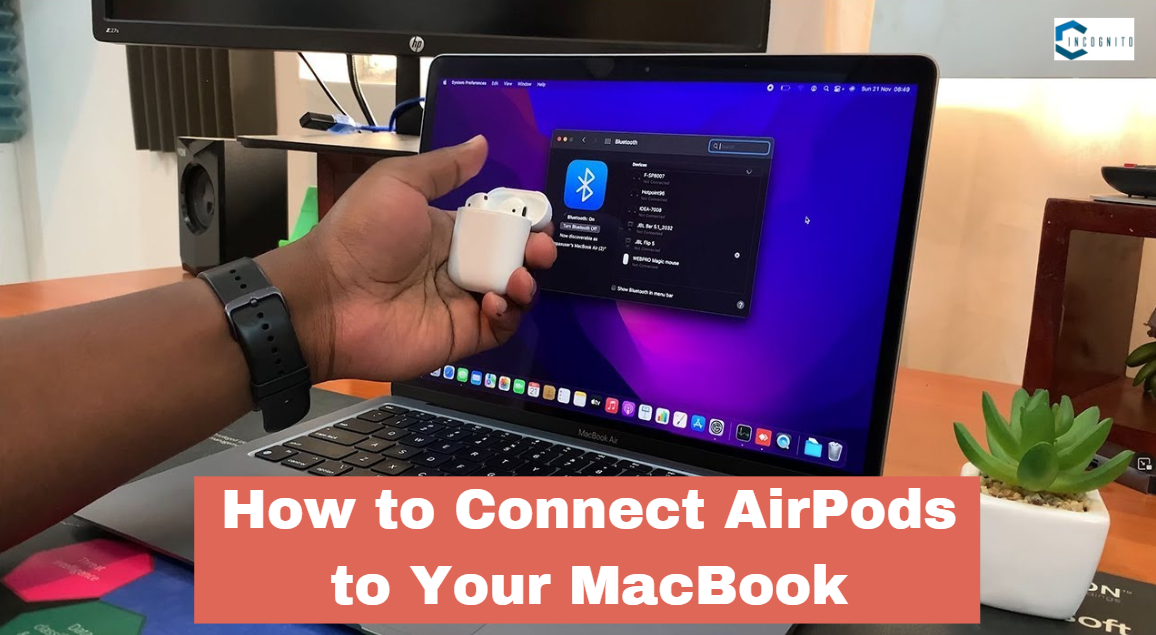
How to Connect AirPods to Your MacBook
How to Connect AirPods to Your MacBook
If Your AirPods Are Already Connected to Your iPhone:
Open the AirPods case, click the Sound icon in the Menu bar on your Mac, and choose AirPods.
If You Need to Connect Them Manually:
Put your AirPods in the case, open the lid, and press and hold the button on the back until the light flashes white.
On Your Mac:
Go to the Apple menu > System Settings > Bluetooth, and make sure Bluetooth is turned on. Find your AirPods in the list of devices and click Connect.
Different AirPods Need Different macOS Versions:
- AirPods (2nd gen) need macOS Mojave 10.14.4 or later
- AirPods (3rd gen) need macOS Monterey or later
- AirPods Pro (1st gen) need macOS Catalina 10.15.1 or later
- AirPods Pro (2nd gen) needs the latest macOS version
Connecting AirPods to your laptop is easy and ensures you can enjoy your audio privately, whether you’re using a PC or a Mac.



