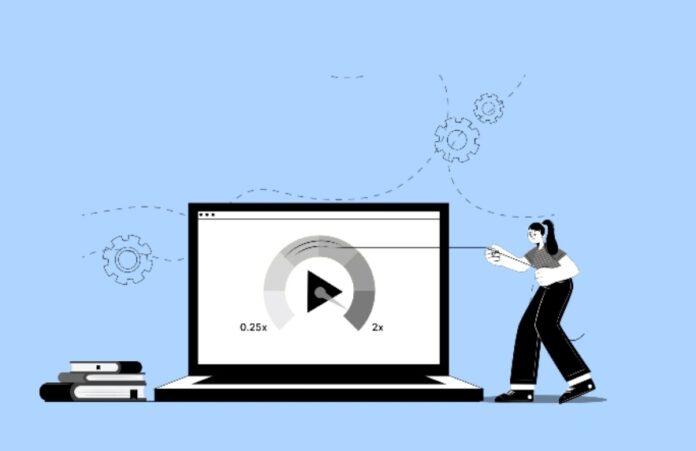Remember that bullet scene in The Matrix? Or that ridiculously long runway in Fast & Furious 6? Speed manipulation in videos can transform ordinary footage into something extraordinary. From dramatic slow-motion sequences to snappy time-lapses, playing with playback speed adds that extra thing to keep viewers glued to their screens.
Remember that bullet scene in The Matrix? Or that ridiculously long runway in Fast & Furious 6? Speed manipulation in videos can transform ordinary footage into something extraordinary.
From dramatic slow-motion sequences to snappy time-lapses, playing with playback speed adds that extra thing to keep viewers glued to their screens.
Click here: youtube to mp4 converter.
Creative Uses for Speed Adjustment
Video speed adjustment gives creators a chance to think out of the box and be creative across different genres. Here are some ways content creators enhance their videos and captivate viewers through this technique.
Tutorial Enhancement
Educational content becomes more accessible when viewers can see every detail. Speed adjustment transforms complex demonstrations into clear, understandable segments.
Cooking Tutorials
Cooking videos need to show both fast and slow parts clearly. Some actions happen too quickly to see properly, while others take too long to watch in real-time. Speed adjustment helps solve both problems:
- Slow down intricate knife techniques to show proper finger placement
- Speed up repetitive actions like kneading dough or whisking
- Use normal speed for ingredient measurements and setup
- Add slow motion for crucial moments like testing cake doneness
DIY and Craft Videos
Craft projects often have tiny details that are hard to see when watching at normal speed. By adjusting the video speed, creators can show these small movements clearly while keeping their videos interesting:
- Show detailed hand movements at 0.5x speed
- Display threading needles or intricate patterns at 0.25x
- Speed up drying or setting times to maintain viewer interest
- Highlight specific techniques with varying speeds
Tech Tutorials
Computer tutorials can be tricky because mouse movements and clicks happen very quickly. Slowing down these actions helps viewers follow along without getting lost or confused:
- Slow down mouse movements during software demonstrations
- Speed up installation processes
- Show keyboard shortcuts at reduced speed
- Emphasize important clicks and selections
Sports Analysis
Athletic performance analysis benefits significantly from speed adjustment techniques. This tool helps both athletes and coaches identify areas for improvement.
Training Analysis
Athletes need to see exactly how they move to improve their technique. Slow motion helps them spot small mistakes that they might miss at normal speed:
- Study golf swings frame by frame at 0.25x speed
- Review tennis serves to analyze arm positioning
- Examine running techniques for proper form
- Analyze team formations in slow motion
Competition Review
Watching entire games or matches takes a lot of time. Speed adjustment lets coaches and players quickly find important moments while still being able to study them in detail:
- Quick-scan entire matches at 2x speed
- Isolate and slow down scoring moments
- Study opponent strategies at various speeds
- Review referee decisions in detail
Entertainment Value
Speed adjustments create engaging content that captures viewer attention through dynamic pacing and creative effects.
Music Videos
Music videos need to match the rhythm of the song while keeping viewers interested. Changing speeds helps create special effects that work well with the music:
- Sync slow-motion scenes with beat drops
- Create stop-motion effects with speed variation
- Highlight choreography details at a reduced speed
- Build tension with gradual speed changes
Comedy Content
Funny videos often use speed changes to make ordinary situations more entertaining. Fast and slow motion can make simple actions look hilarious:
- Use quick cuts between speeds for comedic timing
- Create funny reactions with slow-motion
- Speed up mundane activities for humorous effect
- Add dramatic slow-motion to ordinary moments
Documentary Style
Nature and documentary filmmakers use speed changes to show things that happen too quickly or slowly for us to see normally. This helps viewers understand natural processes better:
- Show natural phenomena at various speeds
- Capture wildlife behavior in detail
- Display city life through time-lapse
- Demonstrate cause-and-effect relationships
Social Media Content
Social media videos need to catch attention quickly and keep it. Speed changes help make short videos more interesting and can show products or processes in new ways:
- Create attention-grabbing intros with speed changes
- Highlight product features in slow motion
- Speed up process videos for shorter content
- Use variable speeds to maintain viewer interest
How to Change Video Speed with Flixier
Flixier is a browser-based video editor that allows you to easily alter video playback speeds without the need to download any software. Here’s how you can change video speed online using Flixier:
Step 1: Upload Your Video
Start by clicking the Get Started button to enter Flixier’s online editor. You can import your future speed-up or slow-down video through these methods:
- Drag and drop files directly from your computer
- Use the Import button to select files
- Import directly from cloud storage (Google Drive, Dropbox)
- Paste a link to a video from YouTube to edit online
Step 2: Add Video to Timeline
After uploading, move your video to the timeline at the bottom of the editor. If you want to modify just a few parts of the video, use the Cut tool to separate them.
Step 3: Adjust Speed Settings
Select the video clip in the timeline and follow these steps:
- Go to the Video tab in the Properties Panel (right side)
- Locate and open the Video Speed menu
- Pick your desired speed:
- Use preset speeds (0.5x, 1x, 1.5x, 2x)
- Use the slider for custom speed settings
Step 4: Edit the Audio
For videos with sound:
- Audio speed changes accordingly when you slow down the video without changing the pitch
- Right-click the video and choose “Detach Audio” to adjust the audio speed separately
- Adjust only the audio for better control over the final result
Step 5: Export Your Video
When satisfied with your speed adjustments:
- Hit the Export button in the top right corner
- Select your preferred export format
- Wait for cloud processing (normally takes a few minutes)
- Download to your device or publish directly to social media platforms
Common Mistakes to Avoid
Make poor editing choices and watch your video go down in quality and viewer engagement. Here’s a detailed look at the most frequent editing errors and the possible solutions.
Abrupt Scene Transitions
A totally unexpected cut between scenes feels unprofessional and disconnected. You can swap to smooth transitions that maintain narrative flow. Also, thing about using crossfades for gentler scene changes, especially when switching between different locations or time periods.
Overusing Effects and Transitions
Using too many transitions or effects may mislead and distract viewers from your content. Simple, clean edits often work better than elaborate effects. Keep transitions consistent with your video’s style and use them sparingly.
Technical Quality Issues
Poor technical execution can undermine your video’s impact:
- Shaky footage that needs stabilization
- Blurry or low-resolutions
- Inconsistent color grading between scenes
Pacing Problems
Videos often suffer from poor rhythm and timing:
- Shots that run too long
- Rushed sequences that confuse viewers
- Inconsistent editing pace throughout the video
Color Correction Mistakes
Maintaining consistent colors across different shots is crucial. Common issues include:
- A mismatched white balance between scenes
- Oversaturated or undersaturated footage
- Inconsistent exposure levels
Motion Control Issues
Problems with movement in videos can disorient viewers:
- Too-fast panning movements
- Jerky zoom effects
- Unstable camera work
Your Path to Dynamic Content
Whether you need to slow down the video to illustrate some important details or speed up the video just for fun, speeding up and slowing down video are the best way to make the kind of videos that you would want people to want to watch.
The trick is to do so when appropriate, for example, laying out complex movements in a tutorial or just having fun with it for social media. Give it a try in your next video – you might be surprised by how much difference it makes.