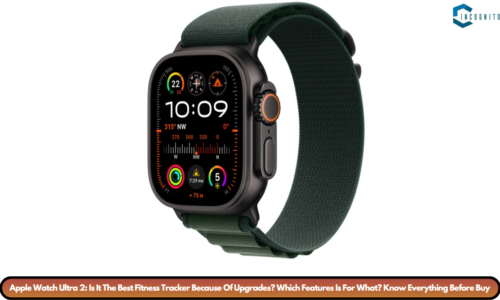There are many cool features in the Apple iOS 18. Game Mode is one of the most talked about. For people who like to play games on iPhones then this game mode is going to be handy because it can help you play games without any distraction of background apps.
Let’s know how to enable game mode on iPhone in ios 18 so stay tuned to the end.
What Does Game Mode Do on iOS 18?
Game Mode helps your iPhone focus on one thing which is your game. It’s like telling your phone, “Hey, forget about everything else, just concentrate on this game.”
- Improves Performance: Game Mode stops background activities. Thus it does boost your phone’s performance so you can enjoy smoother gameplay. You won’t feel any more lagging during those intense moments in Genshin Impact or Pokémon Go.
- Better Audio and Controller Support: If you’re using AirPods then Game Mode reduces audio lag. It makes sure you hear things exactly when they happen in the game. Also, if you’re using a controller then your phone will respond faster to button presses. It gives you an edge in fast-paced games.
- Background Apps Management: Apps running in the background might get paused which helps free up resources. However, music apps like Spotify usually keep playing..

How to Enable Game Mode on iPhone?
How to Enable Game Mode on iPhone?
Turning on Game Mode is super easy. It’s automatically activated when you launch a game but if you want to double-check or turn it off, here’s what you need to do:
Steps to Enable Game Mode:
- Step 1: Update to iOS 18: Firstly you have to make sure that your iPhone is running on iOS 18. Go to Settings > General > Software Update and check if your phone is up to date.
- Step 2: Launch a Game: You have to open any game on your iPhone. As soon as the game starts, you should see a notification at the top of your screen saying, “Game Mode On.”
- Step 3: Tap the Notification: If you want to turn off Game Mode while playing then just tap on that notification before it disappears. It will bring up a menu where you can switch Game Mode off.
- Step 4: Use Control Center: You can swipe down from the top right of your screen to access the Control Center. At the top, you’ll see the name of the game you’re playing. Tap it and you’ll be able to toggle Game Mode on or off.
How to Unhide App on iPhone in 2024?
Table of Quick Steps:
| Action | Steps |
| Update iPhone to iOS 18 | Go to Settings > General > Software Update |
| Launch a Game | Open any game and watch for “Game Mode On” notification |
| Turn Off Game Mode (in-game) | Tap the notification and choose to turn off |
| Control Center Option | Swipe down > Tap the game name > Toggle Game Mode on/off |
Troubleshooting and Additional Tips
Now that you know how to enable Game Mode, you might be wondering if there are any things to watch out for. Well, here are a few helpful tips to get the most out of Game Mode.
Does Game Mode Affect Battery Life?
Yes, it can. Game Mode puts all the focus on your game which means that your phone’s battery might drain faster than usual. If you’re planning on a long gaming session then it’s best to keep a charger nearby.
Can You Turn Off Game Mode for All Games?
Unfortunately, there’s no option to turn off Game Mode for every game at once. You’ll have to disable it for each game individually by following the steps above. There’s also no setting in the general or app-specific settings menu. Game Mode can only be toggled while a game is running.
Is the Future of Gaming Really Playing AAA Games on Your iPhone?
Is Your iPhone Eligible for iOS 18?
Not all iPhones can run iOS 18, so make sure your device is eligible for the update. Generally, iPhones from the iPhone X and newer models should support iOS 18. Here’s a quick list:
Eligible iPhones for iOS 18
- iPhone X
- iPhone XS/XS Max
- iPhone 11/Pro/Pro Max
- iPhone 12/Pro/Pro Max
- iPhone 13/Pro/Pro Max
- iPhone 14/Pro/Pro Max
If your iPhone isn’t on this list, you won’t be able to use Game Mode.
Wrapping It Up: How To Enable Game Mode On iPhone In iOS 18?
It is time to sum up this blog. Game Mode in iOS 18 is one of the best additions. Now you will be able to play games like Pubg without any distractions of any background apps.
That’s it for now. Thanks for reading.