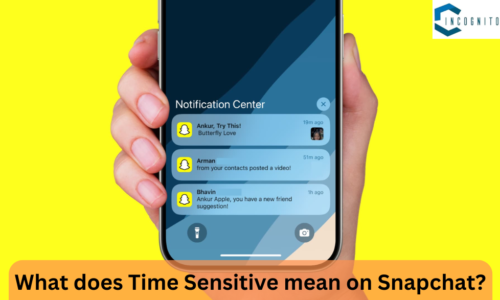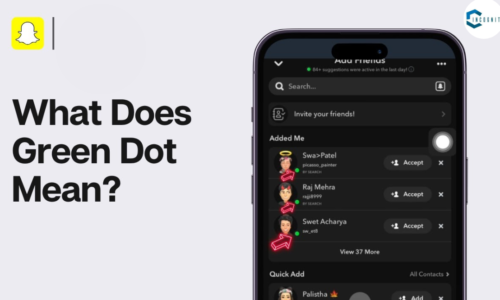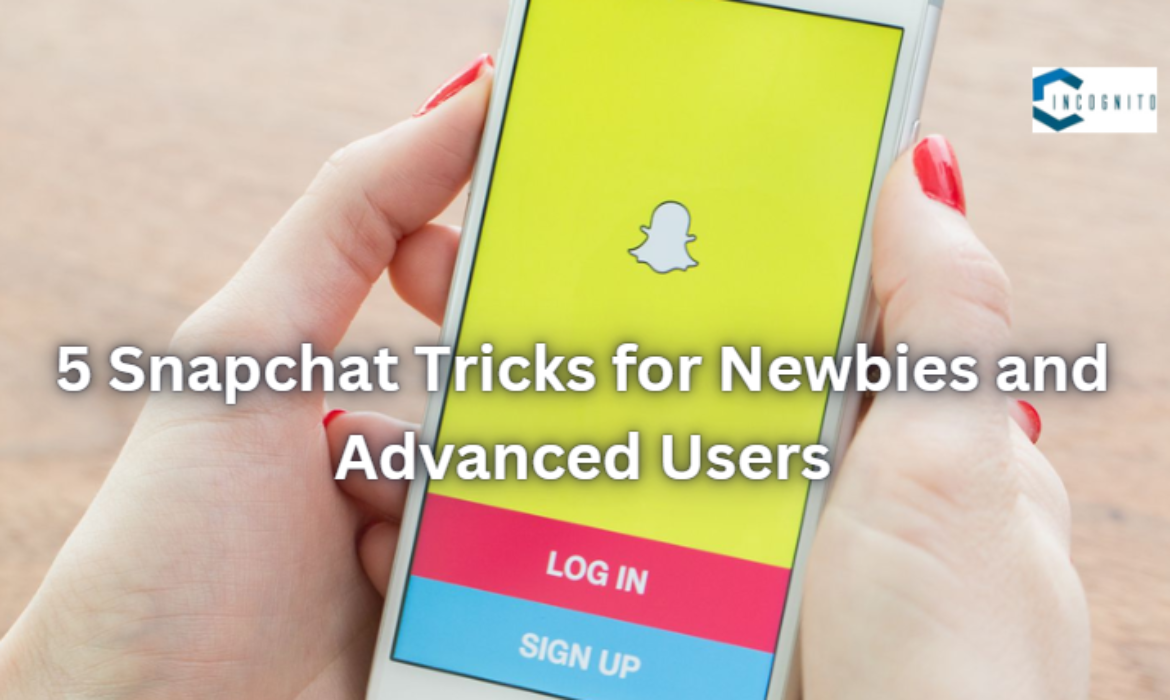
Snapchat in itself is a very dynamic platform, and its changing day in and out with new features for its users. From cool filters to some highly interactive tools, Snapchat has everything.
So here are five essential Snapchat tricks that will help take your Snapchat experience to the next level and make your snaps engaging, more entertaining, and full of fun.
Keep reading, keep learning!
Here are the 5 Snapchat Tricks
Now all you have to do is scroll-down till the last to learn all the tricks.
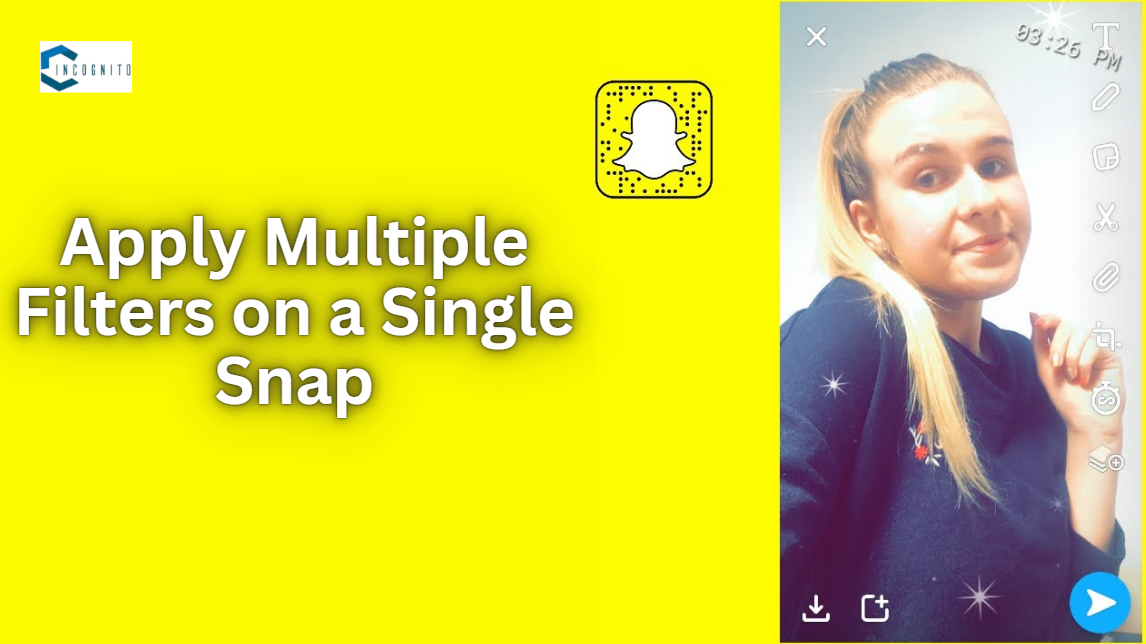
Apply Multiple Filters on a Single Snap
1. Apply Multiple Filters on a single snap
Most interestingly, one of the features in Snapchat is its ability to add many filters in one snap. By doing that, you can merge the effects, attaching a location filter together with the color filter; thus, making the post more vibrant and full of information.
Here is how you can apply multiple filters:
- Take a Snap: First of all, open your app and capture a picture or record a video as usual.
- Tap Your First Filter: Swipe your finger left or right on the screen to set your first filter.
- Lock Your First Filter: With your thumb, hold down on the screen and lock the first filter.
- Apply More Filters: Using the other hand, swipe through the filters to select the second one. You can remove a thumb for a short time in order to change to the following filter, then press a little to get the filter locked.
- Repeat for a Third Filter: You can add the third filter following the same steps which now allows you to create a combination unique enough to make your snap visually amazing.
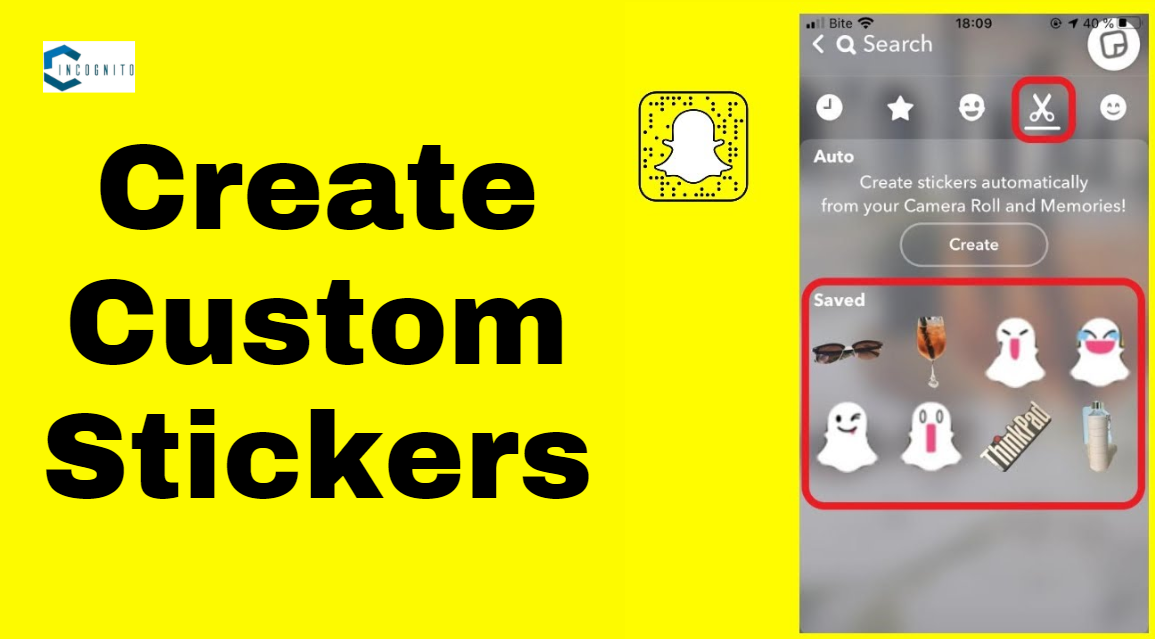
Create Custom Stickers
2. Create custom stickers
Use custom stickers to make your snaps personal. Since Snapchat allows making stickers from your own photos and drawings, it highly personalizes the snaps.
Steps to create Custom Stickers:
- Take a Photo: Take a photo of any interesting thing around to be used as a sticker.
- Select the Scissors Tool: Tap the scissors icon to go into sticker editing mode.
- Cut Out Your Sticker: Using your finger, trace around the part of the image you’d like to keep. When you let go, Snapchat will turn that selection into a sticker.
- Save Your Sticker: Now, you’ll be able to reuse this sticker in future snaps by pulling up the sticker menu.
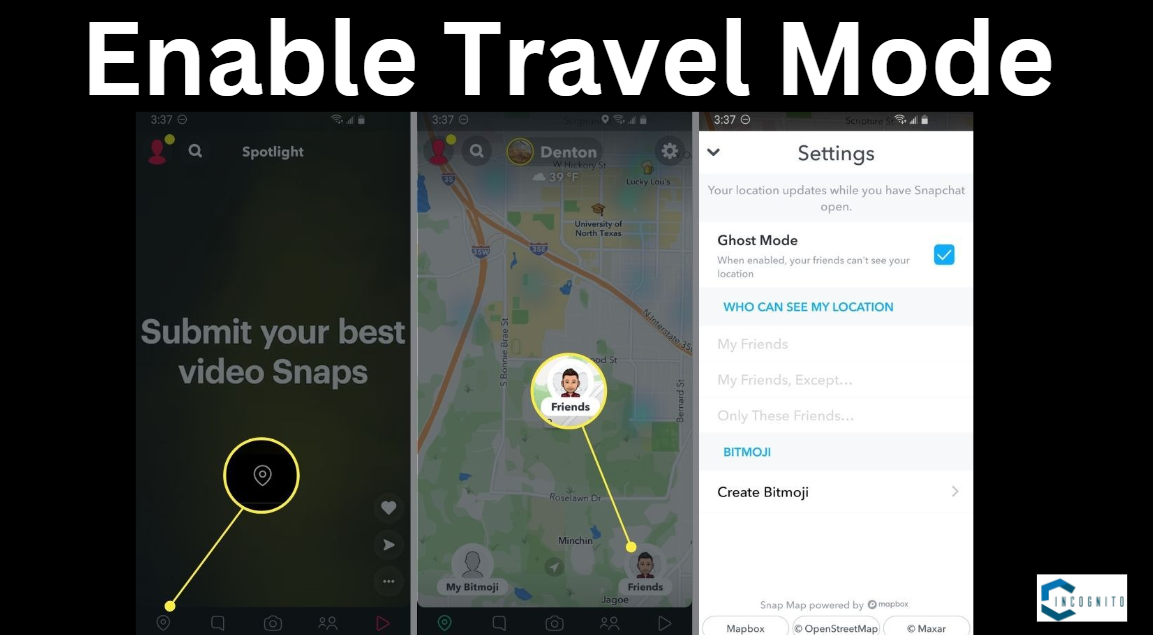
Enable Travel Mode
3. Enable Travel Mode
Enable the Travel Mode if you have issues with data consumption or battery usage. This will ensure that Snapchat does not download snaps and stories on its own, rather, you are given the option of deciding when you want to view them.
Steps to enable Travel Mode:
- Your Profile: Tap Your Bitmoji or profile icon in the top left.
- Settings: Tap the gear icon to access your settings.
- Manage Additional Services: This is at the bottom, so scroll down to Additional Services and hit Manage.
- Enable Travel Mode: Turn Travel Mode On by flipping the switch. This makes snaps and stories load only when you tap on them. This will save data and battery.

Use the Magic Eraser Tool
4. Use the Magic Eraser Tool
Magic Eraser tool is one of the new features in Snapchat that allows you to remove unwanted objects or people from your snaps. This tool uses AI to help clean up your images and give them a polished look to your snaps.
Steps to use the Magic Eraser:
- Take a Snap: Capture the photo or video you would like to edit.
- Magic Eraser Tool: After taking the snap, go to the editing tools, you will see the option for a Magic Eraser.
- Erase Unwanted Elements: Now tap on the object or person you want to erase, and it will disappear before your eyes, blending in seamlessly at the background.

Share Private Stories
5. Private Stories
Now, Snapchat gives you an option to make a Private Story, which you can only share with the people in your selected friend list. This is good if you want to share a personal moment only with the people you can trust or with whom you would like to share it, thereby keeping it more private.
Steps to create a Private Stories:
- Create a New Story: Tap on the profile icon and then select ‘My Story’.
- Tap Private Story: Now tap on Private Story option.
- Select Friends: You can select which friends you want to add to this private story. The content shared in this story will only be visible to chosen friends.
- Share Your Story: After choosing your friends, tap Share to upload your private story.
Related: Learn about Snap Planets and Order
Conclusion
From applying multiple filters to creating your own stickers, turning on travel mode, using the magic eraser, sharing private stories, there’s more that Snapchat does to enhance your experience on social media. In this way, you will be able to make snaps even more exciting and personal.
Stay ahead of the game as Snapchat innovates more and more. Keeping yourself updated with these features will help in staying creative about your social interactions. Whether you use them to impress friends or to enjoy a bit of a personalized experience, these tricks will help in enhancing your Snapchat game.
Related: Read more about the Apps here.
- How to Hide Likes on Instagram
- Understanding Private Instagram Viewer
- How to Hide Likes on Facebook?
- Spotify Iceberg