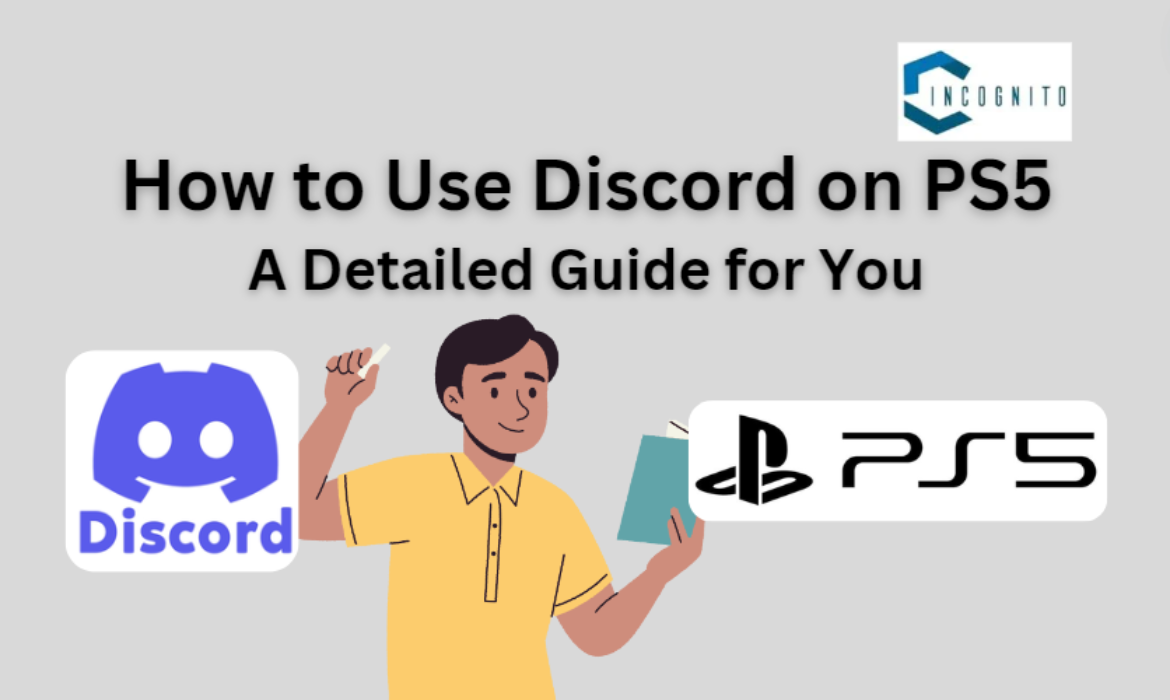
One of the most integral devices gamers use to communicate and coordinate during the play of most of their favorite games is Discord.
But do you know that you can now easily connect with your friends across various platforms, including PC, mobile, and other consoles using Discord!
How?
Well there has been a recent integration of Discord on the PlayStation 5!
In this article we shall help you understand how to use Discord on PS5.
Keep reading, keep learning!
How to Use Discord on PS5: Requirements
You will need the following before joining a Discord voice chat on your PS5:
- A PlayStation Network account and a PS5 console with the latest system software.
- The official Discord app installed on your smartphone.
- A Discord account.
- Your PS5 and the Discord account linked to each other.
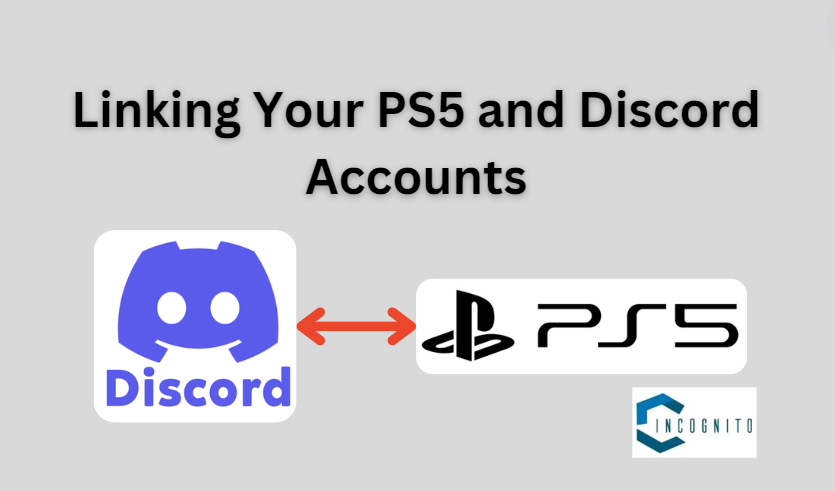
Linking Your PS5 and Discord Accounts
Linking Your PS5 and Discord Accounts
Do the following to link your PS5 and Discord accounts.
- On your PS5, go to the Settings > Users and Accounts > Linked Services.
- Pick “Link with Other Services” and select “Discord” from the list.
- In front of you, a login prompt with a QR code will appear.
- Log in to the Discord mobile app. Then, tap on the profile icon in the bottom right.
- Select “Connections” and scan the QR code that is on your PS5 screen.
- Sign in with your Discord credentials, read the disclaimer regarding the linkage of the accounts, then tap “Authorize” to link.
After the accounts are linked, you will be given a confirmation message and can then use Discord on your PS5.
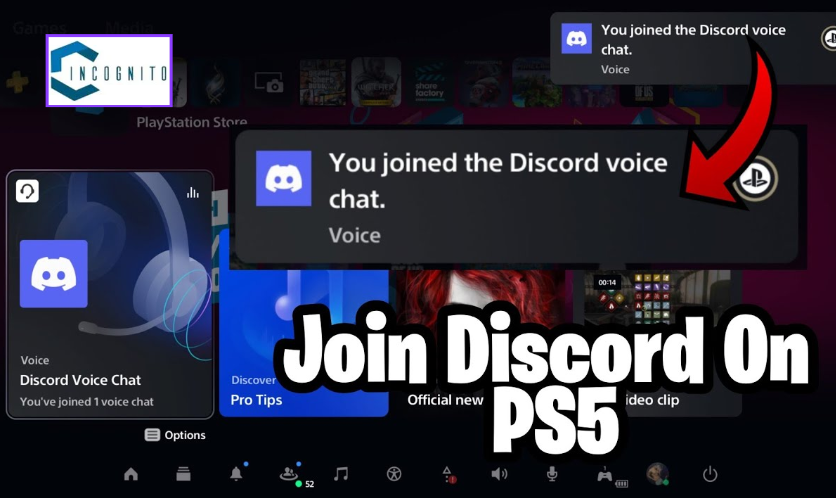
Joining Discord Voice Channels on PS5
Joining Discord Voice Channels on PS5
To be able to join a Discord voice channel directly from your PS5, do the following:
- Open the Discord app on your PS5.
- Go to the channel you want to join and hit “Join on PlayStation.”
- The moment you do, it will automatically connect you to the voice channel on your PS5, and you are all set immediately with the PS5’s microphone and speakers or a compatible headset that is connected to the controller.

Using Discord Text Chat on PS5
Using Discord Text Chat on PS5
Voices aren’t the only thing you can use Discord for on a PS5. You can also use its text based messaging features. Here is how to do it:
- Open the Discord app on your PS5.
- Go to the server or direct message you want to start chatting in.
- Type out your messages.
- The message will be displayed inside the chat window and you can continue the conversation with your friends.

Customizing Discord Notifications on PS5
Customizing Discord Notifications on PS5
To change how you receive your Discord notifications on PS5, do this:
- Open the Discord app on your PS5.
- Go to the sidebar menu for notification settings.
- Adjust your settings for messages, mentions, friend requests, and other alerts.
- Now you will be able to turn off the most annoying notifications, or never hide critical ones like when a friend joins your favorite game when you are gaming.

See What Games Your Friends are Playing on PS5
See what games your friends are playing on PS5
Linking your Discord and PSN accounts allows you to know the games your friends are playing on PS5. Here is how you can find out:
- Go to PS5 Home > Friends > Friends List.
- Now, look for the Discord icon in the list besides your friends’ names.
- You can also see when your friends are streaming and even join their games, provided they are playing a title that has cross-play support.

Unlinking Your PS5 and Discord Accounts
Unlinking Your PS5 and Discord Accounts
To unlink your PS5 and Discord accounts if ever needed, do the following:
- On your PS5, go to Settings > Users and Accounts > Linked Services.
- Select “Link with Other Services” and then select “Discord.”
- Then select “Unlink” and confirm when asked.
Now the accounts are unlinked, hence you won’t have the ability to access any of the features in Discord directly from your PS5.
Conclusion
Integration of Discord voice chat on the PS5 has changed everything about playing games for players who need smooth communication with friends across several platforms. If a gamer follows these steps in the article, he will be able to set up and use Discord on a PS5 for much-improved gaming and a greater bond with the community.





