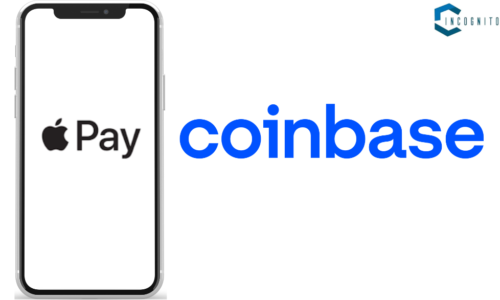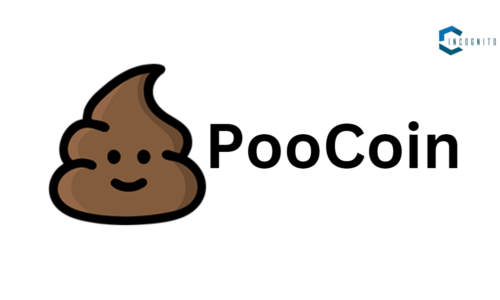So, your 70+ aged Grandpa and Grandma are able to recognize you by just looking at your face, but your hi-tech iPhone is unable to do so!
Your Face ID not working on your iPhone is really, ahem, pardon me, a funny-sad story!
But do not worry, we will fix it in this article.
Keep reading, keep learning!
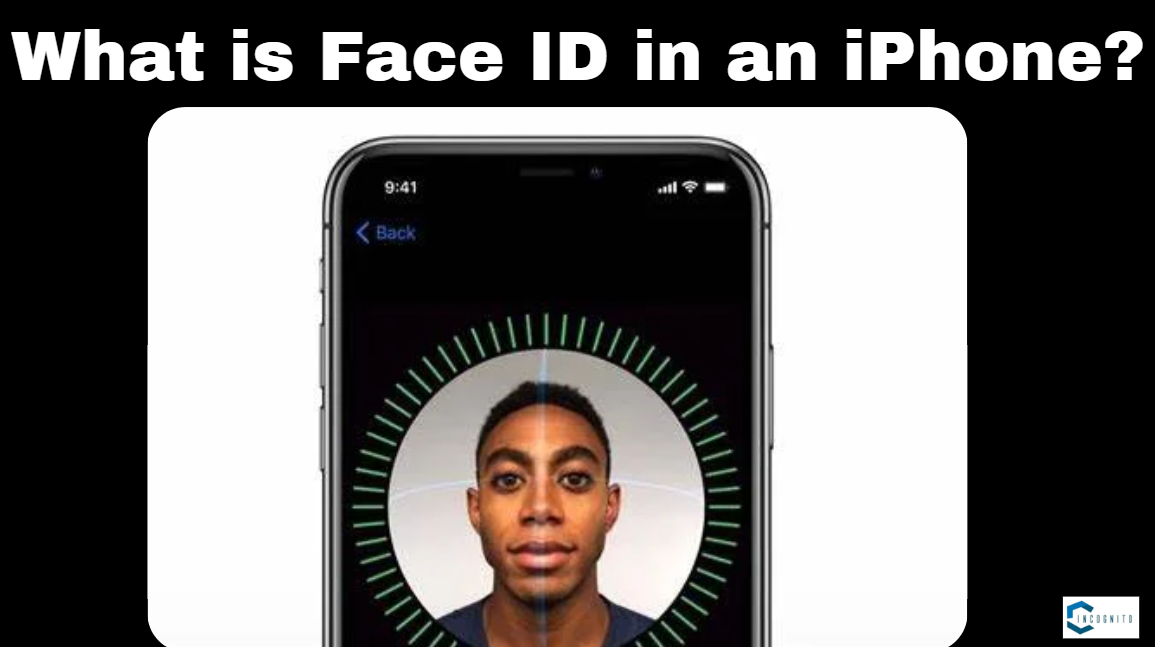
What is Face ID in an iPhone?
What is Face ID in an iPhone?
Apple introduced Face ID on the iPhone X some seven years back from this year, to be precise, it was the year 2017. It replaced the Touch ID fingerprint sensor, but unlike conventional face unlock methods, it is a way more advanced and secure biometric system. Face ID uses Apple’s TrueDepth camera system to analyze the depth of your face through thousands of projected dots. Infrared image of your face is also taken. So, it maps your face precisely, which would be exceedingly complicated to deceive.
Face ID and Your Appearance
It also learns changes in your appearance by dynamically updating your face data when you’re wearing makeup, have changed your hair style, or shaved off your beard. You can also use Face ID while wearing things like hats, sunglasses, scarfs, and even a medical mask; and it works in the darkness also.
Is Face ID used only to unlock the phone?
The Face ID does more than merely unlocking your iPhone. You can also use it to authorize purchases from the App Store, iTunes Store, Apple Pay payments, and much more. Some apps may even support Face ID as a way of logging in which is a handy alternative authentication method.
Why is my Face ID not working?
Face ID may not work in case settings are incorrect, if something is blocking the TrueDepth camera, if you have a mask on your face, your software isn’t updated, and in general, bugs and glitches.
Could my device disable Face ID by itself?
There are limited circumstances under which your Face ID may be disabled automatically. The feature would be disabled if the device registers five unsuccessful facial scans. If you have just turned on or restarted your device, or it has not been unlocked in more than 48 hours, you will be asked for your passcode. Note also that Face ID can’t work from either the Emergency SOS screen or when you put it in Lost mode through the Find My app.
How do you fix Face ID not working?
If Face ID not working, then keep reading below to know how to fix it.
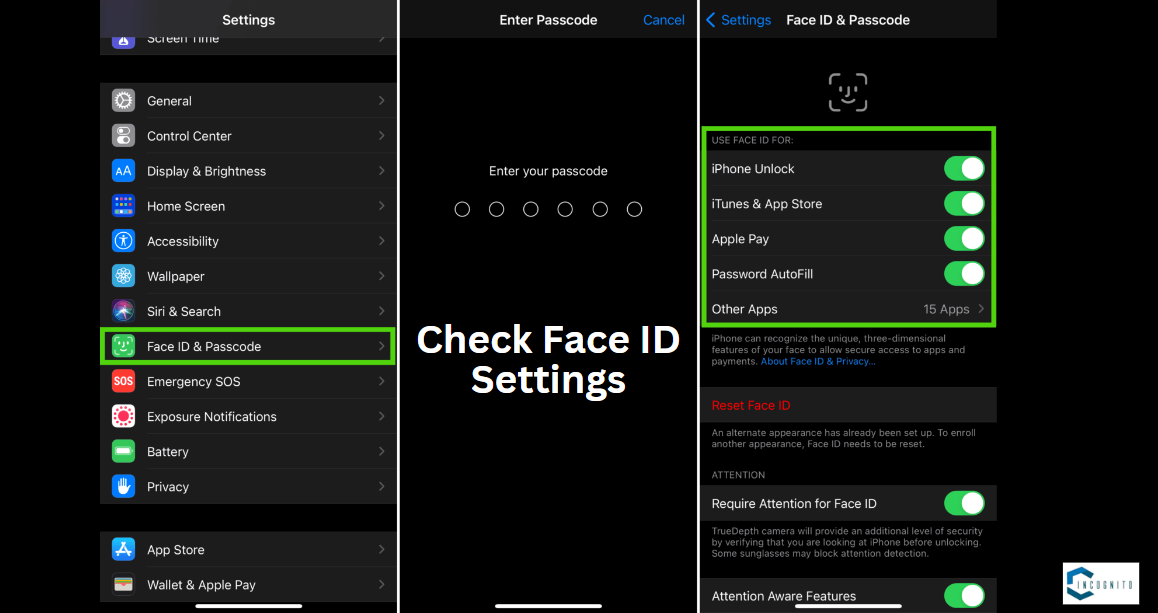
Check Face ID Settings
Check Face ID Settings:
Maybe there is an issue with the Face ID setting, especially if it is not working in third-party apps. Just go to Settings > Face ID and Passcode, and make sure the Face ID is turned on for the available features. You can turn Face ID on to unlock an iPhone, as well as for Apple services like iTunes, the App Store, Wallet, Apple Pay, and even Password Autofill.
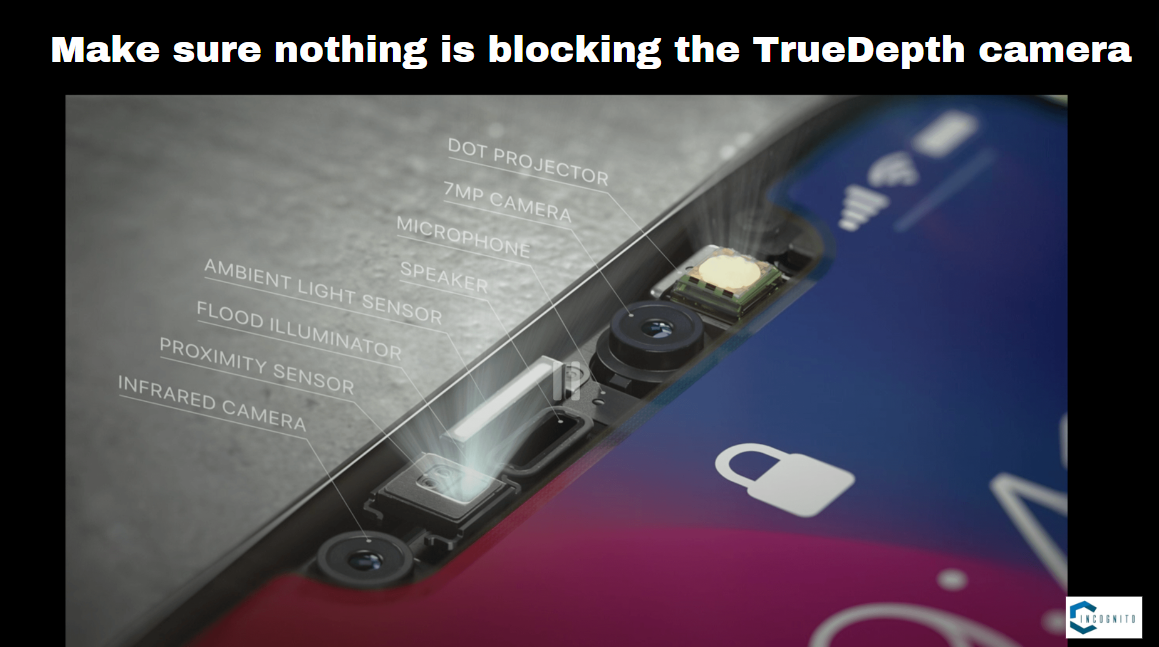
Make sure nothing is blocking the TrueDepth camera
Make sure nothing is blocking the TrueDepth camera:
Both the iPhone and iPad use the front-facing TrueDepth camera for Face ID, and you might want to clean any smudges and junk off of the screen so they don’t block the camera.
Secondly, a cracked display, damaged screen guard, and, in some cases, very bulky and ultra-tough iPhone covers, can block the sensor and affect Face ID functionality. If your phone detects slight interference in front of the TrueDepth camera, you will receive the error message “Camera Covered.”

Do not cover your face
Do not cover your face:
Face ID is designed to recognize a full face and works best when your eyes, nose, and mouth are not covered.
If you are wearing polarized sunglasses then it will not work, however, the Face ID will work without problem if you are wearing hat, scarf, glasses, or shades.
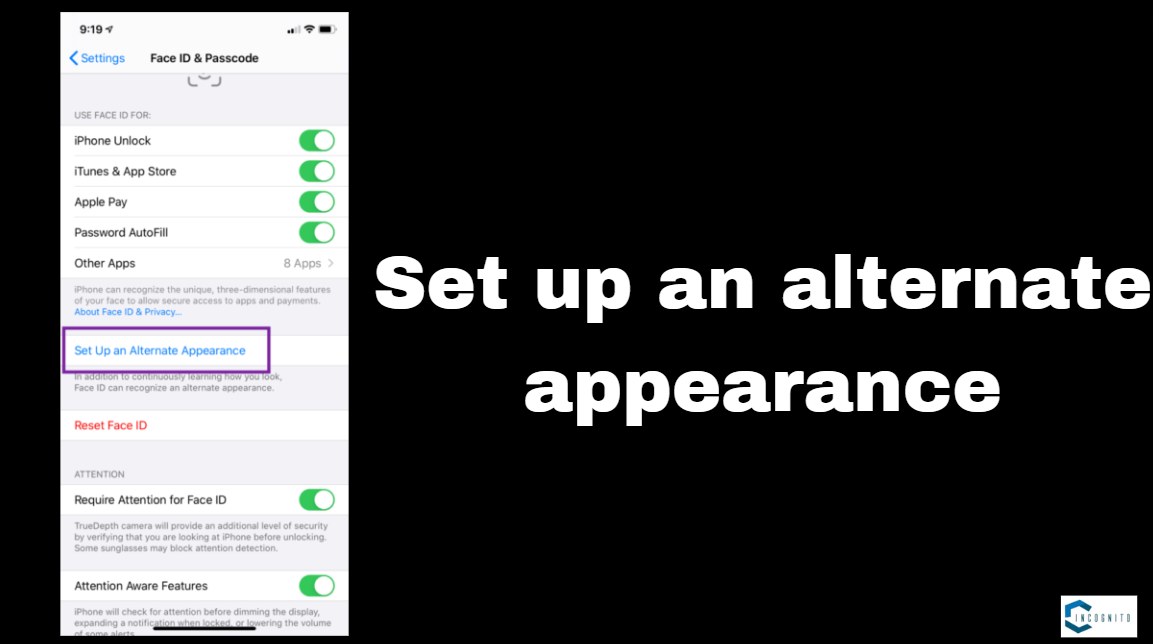
Set up an alternate appearance
Set up an alternate appearance:
While Face ID should work in most situations, it might have difficulty recognizing you if you frequently change your glasses, grow a beard, or there’s any drastic shift in appearance. You can set up an “alternate appearance” in this case. Go into Settings > Face ID and passcode, then tap Set up an alternate appearance. You will also see an “Add glasses” option, where you can add up to four pairs of glasses.
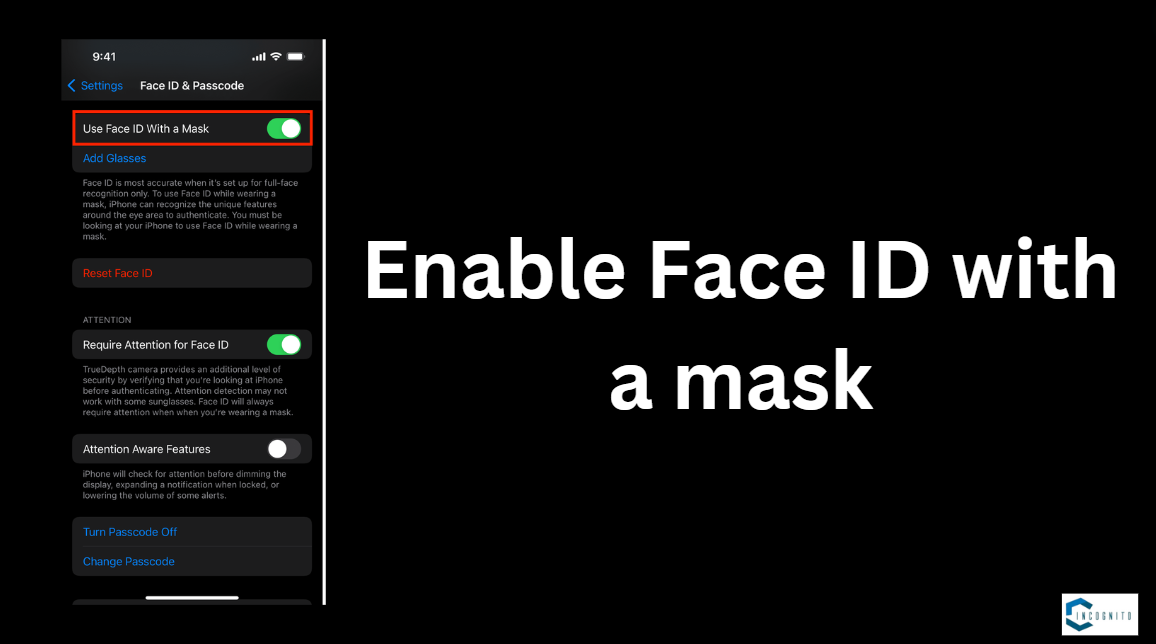
Enable Face ID with a mask
Enable Face ID with a mask:
You can enable Face ID with a mask if your has iPhone 12 or the newest model and has iOS 15.4 or the latest version installed on it. Now, go to Settings > Face ID and passcode, toggle on Face ID with a Mask, and go through the process again of setting up Face ID while wearing a mask. Wearing a mask and glasses will no longer prevent Face ID from working. However, this won’t be the case with sunglasses because the “with mask” option requires a clear view of your eyes and the surrounding area.

Hold the device correctly
Hold the device correctly:
So, for anybody who has an iPhone, using Face ID becomes almost second nature. There is, of course, however, a proper way to hold the device for the feature to work. As such, you can use Face ID in both portrait and landscape on iPhone 13 and iPhone 14 models, as well as any later model.
However, if you have an older iPhone, you will need to do this in portrait. Make sure the device is a bit away from you, between 10-20 inches, face it, then proceed to restart and reset the Face ID:

Restart your device and reset your Face ID
Restart your device and reset your Face ID:
If software glitches are hindering Face ID from working, a simple restart of your iPhone may fix it. If not, resetting Face ID and then setting it up again will be the last option. Tap on Settings > Face ID and passcode, then Reset Face ID. Do the setup again by tapping on Set up Face ID and following the procedure to set it again.
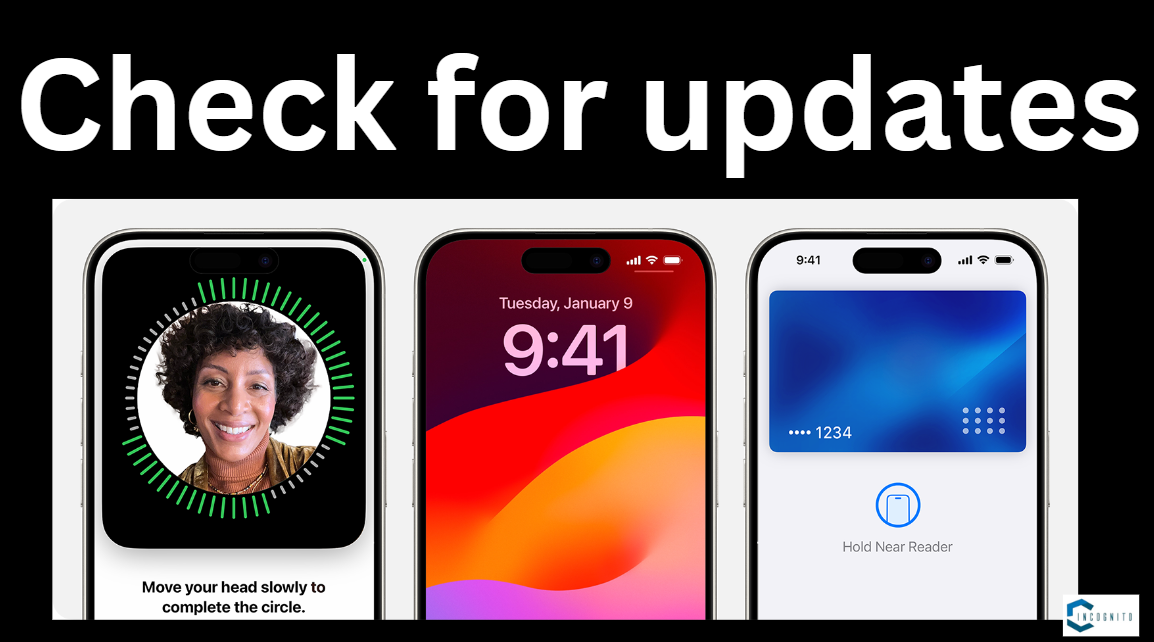
Check for updates
Check for updates:
If the Face ID is still not working then you should check if your iPhone has the latest version of OS installed.
Switch on the Wi-Fi of your device and then connect it to a. Go to Settings > General and select Software Update. If there is an update available, tap on Install Now.
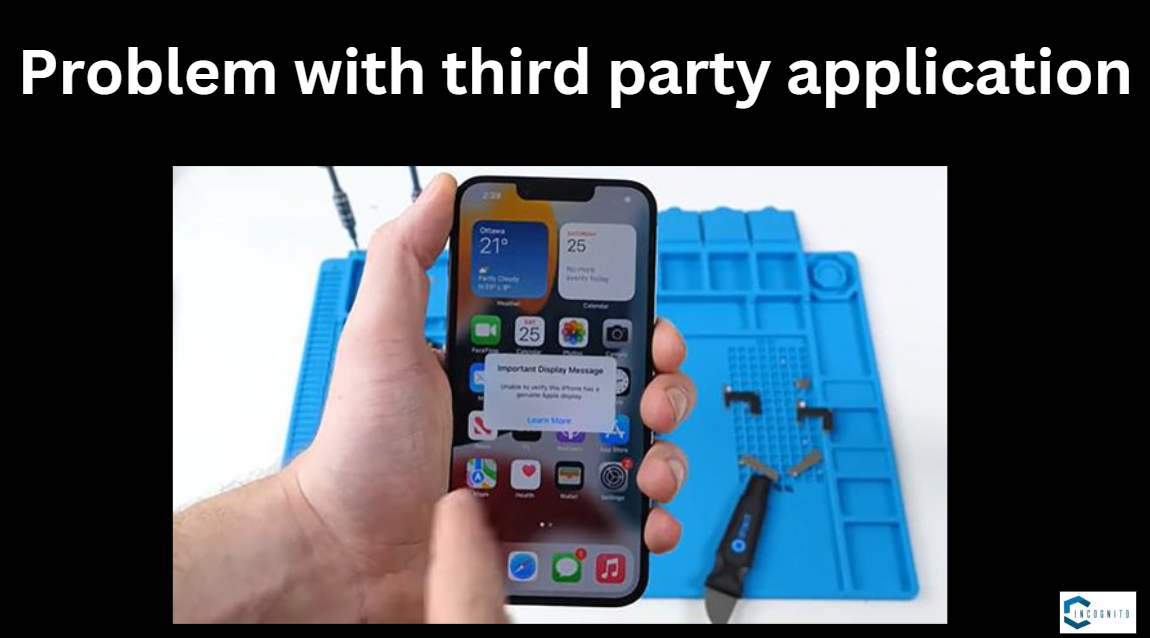
Problem with third party application
Problem with third party application:
If you have a problem using Face ID with third-party apps, navigate to Settings > Face ID and Passcode > Other Apps and switch on each app you want to operate with Face ID.
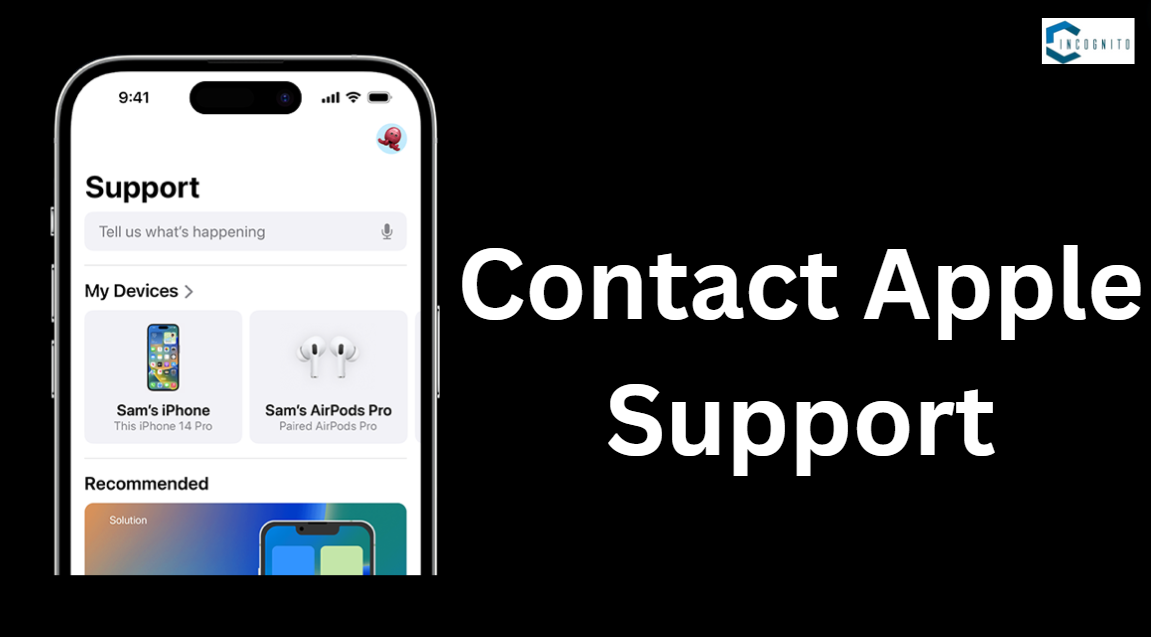
Contact Apple Support
Contact Apple Support:
However, if you still experience issues, we recommend contacting Apple Support for further assistance. Their technicians will help troubleshoot properly or detect hardware-related issues for your device.
Conclusion
Essentially, all the latest iPhone models excluding the SE model, rely on Face ID instead of an inbuilt fingerprint scanner for biometric authentication. You can set up Face ID on your iPhone quite easily, and then use it for such operations as unlocking the phone, logging into apps, and confirming Apple Pay transactions, auto-filling the passwords, and much more.
Face ID is a quick and convenient step for your device security, but only when it actually works. Some users, however, reported cases of Face ID not working, but there are ways to fix the problem. If Face ID isn’t working on your iPhone, refer back to this article and try to fix it by following each step herein.