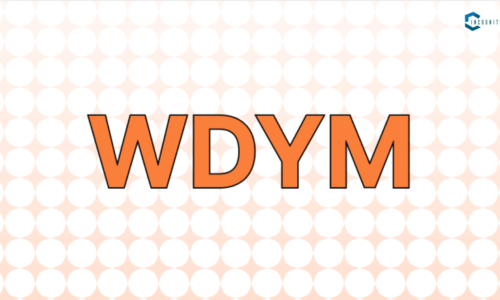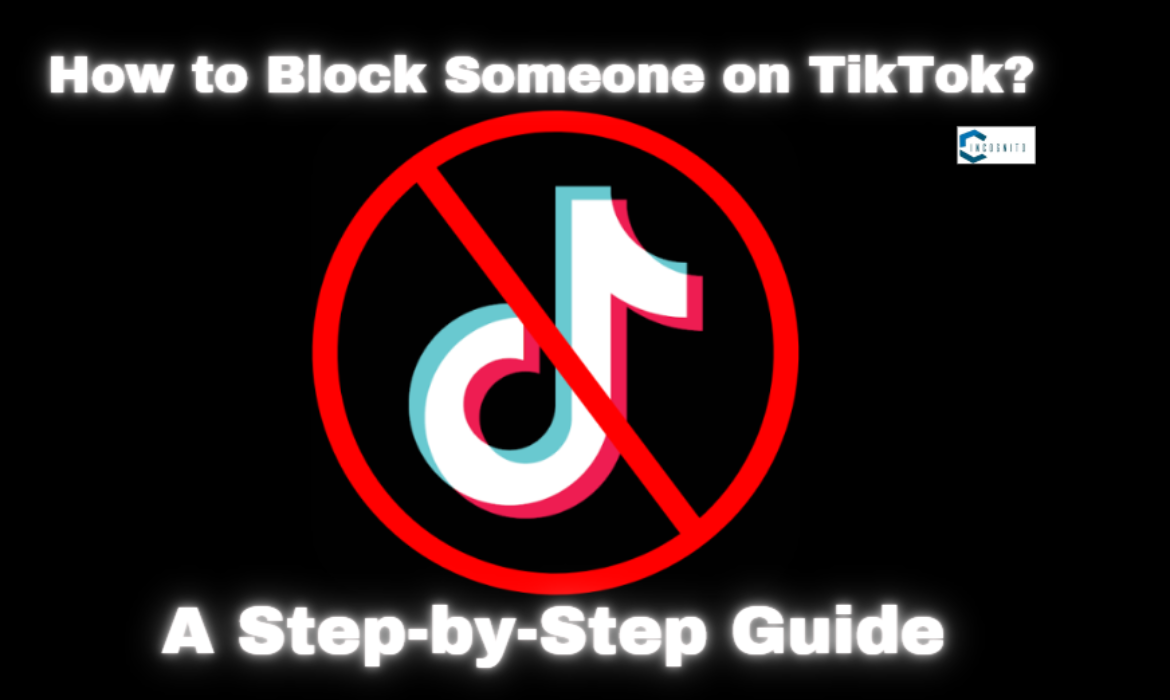
Blocking on TikTok is actually a very useful feature; this feature can come in handy in different ways to make online life much better, controlled, and safeguarded against unwanted interactions. Be it in cases of cyberbullying, spams, or just a matter of keeping things out of the limelight on your space, the blocking function at TikTok does its wonders.
This will thus be an all-inclusive guide on how to block someone on TikTok, from both a mobile device and a desktop computer. We shall check out how to block several users at once.
Why You Need to Block Users on TikTok?
Blocking users on TikTok is relevant for many reasons:
Cyberbullying and Harassment:
Many young users frequently face the cyberbullying and harassment on TikTok. For example, according to Safe Search Kids, there is a 64% chance that a user who is below 18 will experience bullying in TikTok through negative comments and messages.
Scams:
For scammers, TikTok offers an opportunity to find potential targets. Some of the fraudulent activities to which users are exposed on the platform include fake business/influencer accounts, bogus giveaways, phishing, bot accounts, and romance scams.
Privacy:
Some users might want to block others to maintain privacy. Besides, blocking someone provides users with a higher level of control over who views their content, which can be used to provide protection against cyberstalking.
To Curate Your Feed:
When you block someone’s account, then their content is removed from your “For You” page to make your TikTok experience more bearable.
Now that we have answered ‘why’, let’s now answer ‘how’.
How to Block Someone on TikTok on Mobile & Desktop
Want to block a user on TikTok? You can do it via mobile and desktop. Below we’re going to look at the easiest way of going about it on each platform.
How to Block Someone on TikTok via Mobile?:
Step 1: Open the TikTok App
- Log in from your TikTok app on mobile. It doesn’t matter whether you are using an Android or iPhone; the steps are absolutely the same.
Step 2: Finding the Profile
Click to open the profile of the person you want to block. You can find the profile in the below ways:
- For You Page: In the case his or her video appeared on the “For You” page, clicking at the username takes you to the profile.
- Search Bar: Assuming that you know their username, navigate to the search bar to directly go to their profile.
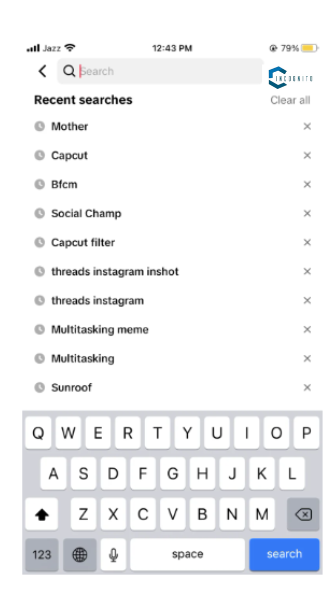
How to block someone on TikTok
- Notification: If you are about to block someone who has liked or commented on your content recently, you will be able to enter their profile from the notifications.
Step 3: Access Options of the Profile
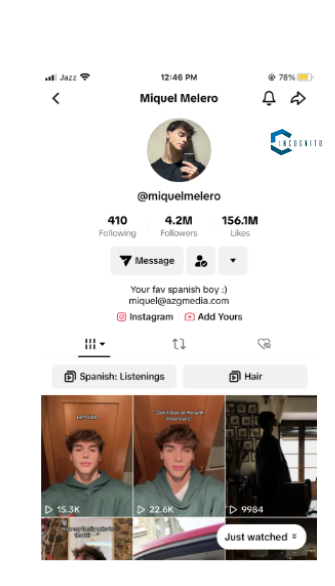
How to block someone on TikTok
- Once you’re on the user’s profile, find the ‘Share’ arrow, which is generally at the top right part of the screen. These dots represent the Share menu.
Step 4: Tap Block
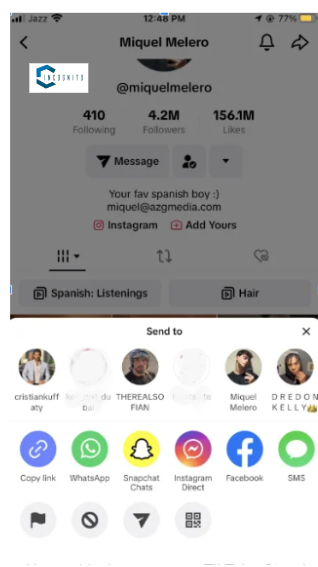
How to block someone on TikTok
- Click Block from the drop-down menu. A Confirm message pops up either to confirm if you are ready to continue.
Step 5: Confirm the Block
- Confirm the block by clicking on the Confirm option on the confirmation message. Once blocked, TikTok will not let that account bother you anymore.
Some users have reported the ‘arrow button’ recently instead of the ‘three dots’.
If you are also seeing the ‘arrow’ button instead of ‘three dots’ then do not worry. It will still work in the same way as told above.
How to Block Someone on TikTok via Desktop?:
Follow the steps below to block the person from TikTok using the Desktop .
Step 1: Open TikTok
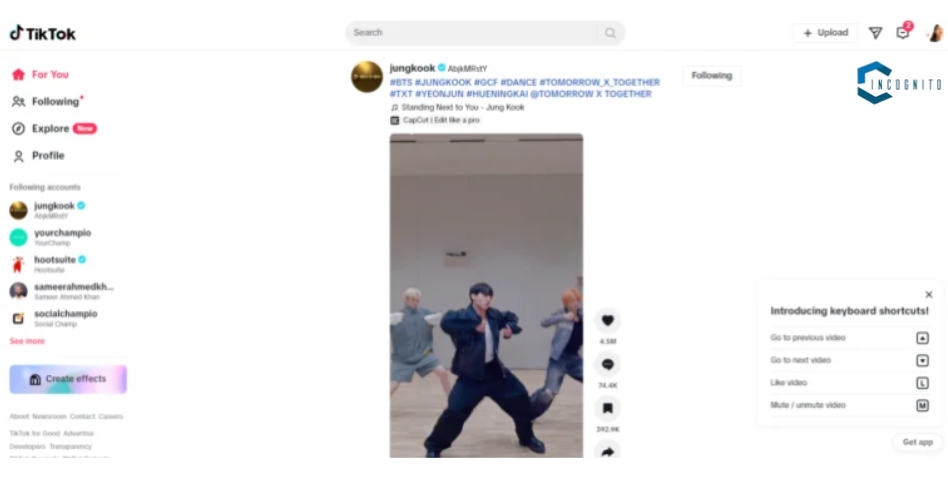
How to block someone on TikTok
- Sign in to your TikTok account through desktop.
Step 2: Locate the profile
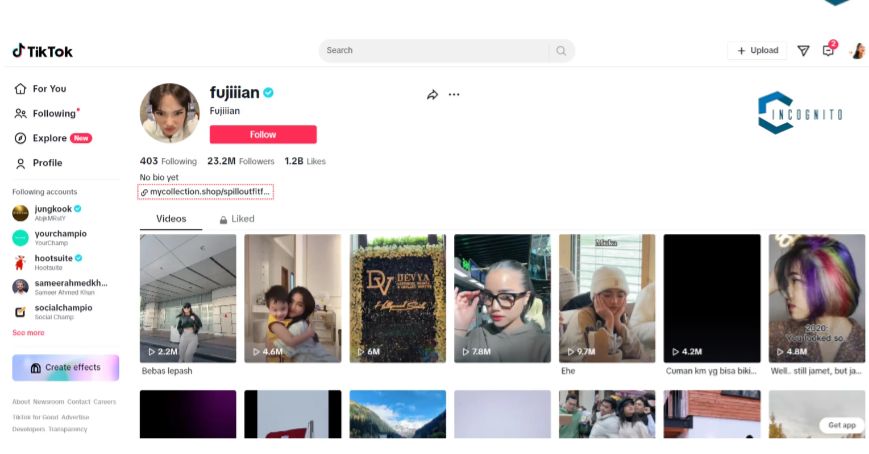
How to block someone on TikTok
- Open the profile of the user you want to block. One can do this by clicking on the profile using the Search Bar, Notifications, or even from the ‘For You’ page.
Step 3: Access the Profile
- Once you have accessed the user’s profile, hover to the three dots
Step 4: Click Block
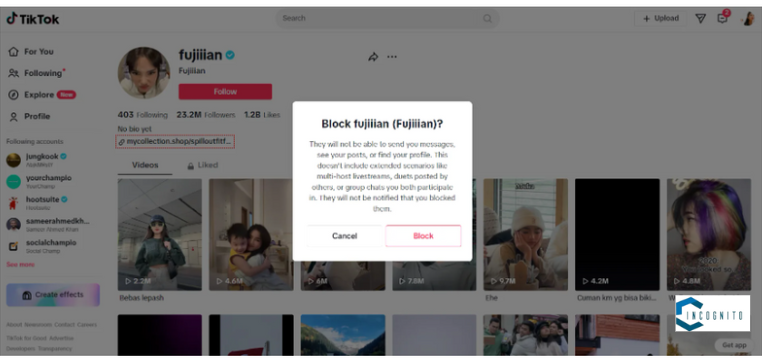
How to block someone on TikTok
- Continue by clicking the block option
Step 5: Confirm Block
- Confirm the message that says if you want to block the profile. Once confirmed, the profile is blocked.
Bulk Blocking People on TikTok
TikTok gives a handy option in bulk for blocking! You can do a bulk blocking up to 100 people on TikTok without visiting their profile!
So, let’s see how to block people in bulk.
- Long-press the comment from an account you would want to block, or just tap the Pencil icon in the top left. It will provide you with multiple options.
- Tap Manage multiple comments. This will allow you to select multiple comments from users whom you think are scammers or if they have posted hateful comments. Select as many such comments as you want, maximum 100.
- Then you will be given two options, out of which, you have to click More.
- Again, you will be given two options. Select Block accounts.
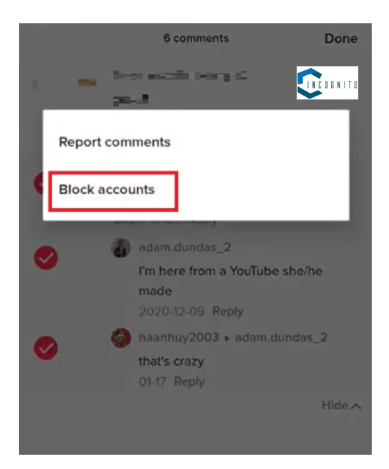
How to block someone on TikTok
- TikTok will then prompt you to confirm. Again, tap Block Accounts.
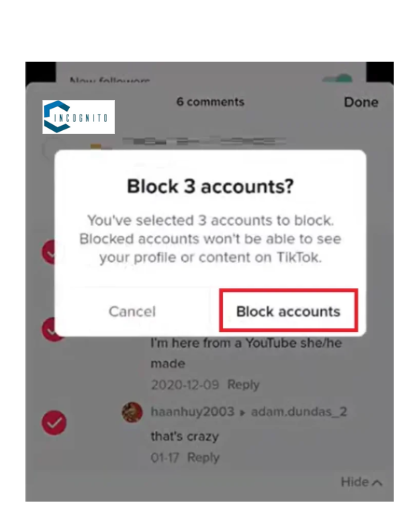
How to block someone on TikTok
What Happens When You Block Someone on TikTok?
When a person is blocked, then the following happens:
- No More Comments: The blocked user will not be able to comment on your videos.
- No More Duets or Reactions: Videos of the blocked account are not able to create a duet with your videos or react with a video towards your content.
- No More Direct Messages: Direct messages or chat messages will stop from the blocked account.
- No More Profile Views: Your profile, TikTok Live videos & other videos will be hidden from the blocked user.
Conclusion
We have reached the end of our article regarding how to block someone on TikTok. I hope that with the help of our easy-to-follow guidelines, you have learned how to make your TikTok profile safe and relevant for yourself and your followers.
As such, blocking an account could support being choosy about your For You Page, add to protecting who can see your videos, or just control who can engage with your content by having such a feature, that is, having this very feature to navigate around TikTok on your terms.
Fan of TikTok? Read more about it here: