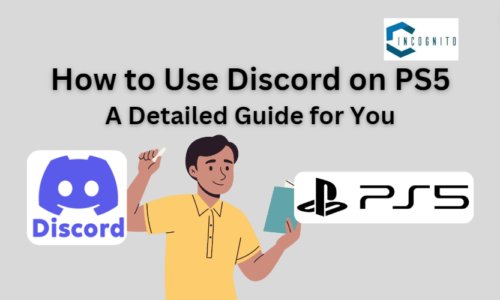I’m sure you must have used Discord and without any doubt, would have decorated your messages with emojis, GIFs, and images. However, sometimes you receive the message that contains spoilers of the movies (which you were about to see in the coming weekend!), or a novel (which you have just started reading!), or some other thing.
The ‘spoiler,’ which the name itself suggests, reveals the important aspect that you didn’t wish to be revealed at an early stage. It’s almost impossible to ignore the text in a message while you are scrolling it. Somewhere, you will see the spoiler that will spoil your mood!
Thankfully, considering the sensitivity of the users, Discord has come out with a perfect solution – Spoiler Tags. Now if you are sharing something which can be termed as ‘secret,’ then you can flag that message as spoiler. As a result, the text is sent but blacked out so that the users who don’t wish to see it can easily ignore it while those who aren’t afraid of spoilers can click and see it.
What are Spoiler Tags?
If a post has some spoilers, then the spoiler tag labels them so that the reader can either choose to ignore it or see it. The thumbnails and the images of the tagged post will remain hidden until the user wishes to see it.
The original poster and moderators can mark a post as containing spoilers. Furthermore, if a post Title contains ‘spoiler’ or ‘spoilers,’ it will be automatically classified as a spoiler. However, titles that include ‘no spoiler’ or ‘no spoilers’ will not be automatically labeled. This is consistent with the behavior of the NSFW (not safe for work) tag.
So, after going through this much article, you must be having a very valid question popping-up in your mind — how to spoiler on Discord?
Sure, we will talk about it more in the upcoming paragraphs.
So, keep reading and keep learning.
How to Spoiler on Discord to Hide Text Messages?
Phew! Finally, we are here! Now let’s discuss how to use spoiler on Discord effectively.
Okay, so there are two methods to achieve it and you choose which one you find easy to follow. However, it’s worth mentioning that you may find some method available only on the desktop version of Discord.
Method 1: Adding Spoiler Text using Tag on Discord
Okay, the first method is by using the spoiler tag where all you have to do is to add a spoiler tag on Discord. Follow the below steps to learn and implement it:
- To begin, open the Discord application on your device and enter your login information.
- Next, choose a server from your list of servers or select a friend from your friend list.
- Type your message into the chat box.
- Then add the ‘||’ symbols before and after any spoiler content to keep it hidden.
- For example, you could write something like “Hey everyone, I have a surprise ||spoiler alert||”
- Alternatively, you an also add ‘/spoiler’ before the spoiler content instead of ‘||’.
- Finally, click on the enter key to send the message tagged as spoiler without spoiling anything.
This method works on Discord’s desktop app, mobile app, and browser. So this might become your favorite way of hiding your message.
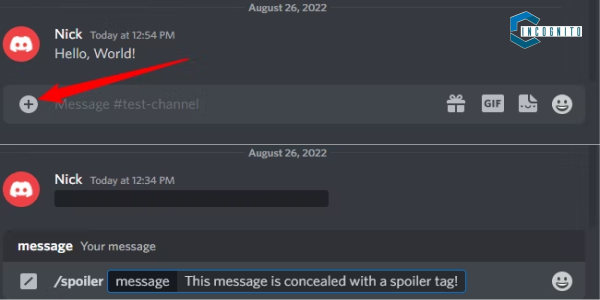
How to Spoiler on Discord: Adding Spoiler Text using Tag
Method 2: Marking Messages with Spoiler Icon
Just like method 1, this method is also quite simple and straightforward. More importantly, Discord recently updated this method which allows you to add the spoiler icon quickly.
Follow the below steps to learn and implement it:
- To begin with, type in the spoiler content in the chat box.
- Then, highlight (selected) the spoiler part of the text.
- A floating bar will appear after the content is highlighted.
- Now click the ‘eye’ symbol. and then the ‘||’ mark will immediately appear next to the highlighted text, and that message will be automatically spoiled.
- Finally, hit the send button and the text will be sent to the server where the receiver will have the choice to either see it or ignore it.
How to Spoiler on Discord: Marking Messages with Spoiler Icon
An important thing must be mentioned here that this method is available on the Discord desktop app and browser version only. For iOS, the steps are quite similar, with the only variation being that you need to choose the spoiler mark from the context menu.
Alright! Till now we’ve learnt about how to spoiler on text, but what about images and videos on Discord? Does the spoiler tag work on them too?
Well, let’s find out.
Adding Spoiler to Image and Video on Discord
So, the answer to the above question is YES. You can add (mark) spoiler to images, videos, and even other attachments on Discord, just like texts.
However, it should be noted that the process of marking images and videos as a spoiler differs slightly from that of texts. So, how do you add other files spoiler tags? Images can be and should be tagged as spoilers before you upload them on servers.
Follow the below steps to learn and implement it:
- First of all, open Discord on your desktop app or browser.
- Then select the image or video that you want to send on the server.
- Now drag the image/video to your server chat and relese it there.
- Next, tap on the Plus sign (+).
- Now choose ‘Mark as Spoiler’ from the options.
- Once done, hit the Upload button.
The tag will blur the image first and then will send it to the server. Now it’s up to the receivers if they want to see it or not. If anyone wants to see it, then he or she has to tap on it to reveal the image or video.
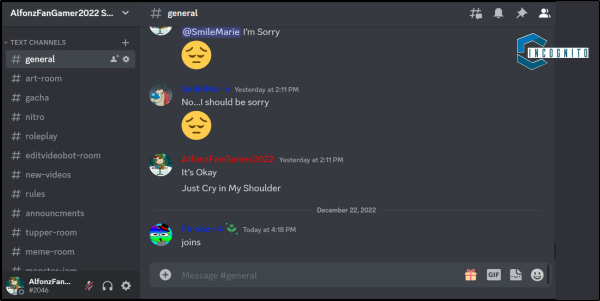
How to Spoiler on Discord: Adding Spoiler to Image and Video
An important message for you guys: the spoilers that contain images, videos, or other multimedia files can be sent only via desktop app or the browser. Unfortunately, as of now, mobile apps do not support spoiler marks for images and other media files.
Alright! So, now you know how to add spoiler to texts, images, and videos; but what if you want to turn the spoiler tag off! How would you do it?
Well, keep reading the article.
How to turn off the Spoiler tag?
If you find yourself wanting to unveil spoiler texts by removing spoiler tag, simply head to your User Settings and click on Text & Images. From there, navigate to the Show Spoiler Content section where you can adjust the settings for when spoiler content is revealed. The options that you can choose are — display on click, on servers I moderate, and always.
If you wish to view all spoilers, you can select the Always option to turn off the spoiler tag. If you later decide to hide them again, you can do so using the same menu.
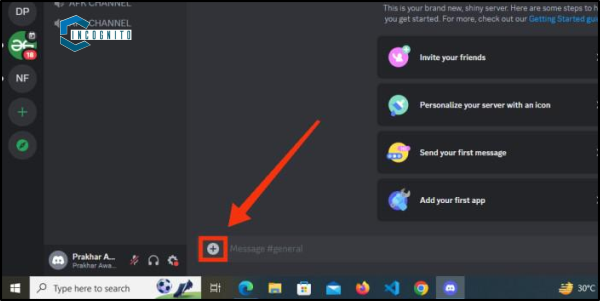
How to turn off the Spoiler tag
Conclusion
This article discusses the use of the Discord spoiler tag, which can be utilized to conceal texts, images, and videos. It is possible to turn the spoiler tag on and off multiple times. When sharing important information or unveiling a secret on your Discord server, remember to apply the spoiler tag.
You can visit the official website to know more about.