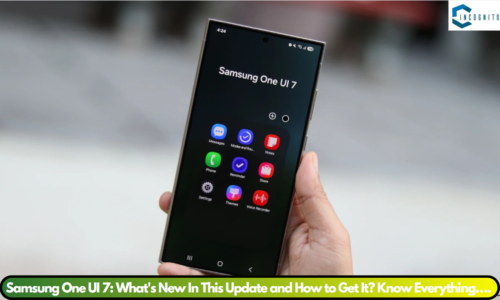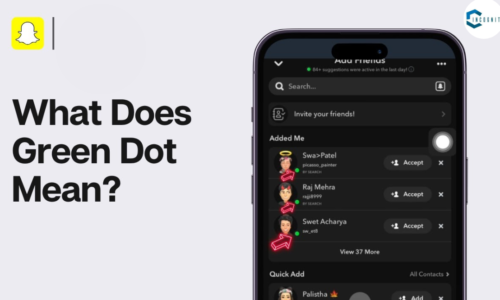Ever wished to top the leaderboards in your much-loved mobile games, but your phone can’t compete? Or hoped to enjoy your preferred mobile apps on a larger screen for better multitasking? BueStacks is what you need! With a community of over 450 million users globally, BlueStacks is counted amongst the widely used Android emulators. Yet, there’s an important question to clarify: is BlueStacks safe for use?
Before We Discuss Is BlueStacks Safe to Use You Should Know What’s an Android Emulator?
Picture a special software that can turn your desktop into a make-believe Android device. This is what an emulator does! It creates an exclusive space on your PC or Mac to efficiently operate mobile apps and games. You can compare it to a cutting-edge, visitor suite in your computer, especially for Android users. It means you can enjoy trending apps on a bigger view, just like on your handheld screen. But, you gain added ease and command with a keyboard and mouse.
How does BlueStacks Work
BlueStacks uses smart tech named virtualization to make this unique Android space. Virtualization splits your computer’s resources, offering BlueStacks a reserved space to work. It enables BlueStacks to run Android apps while not disturbing your usual computer apps. So, it’s like having a computer inside your computer, just to have fun with mobile apps on a larger screen!
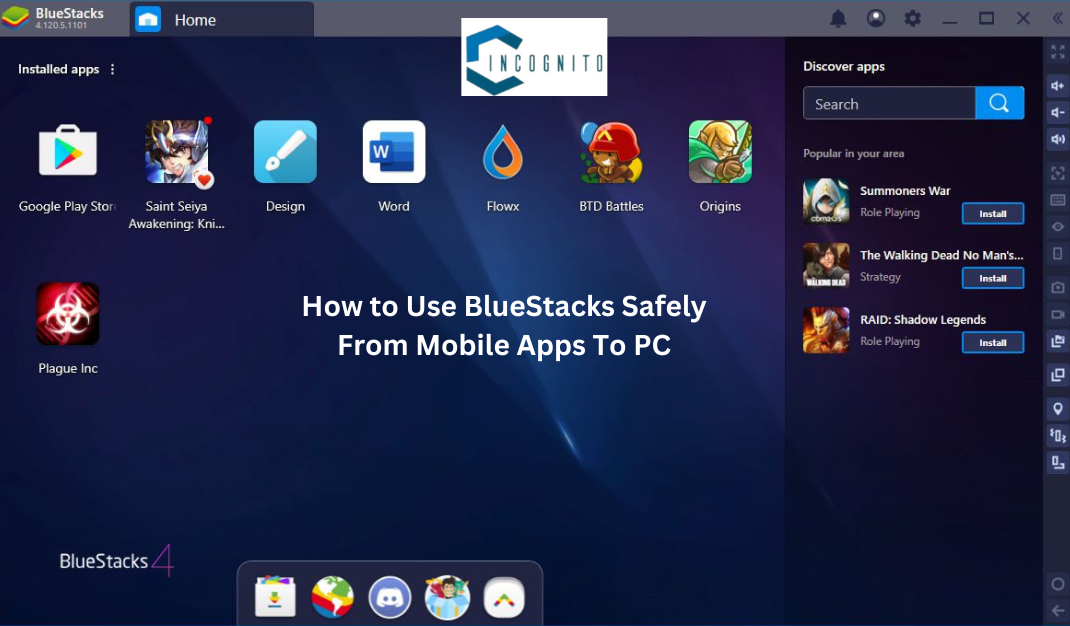
How to Use BlueStacks
How to Use BlueStacks Safely From Mobile Apps To PC
Alright, so you understand an emulator. Now, let’s explore BlueStacks. BlueStacks offers you the chance to download and launch lots of mobile games and apps, all from the Google Play Store. This brings many options.
- Win mobile games on a bigger screen: Enjoy you top mobile games on a larger screen, with better performance. Picture defeating your rivals in PUBG Mobile using a keyboard and mouse!
- Increase your productivity: Use different productivity and social media apps straight from your computer, to make your workflow smoother and the multitask like an expert.
Is BlueStacks Safe to Use? That’s the Big Question!
You might be wondering, is BlueStacks safe? Isn’t this why you’re here? Good news! BlueStacks is typically seen as safe, especially if it’s downloaded from it official site (bluestacks.com). Here’s why:
- Reliable Source: BlueStacks is a known brand that’s been around for a while. They have a positive image they wouldn’t compromise with malware in their program.
- Safe Measures: BlueStacks applies powerful safeguards to shield your computer from harmful threats like viruses.
- Frequent Checks: The team does regular updates on BlueStacks, working on identified security risks swiftly to keep it safe.
Using BlueStacks safely requires a few key considerations.
- Only Use the Real Site: Don’t get BlueStacks from other websites. Unwanted malware might sneak into your computer pretending to be BlueStacks.
- Watch out for Tricks: Phishing sites or emails could fool you into getting a fake BlueStacks program. Check the sender’s info and site before getting anything.
- Be Careful with App Rights: Treat it like your phone, think before giving apps you got via BlueStacks too many rights. Check out the reviews and details before downloading anything in.
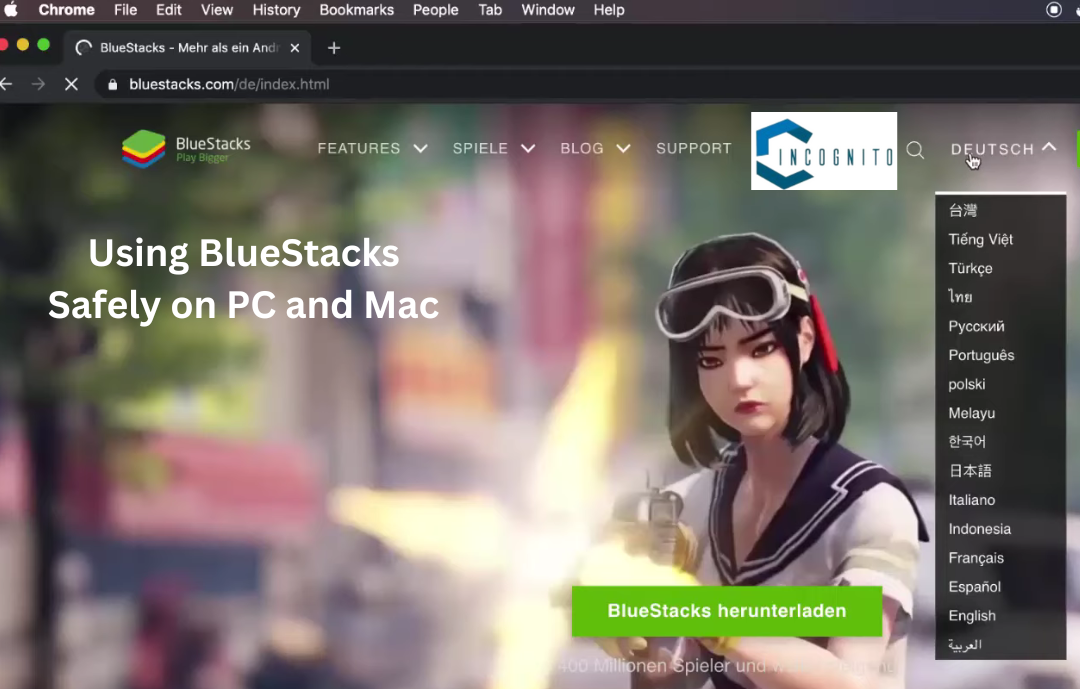
BlueStacks for PC and Mac
Using BlueStacks Safely on PC and Mac
Let me show you how to safely run BlueStacks on your PC or Mac.
- Start by downloading from the official website, (bluestacks.com).
- Choose the installer for your system.
- Keep an eye on the options during the installation. You might be offered extra software, so untick unwanted boxes.
- When BlueStacks is ready, visit Google Play Store. It’s like using your phone, pick and download apps and games.
- Lastly, don’t forget to update BlueStacks. Like all software, the latest version is the safest.

Is BlueStacks Safe for Your Google Account?
Is BlueStacks Safe for Your Google Account?
Curious about the safety of your Google account while using BlueStacks? Rest assured, BlueStacks doesn’t pose a risk to your account. Just remember to stay alert when inputting login details.
Useful tips? Sure, here’s a couple.
- First off, Strong Password: Your Google password should be secure and one-of-a-kind. Keep it separate from other sites or apps.
- Next up, Two-factor Authentication: This gives your Google account extra protection. It asks for a phone code along with your password when logging in from a new device.
Does BlueStacks Slow Down Your PC?
Running more software could slow down your computer. Though BlueStacks is made to use little resources, it is true that apps and games can slow your system. Here’s what to know:
- System Needs: BlueStacks has specific needs for smooth operation. See their website (bluestacks.com) to check if your computer is compatible.
- Managing Resources: Powerful computers with plenty of RAM and processing power likely won’t slow down. However, if your computer is not as powerful, you might see a dip in performance when using resource-heavy apps or games in BlueStacks.
- Changing Settings: BlueStacks offers settings to tweak performance based on what your computer can do. It lets you change settings like allocated RAM and CPU cores to balance smooth BlueStacks operation and minimal impact on your main system.
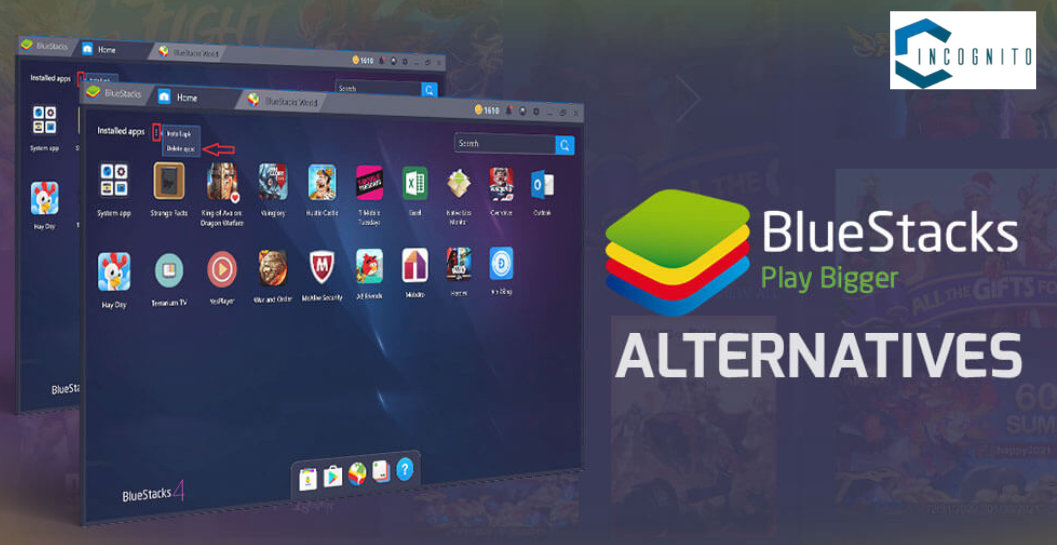
Alternatives to BlueStacks
Alternatives to BlueStacks
BlueStacks is well-known, but other Android emulators exist. Let’s discuss a few:
- LDPlayer focuses on high gaming performance. With high frame rates and keyboard macros, it offers smoother gameplay. But, it may fall short on app choices compared to BlueStacks.
- NoxPlayer, good for gamers, has features like LDPlayer and BlueStacks. It’s unique for easily customizing controls to improve your gaming.
- MEmu Play suits those wanting a lightweight emulator. It uses less computer resources, ideal for less powerful systems. Yet, it may lack the newest features.
When I First Came Across BlueStacks: A Personal Story
Maybe you’re like me, once who wondered about ‘Is BlueStacks safe?’ at first. A buddy of mine was wanting to join in on PUBG Mobile, but his phone wasn’t up for it. Luckily, his powerful computer was a lifesaver and BlueStacks bridged the gap. He got PUBG Mobile via BlueStacks and at last, joined our team fights. It was such fun, gaming together on a larger display and handling smoother controls. Witnessing his experience with my own eyes made me to test out BlueStacks, and ever since, I’ve never regretted my decision!
Conclusion: Is BlueStacks Safe to Use?
Okay, so now you probably have a clear idea about BlueStacks and what it can do. But you may still wonder: is BlueStacks safe? Mostly, the answer is yes, certainly if you get it from its official website and stick to simple safety steps.
Here’s what you need to remember for using BlueStacks safely:
- Always download from the official website. Watch out for fake requests and only get apps from reliable sources within BlueStacks.
- Pick a secure password and turn on two-factor authentication for your account.
BlueStacks could be a great method to experience mobile apps and games on your PC or Mac. With a bit of caution and remembering these security tips, BlueStacks can be used worry-free.
Until next time, emulator bullies, sorry gamers 😛, Ciao!
Q&A
Q: Is BlueStacks safe?
A: BlueStacks is mainly safe, with a solid reputation. Still, no software is 100% risk-free. Get it from its official website and keep it updated. Don’t click on dodgy links or download from unknown sources.
Q: Can I game on BlueStacks without worries?
A: Yep, gaming on BlueStacks is mainly safe. But, be smart. Use a powerful password for your game accounts and don’t over-share personal details.
Q: Will BlueStacks damage my computer?
A: BlueStacks aims to run smooth, no harm to your tech. Yet, remember, any performance oriented application needs a well-equipped system to run hitch-free.
Q: Are there security threats with BlueStacks?
A: There could be malware or adware if you download from fishy places. To fight off these threats, stick to established app stores and keep your antivirus updated.
Q: How do I protect my personal info on BlueStacks?
A: To defend your data, set a strong password for BlueStacks, limit personal info sharing, and ensure your operating system and antivirus are up-to-date.